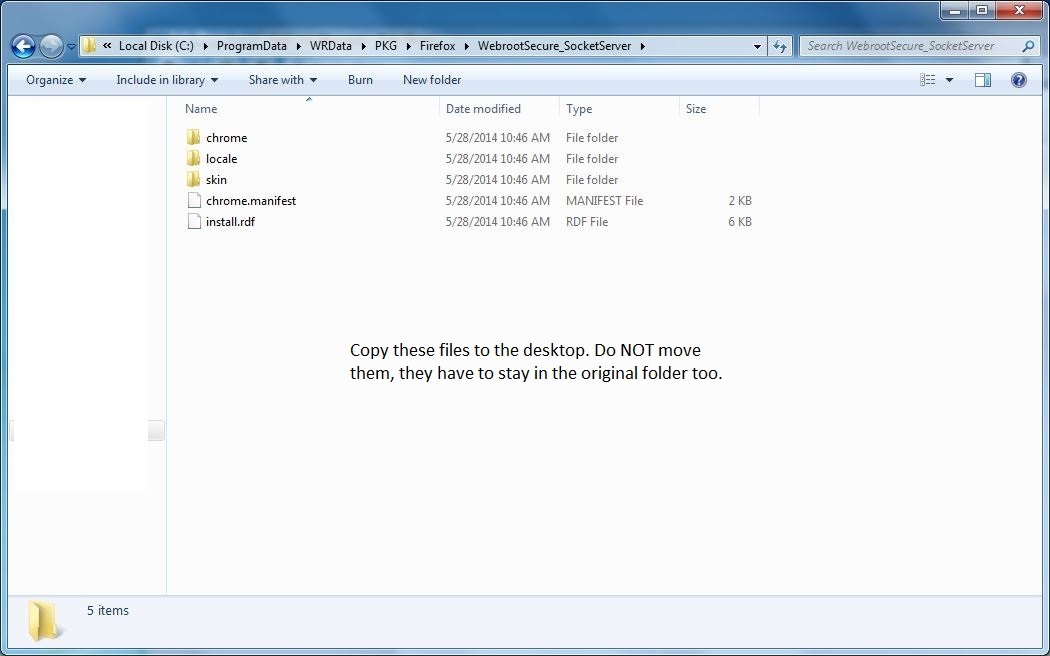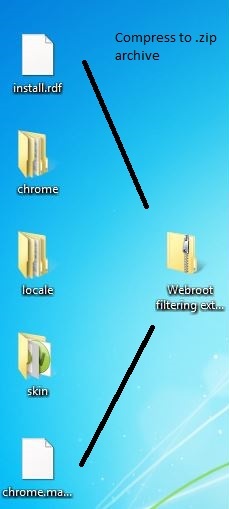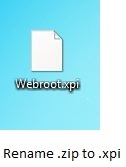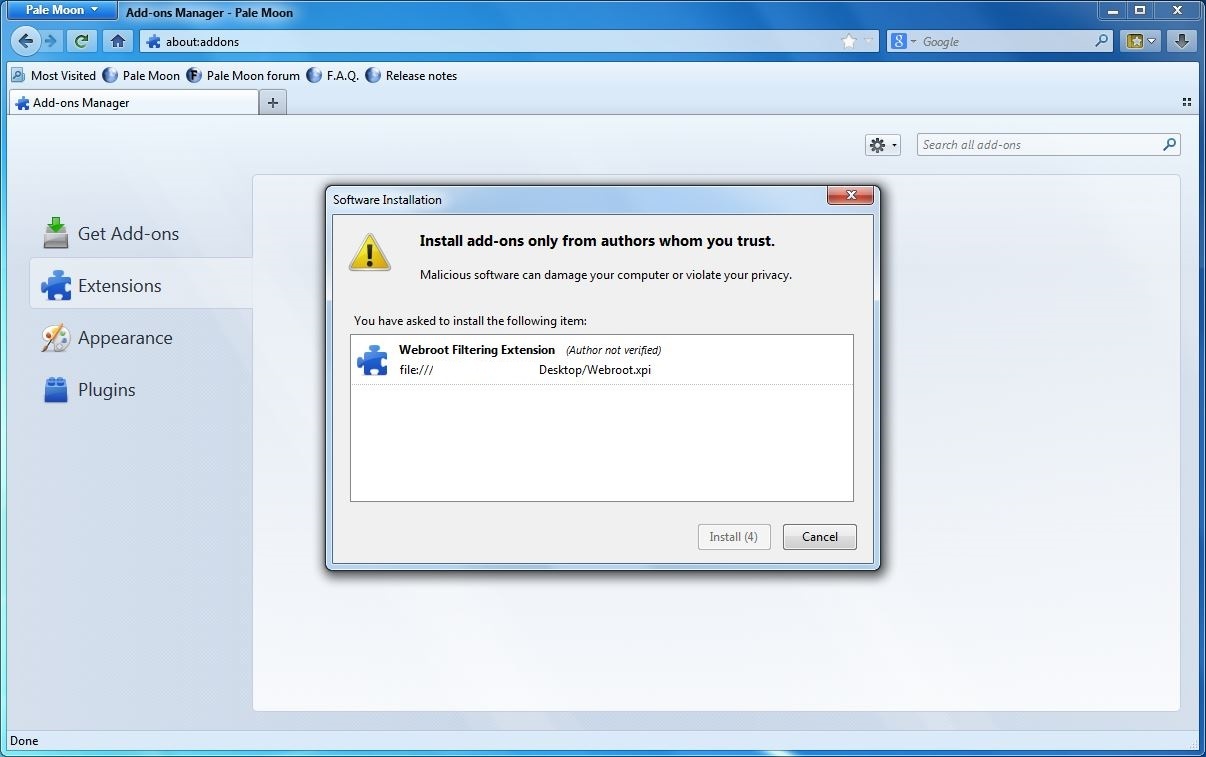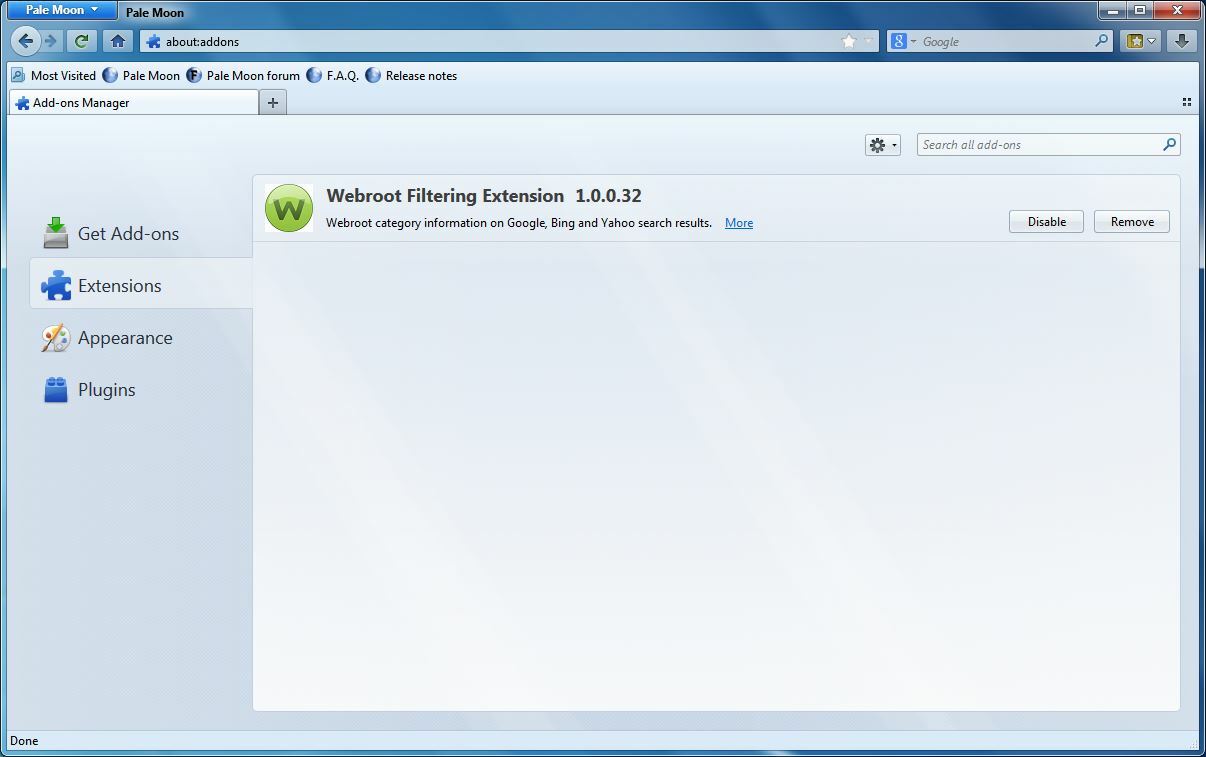Hi everyone, Shran here again. :D
Again, many thanks to [user=14289][/user] , [user=9186][/user] , [user=4764][/user]
I figured I would go ahead and post this thread on how to get the Webroot filtering extension working in Palemoon too. This works in both the 32-bit (x86) and 64-bit (x64) versions of Palemoon. Please note, that like the extension being used in Opera, THIS IS NOT OFFICIALLY SUPPORTED BY WEBROOT, and therefore this could stop working at any time.
Please note that you will have to manually update the extension when you install it this way. I will include steps on how to update the extension after the steps on how to install the extension.
Installing the filtering extension in Palemoon is very similar to getting it installed in Opera, except with one extra step, and the fact that we won't be using a .crx file extension.
One more note: this will not work in Waterfox. Despite Waterfox using the same Mozilla base engine, Waterfox does not create a seperate data profile like Palemoon does. Therefore, if you try to use this in Waterfox, it will completely remove the extension from Firefox, and you won't be able to use it in Firefox again.
Now, shall we begin? ;)
Browse to "C:ProgramDataWRDataPKGFirefox", without the quotes. Again, I recomend you type the folder location manually, rather than unhidding all system files to see it. There should be a folder in there named "WebrootSecure_SocketServer". This folder contains the files which are unpacked files we need to install the extension. Open this folder, and you should see three folders, named "chrome", "locale", and "skin". Despite saying "chrome" on the subfolder, this is the Firefox extension. There should also be two files, one named "chrome.manifest" and one named "install.rdf". Select all three of the folders and both of the files, then right click and select copy. Copy them to your desktop - it is very important that you either copy them to your desktop, because this will not work if you put them in a folder, then pack the whole folder - you have to make sure you only pack the extension and not the containing folder, even if it is empty. After you have them copied to the desktop, select the three folders (chrome, locale, and skin) and the two files (chrome.manifest and install.rdf) again, right click them, hover over the "send to" entry, then click "Compressed (zipped) folder. Name the zip file "Webroot filtering extension for Firefox" so that you don't loose track of it, then press enter to save the name and compress the files. After this has completed, right click and select "Rename", then, leaving the main part of the file name the same, move your cursor to the extension, delete the ".zip" ending, and type ".xpi", without the quotes. The files have now been packed into Firefox's extension file type. Now you can delete the three folders and two files you copied, but don't delete the archive or the originals in Webroot's folder. Now, open Palemoon, and go to the addons manager by selecting it from the menu, or by typing "about:addons", without the quotes, in the address bar. Now just drag and drop the .xpi file into Palemoon's addon manager, and confirm the installation. Palemoon will ask you to restart in order to complete the installation, click "Restart now", and the installation is complete. After the extension is installed, keep the .xpi file that you packed, but you can move it to a folder other than the desktop if you wish.
To update the extension: when a new version of the extension comes out (you will have to check the version number of the extension periodically, probably when WSA is updated, in order to know if you have to update it in Palemoon), remove the old version of the filtering extension from Palemoon, then just browse back to the same folder above, and use the exact same procedure to copy, pack, and install the updated extension files into Palemoon.
Login to the community
No account yet? Create an account
Enter your E-mail address. We'll send you an e-mail with instructions to reset your password.