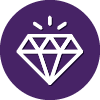Solved
Windows? IE only Temp Files
The system analyzer always indicates "A large # of Temporary Files have been found in Windows/IE only (3945 MB)". Would this have any effect on my PC performance? If it does, what happens if I deleted them and how do I delete them - without having to read MS help for the next 2 hours?
Best answer by TripleHelix
Just to add to what Nic said:
System analyzer it just a basic tool and there is nothing you can do with what it reports so I wouldn't worry about what it says but you could clean up a few things.
Thanks,
System analyzer it just a basic tool and there is nothing you can do with what it reports so I wouldn't worry about what it says but you could clean up a few things.
- Run Disk Clean Up from within Windows: https://support.microsoft.com/en-ca/help/4026616/windows-10-disk-cleanup and look here: https://neosmart.net/wiki/disk-cleanup/
- Run System Optimizer if you have it? https://docs.webroot.com/us/en/home/wsa_pc_userguide/wsa_pc_userguide.htm#UsingSystemOptimizer/UsingSystemOptimizer.htm%3FTocPath%3DUsing%2520System%2520Optimizer%7C_____0
- Download the free version of CCleaner and run it (Optional): https://www.ccleaner.com/ccleaner/download
Thanks,
Login to the community
No account yet? Create an account
Enter your E-mail address. We'll send you an e-mail with instructions to reset your password.