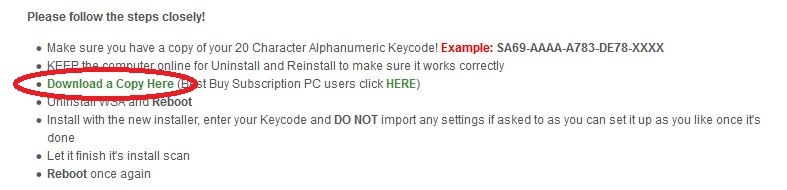Intergrated webcam is gone since I installed Webroot
Hello. I've noticed ever since I installed Webroot SecureAnywhere, my webcam doesn't work at all. If I was on oovoo, skype or Facebook video chat, I can see the person I am talking to but they can't see me. Please assist.
Reply
Login to the community
No account yet? Create an account
Enter your E-mail address. We'll send you an e-mail with instructions to reset your password.