This solution addresses Webroot SecureAnywhere ![]()
Windows XP
- Click Start.
- Click Run.
- In the Run window, type "appwiz.cpl" (without quotes), then press Enter on your keyboard.
- Select the Webroot SecureAnywhere line item and then click Uninstall.
- Click Yes.
- Enter the request characters and click Continue.
- Optional: To help webroot improve, in the pop-up select the reason for uninstalling and provide additional comments.
- Return to the uninstall page and click the refresh button.
Webroot SecureAnywhere is now removed from your PC.
Windows Vista/Windows 7
- Click Start, or the Windows icon.
- In the Search field, type "appwiz.cpl" (without quotes), then press Enter on your keyboard.
- Click appwiz.cpl.
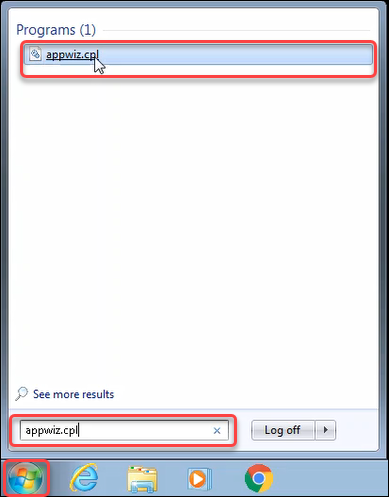
- Select the Webroot SecureAnywhere line item and then click Uninstall.
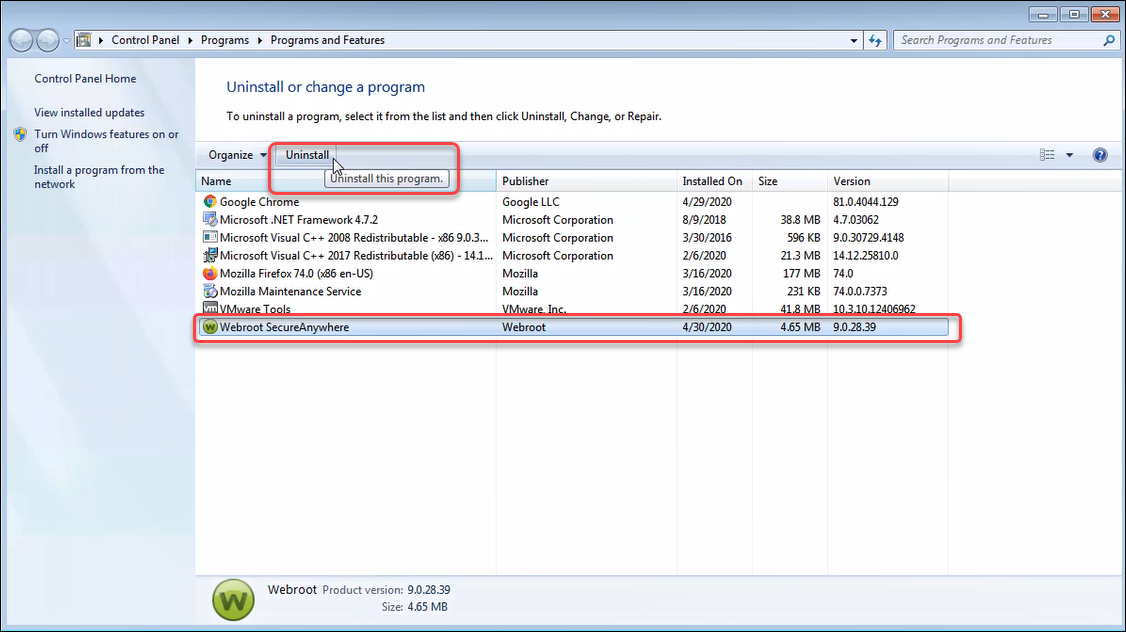
- Click Yes.
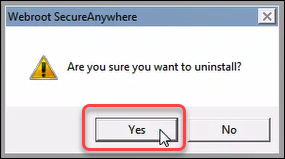
- Enter the request characters and click Continue.
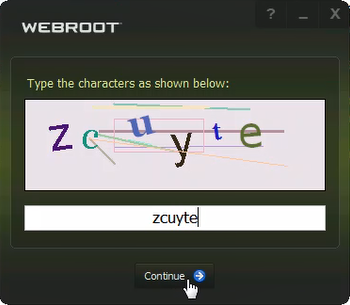
- Optional: To help webroot improve, in the pop-up select the reason for uninstalling, provide additional comments, and click send.
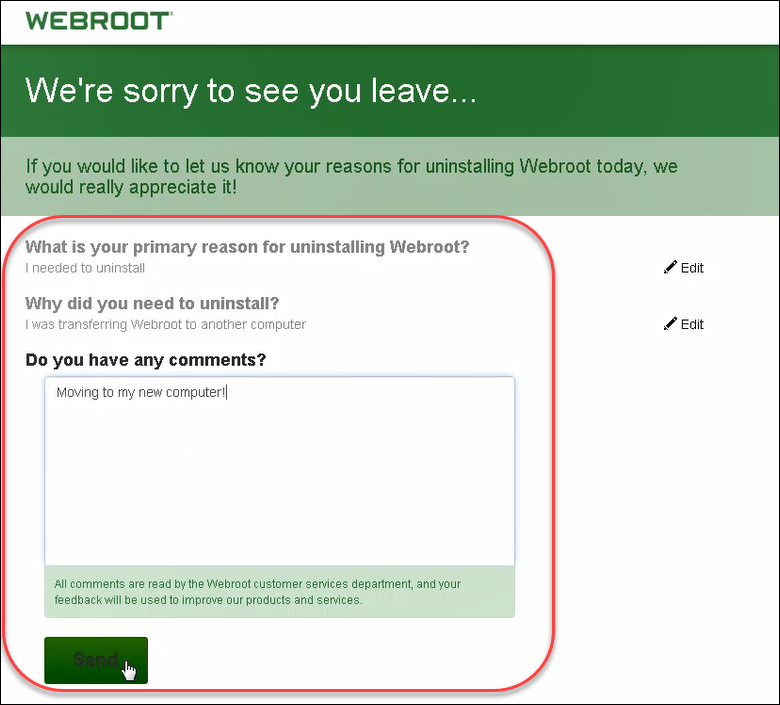
- Return to the uninstall page and click the refresh button.
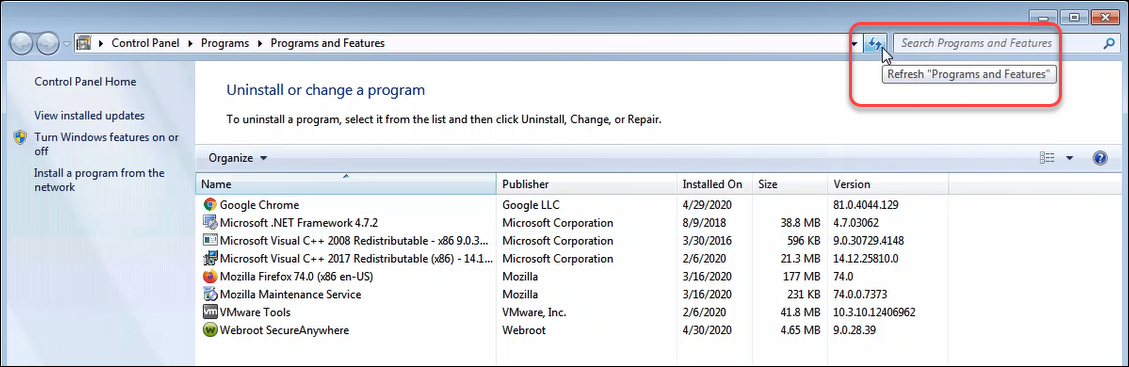
Webroot SecureAnywhere is now removed from your PC.
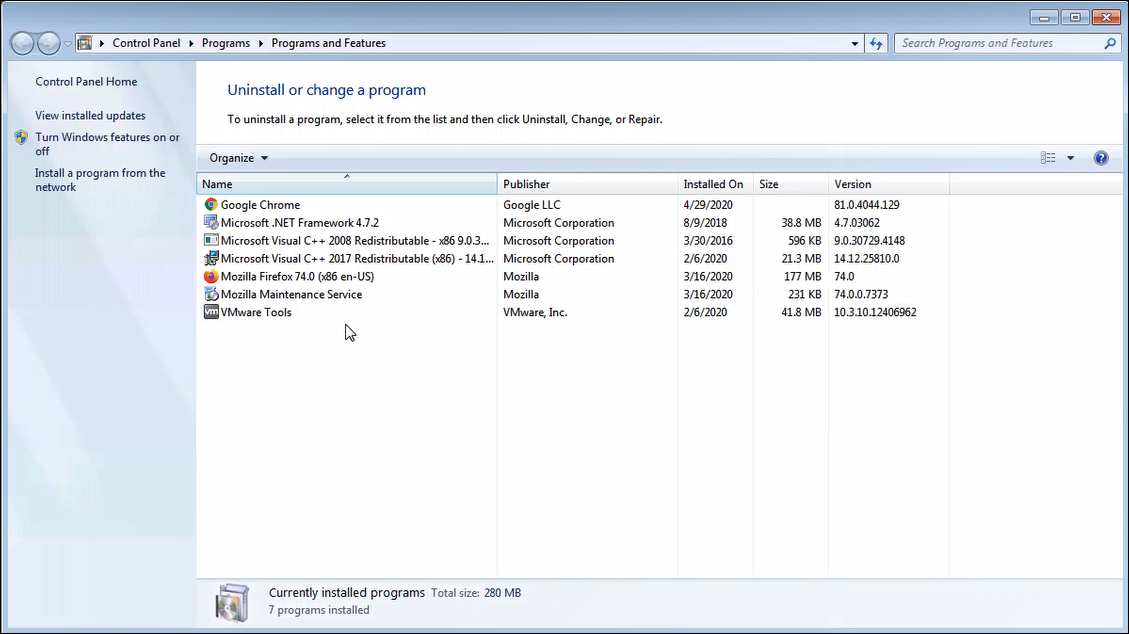
Windows 8
- Click Start, or the Windows icon.
- In the Search field, type "appwiz.cpl" (without quotes).
- Click appwiz.cpl.
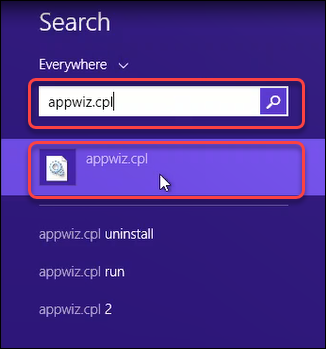
- Select the Webroot SecureAnywhere line item and then click Uninstall.
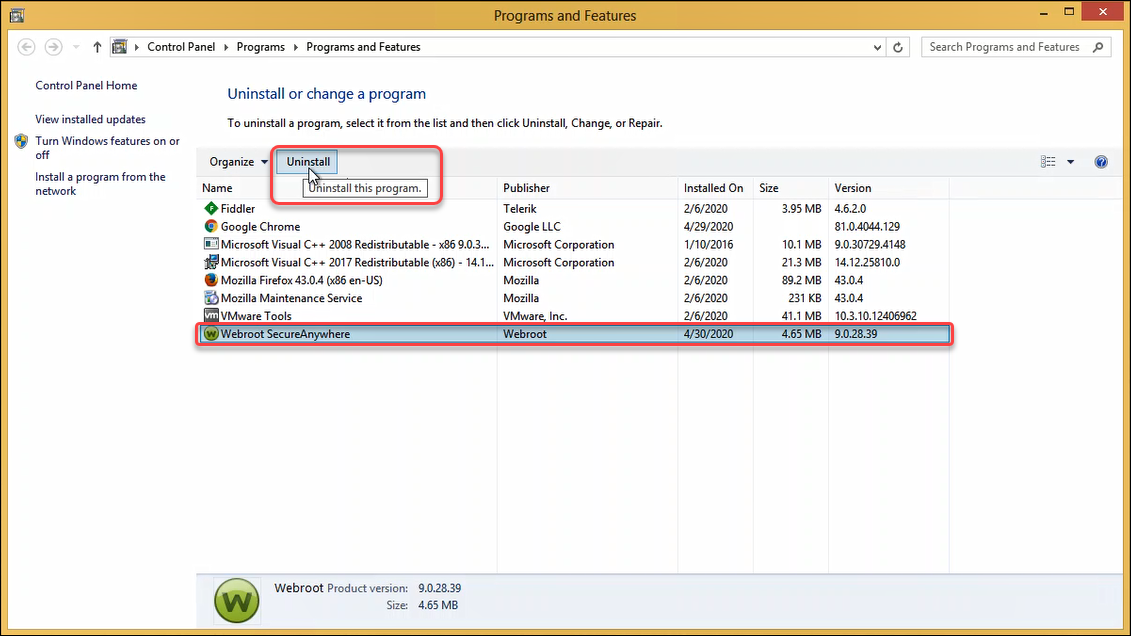
- Click Yes.
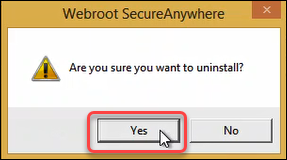
- Enter the request characters and click Continue.
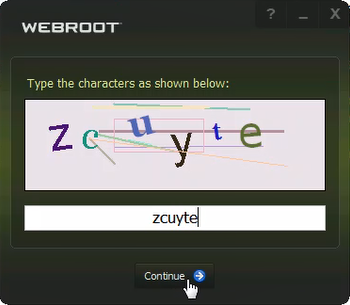
- Optional: To help webroot improve, in the pop-up select the reason for uninstalling and provide additional comments.
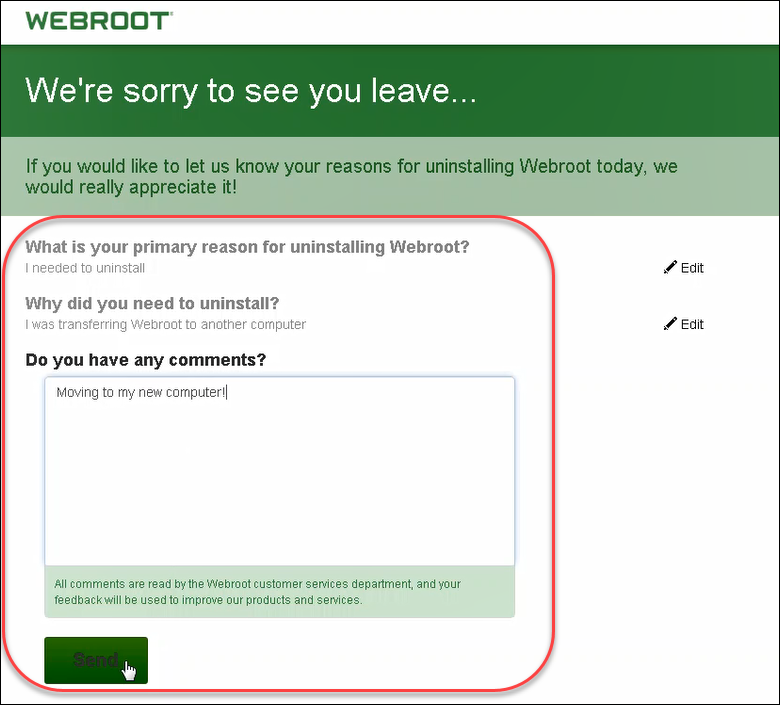
- Return to the uninstall page and click the refresh button.
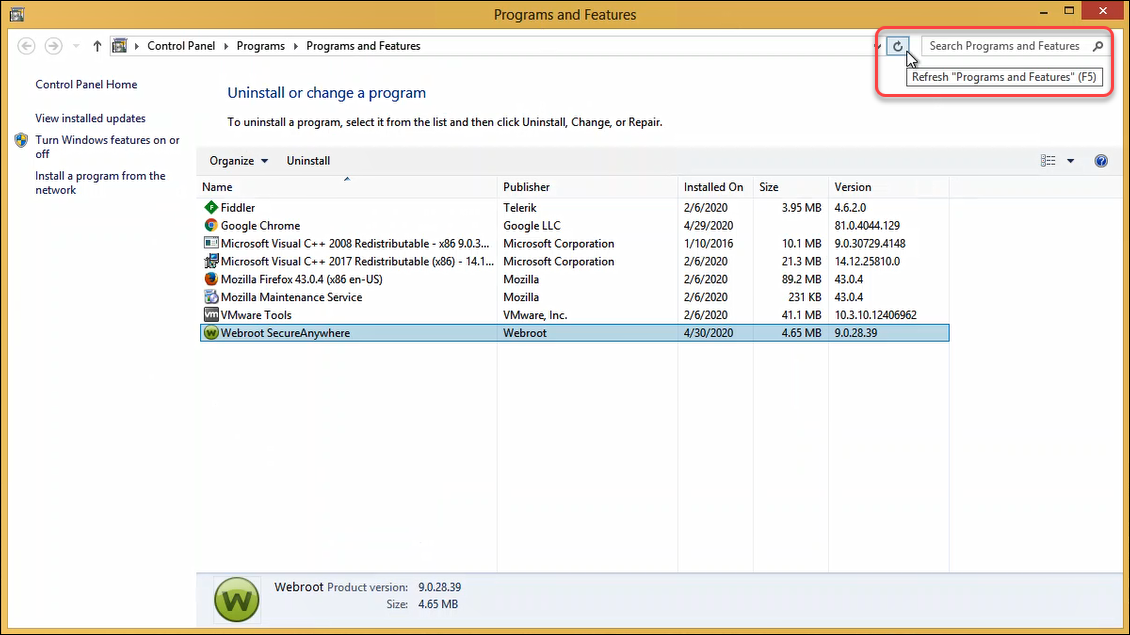
Webroot SecureAnywhere is now removed from your PC.
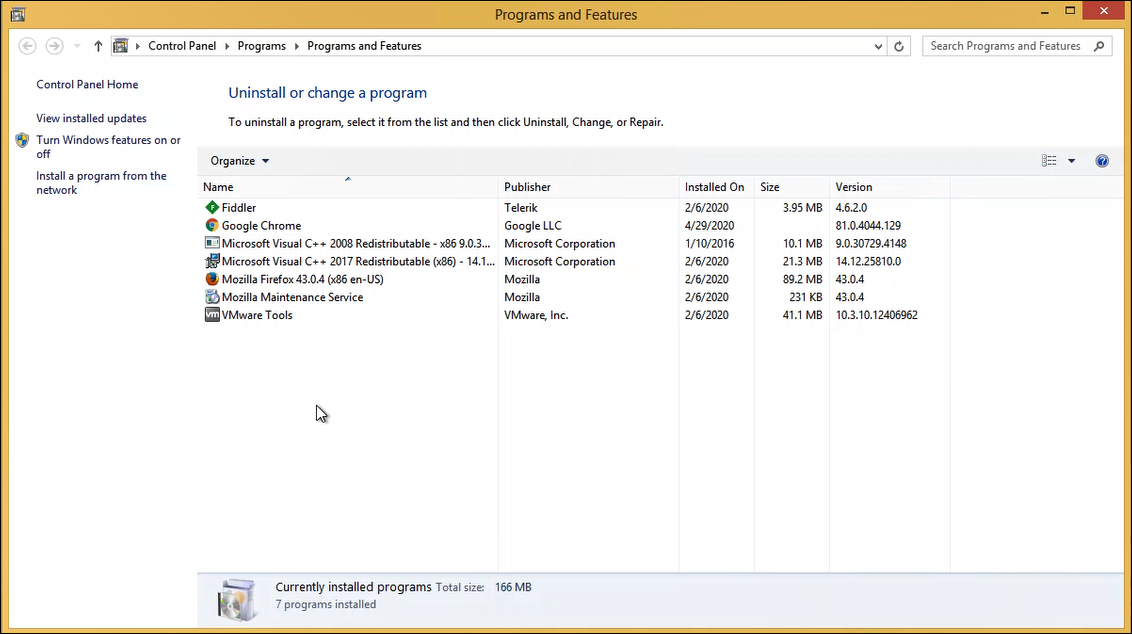
Windows 10
- Click Start, or the Windows icon.
- In the Search field, type "appwiz.cpl" (without quotes).
- Click appwiz.cpl.
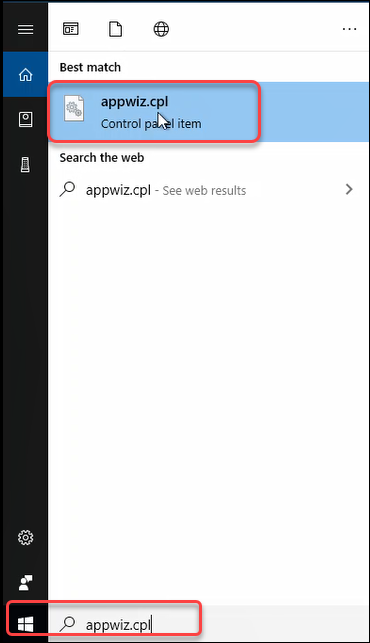
- Select the Webroot SecureAnywhere line item and then click Uninstall.
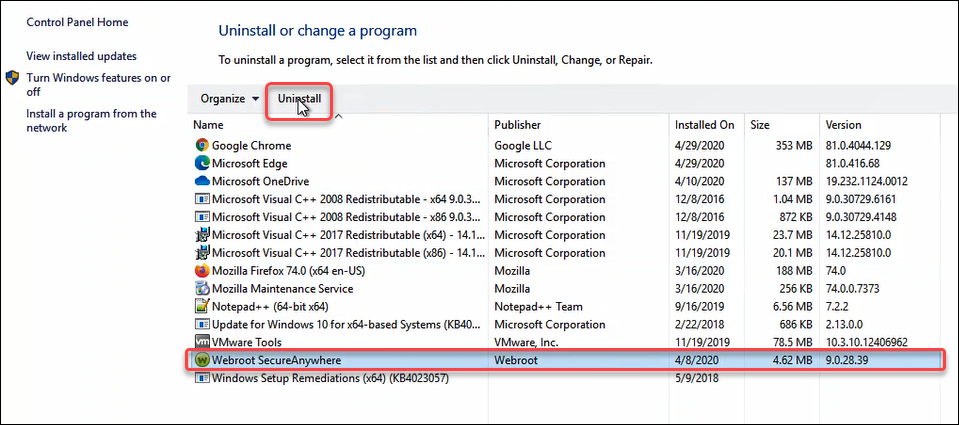
- Click Yes.
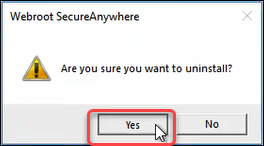
- Enter the request characters and click Continue.
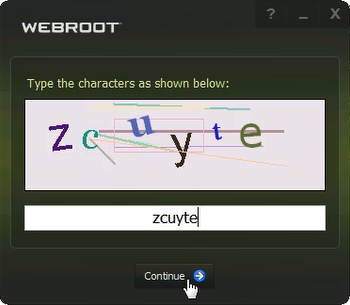
- Optional: To help webroot improve, in the pop-up select the reason for uninstalling and provide additional comments.
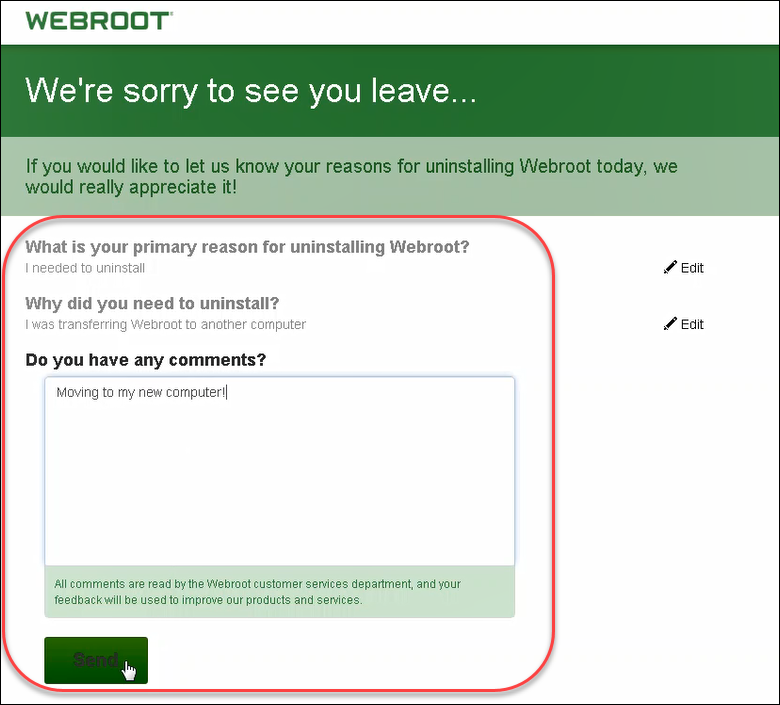
- Return to the uninstall page and click the refresh button.
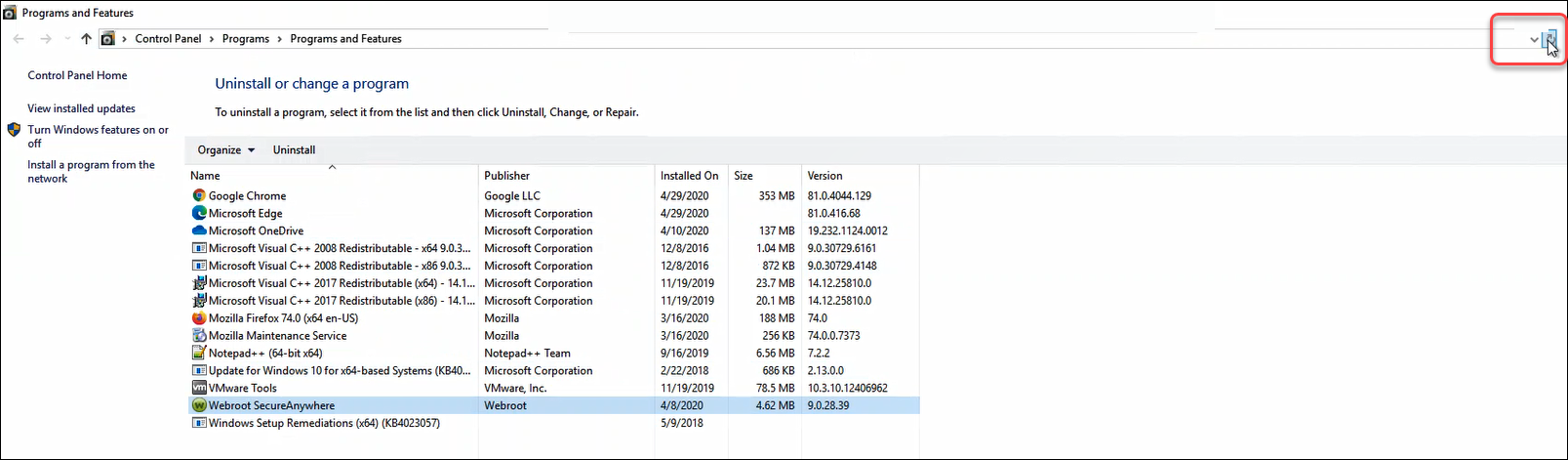
Webroot SecureAnywhere is now removed from your PC.
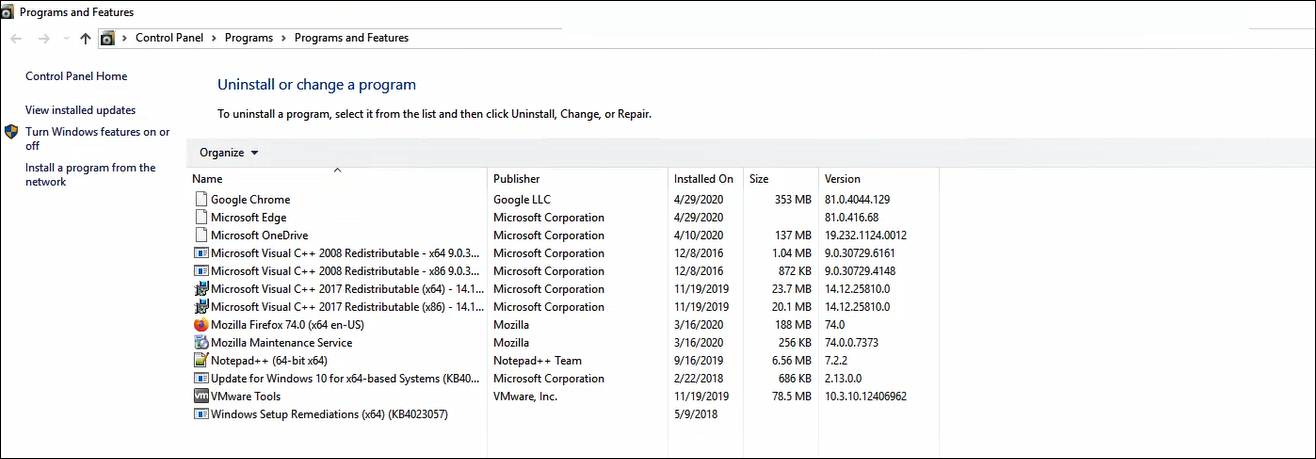
If you would now like to reinstall Webroot, click here for instructions.
Note: If you are reinstalling the software, it is required that you reboot your computer during this process. If you are uninstalling SecureAnywhere to troubleshoot an issue, we recommend you reboot your computer and test the issue before reinstalling.


