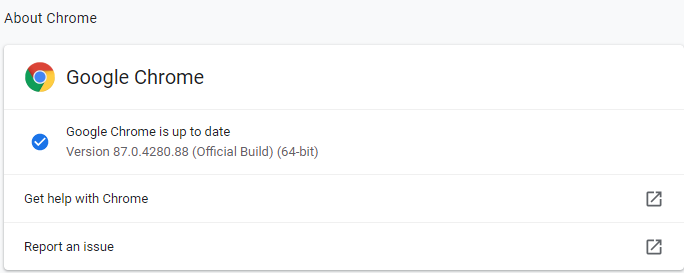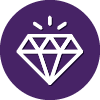Okay, there's news on this front. The newest version of the Webroot agent - 9.0.30.75 - fixes the issue. I know because I'm now running that version, and Chrome now works properly. But, at this time, there's a little bit of an issue. Now if you're talking about adding a new computer, it will now get the new version. But existing computers will not, for now. They're trying to manage the rollout, which doesn't help people who are having the problem. To fix the problem, you can use the MD5 signature to permit the specific version of Chrome that is having the problem, as noted above. If a newer version comes out that doesn’t fix the problem, though, it will have a different MD5 signature, and the problem will return.
The alternative solution is a little bit more labor intensive, but offers a long-term fix:
- Uninstall the agent from the computer in question. If you can do it on the machine, that’s fine. If not, you’ll have to find the machine in the console, select it, and then issue the agent command to uninstall the agent… and then wait until it does.
- Once that’s uninstalled, and only after it’s been uninstalled, you will need to delete the C:\ProgramData\WRData folder. You will only be able to do this once the software has been uninstalled.
- Download and install the newest version of the agent from the console, and install it.
If you don’t remove the WRData folder, apparently, it won’t work. But I now have it working properly.