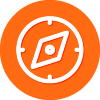Hello Everyone.
I recently, Purchased a Dell Computer, and It comes with this CC Cleaner. What should I do Uninstall It, is Dose it do anything for registry Cleaner. What should I do with it
Thanks
CC Cleaner
Login to the community
No account yet? Create an account
Enter your E-mail address. We'll send you an e-mail with instructions to reset your password.