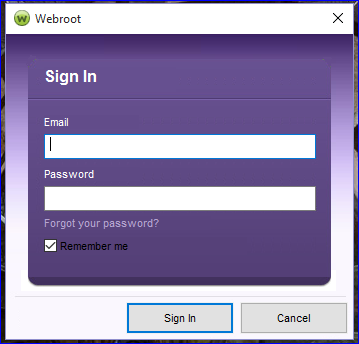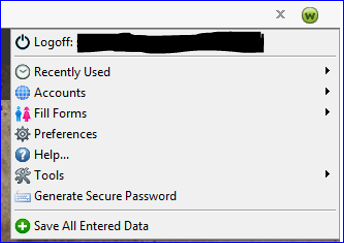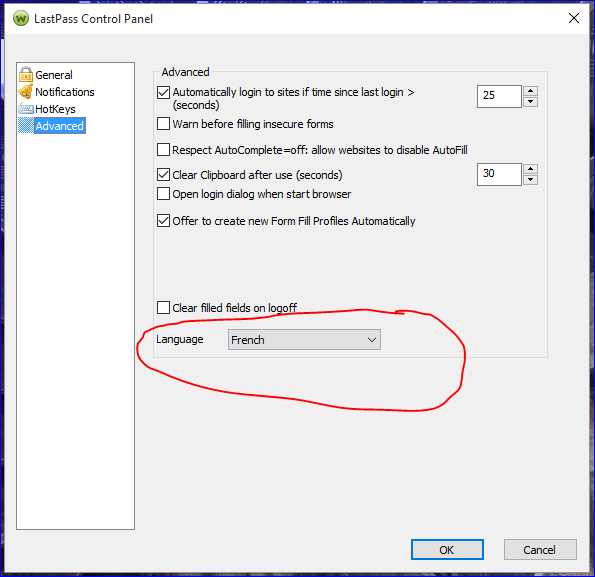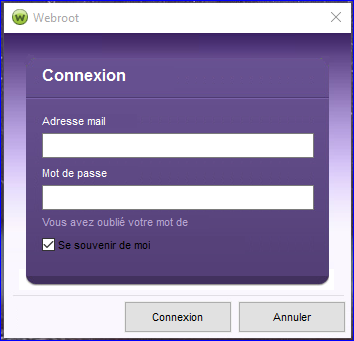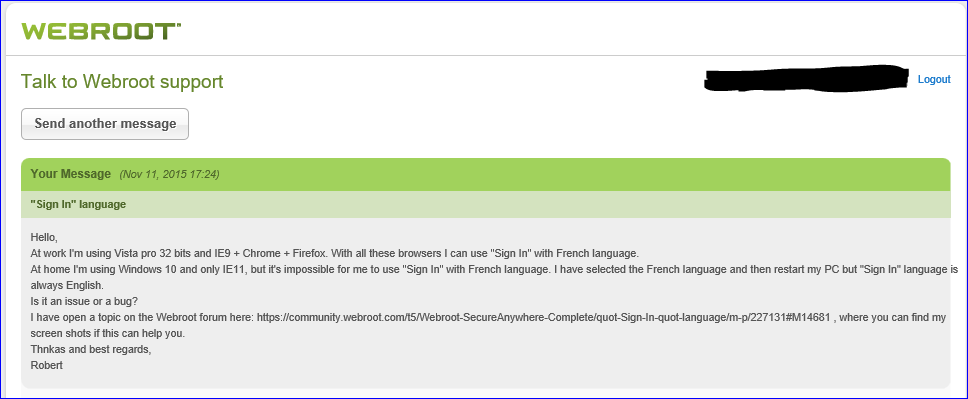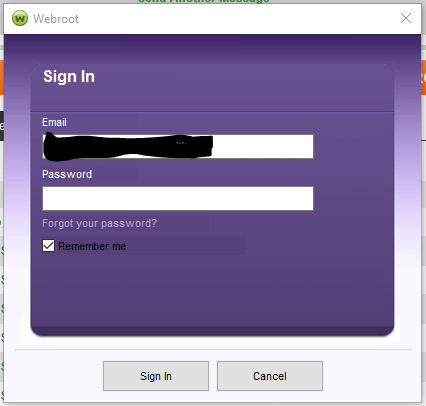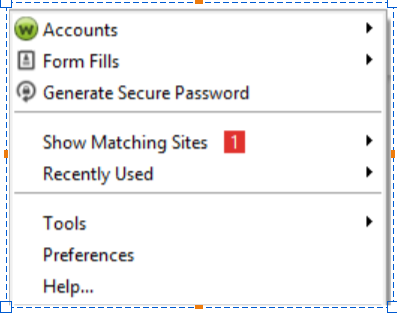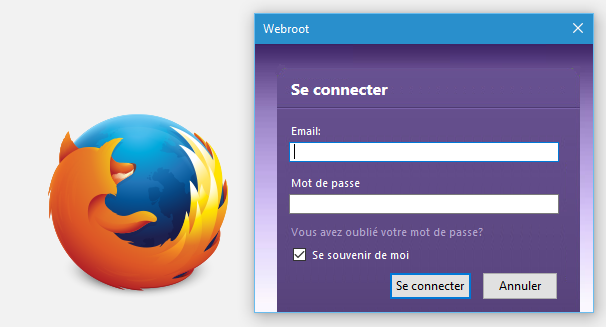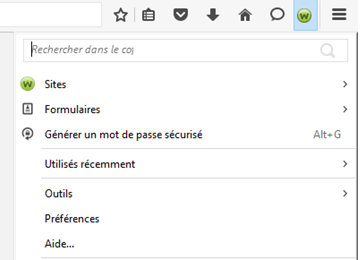Hello,
At work I'm using Vista pro 32 bits and IE9 + Chrome + Firefox. With all these browsers I can use "Sign In" with French language.
At home I'm using Windows 10 and only IE11, but it's impossible for me to use "Sign In" with French language. I have selected the French language and then restart my PC but "Sign In" language is always English.
Is it an issue?
Thanks.
- Home
- Community overview
- Webroot
- Webroot® SecureAnywhere™ - Home
- "Sign In" language
Solved
"Sign In" language
- November 11, 2015
- 23 replies
- 193 views
- Community Leader
Best answer by Asklepios
Hello ?
Thanks for your help.
The support answers me only 12 hours after my ticket but I cannot apply their solution because I was out of home.
Following their instructions I have downloaded the Webroot Toolbar Utility here: http://download.webroot.com/toolbarfix.exe
After this I found French language:D
Thanks for your help.
The support answers me only 12 hours after my ticket but I cannot apply their solution because I was out of home.
Following their instructions I have downloaded the Webroot Toolbar Utility here: http://download.webroot.com/toolbarfix.exe
After this I found French language:D
23 replies
- Gold VIP
- November 11, 2015
Well, it looks more like a bug than an issue. ?, is there any way to forward this up to LastPass as a possible bug report?
- November 11, 2015
- Gold VIP
- November 11, 2015
? I re-read this, and wonder how you have IE10 on Windows 10. I thought Windows 10 had only IE 11 on it?
- Author
- Community Leader
- November 11, 2015
?
You are right David, It was a bug of my brain;)
You are right David, It was a bug of my brain;)
- Gold VIP
- November 11, 2015
LOL, no worries!@ wrote:
@
You are right David, It was a bug of my brain;)
I am NOT able to reproduce this, in case you were wondering why I have not attempted to do so. I have a "beta version", and it works just a bit differently, so my results would be invalid. :(
- Retired Webrooter
- November 11, 2015
Thanks for reporting this - the best way to get this to escalations is for us to have a support ticket for them to enter in their system. Would you mind contacting support and letting them know the steps to reproduce this?
http://www.webroot.com/us/en/support/contact
Once you have a ticket open, then I can make sure to check in with the escalations team to make sure they've received it.
http://www.webroot.com/us/en/support/contact
Once you have a ticket open, then I can make sure to check in with the escalations team to make sure they've received it.
- Author
- Community Leader
- November 11, 2015
Hi nic,@ wrote:
Thanks for reporting this - the best way to get this to escalations is for us to have a support ticket for them to enter in their system. Would you mind contacting support and letting them know the steps to reproduce this?
http://www.webroot.com/us/en/support/contact
Once you have a ticket open, then I can make sure to check in with the escalations team to make sure they've received it.
The ticket is open.
- Author
- Community Leader
- Answer
- November 14, 2015
Hello ?
Thanks for your help.
The support answers me only 12 hours after my ticket but I cannot apply their solution because I was out of home.
Following their instructions I have downloaded the Webroot Toolbar Utility here: http://download.webroot.com/toolbarfix.exe
After this I found French language:D
Thanks for your help.
The support answers me only 12 hours after my ticket but I cannot apply their solution because I was out of home.
Following their instructions I have downloaded the Webroot Toolbar Utility here: http://download.webroot.com/toolbarfix.exe
After this I found French language:D
- Popular Voice
- November 17, 2015
Hi@ wrote:
@ I re-read this, and wonder how you have IE10 on Windows 10. I thought Windows 10 had only IE 11 on it?
Thanks,
Theresa
Where Every Body Reflects One cOmmon Thread
- Author
- Community Leader
- November 17, 2015
Hello@ wrote:
Hi@ wrote:
@ I re-read this, and wonder how you have IE10 on Windows 10. I thought Windows 10 had only IE 11 on it?
@ , Now I am confused. I thought that IE was eliminated from Windows 10 and replace with Edge. Is that incorrect?
Thanks,
Theresa
You are right, Windows 10 new default browser is "Edge" but if you want continuing to use addons, you should use Internet Explorer 11 or Firefox or Chrome...
You can find more explanations here: https://community.webroot.com/t5/Webroot-SecureAnywhere-Complete/How-can-I-use-the-Webroot-toolbar-with-Edge-and-Windows10-please/td-p/218979
- Author
- Community Leader
- February 29, 2016
Hi,
I have a new PC Windows 10 and a strange problem with "Sign In".
On IE11 his language is English and on FF 44.0.2 it's French.
I try the previous solution, with the Webroot Toolbar Utility given by the support but whitout any success:@
I post here because I don't know how I can send the following screen shots to the support ?
I have a new PC Windows 10 and a strange problem with "Sign In".
On IE11 his language is English and on FF 44.0.2 it's French.
I try the previous solution, with the Webroot Toolbar Utility given by the support but whitout any success:@
I post here because I don't know how I can send the following screen shots to the support ?
- Moderator
- February 29, 2016
Hi Asklepios,
You can send this link to support ..Right?;)
https://community.webroot.com/t5/Webroot-SecureAnywhere-Complete/quot-Sign-In-quot-language/m-p/241612#M16290
You can send this link to support ..Right?;)
https://community.webroot.com/t5/Webroot-SecureAnywhere-Complete/quot-Sign-In-quot-language/m-p/241612#M16290
IMac 2021 27 in i5 Retina 5, iMac OS Sequoia (15.7.2), Security: iPads, ALIENWARE 15 R6, W11 Microsoft Windows Workstation, x64, Webroot® SecureAnywhere™ Internet Security Complete, Android Samsung Galaxy Ultra Note 23, Webroot Beta Tester
- Author
- Community Leader
- March 5, 2016
Hi
Thanks ? :D
I have just open a new support ticket.
I will post the solution ASAP.
Thanks ? :D
I have just open a new support ticket.
I will post the solution ASAP.
- Moderator
- March 5, 2016
Great ?,You are most welcome.Thank you for your patience in the matter!
We will be curious to hear what Support saids.;)
We will be curious to hear what Support saids.;)
IMac 2021 27 in i5 Retina 5, iMac OS Sequoia (15.7.2), Security: iPads, ALIENWARE 15 R6, W11 Microsoft Windows Workstation, x64, Webroot® SecureAnywhere™ Internet Security Complete, Android Samsung Galaxy Ultra Note 23, Webroot Beta Tester
- Author
- Community Leader
- March 29, 2016
Hi ?
I'm sorry for the delay but this issue is not yet solved.
I have tried the 3 following solutions proposed by the technical support, but without success:@
Hello,
Thanks for your help.
I have followed your instructions and used toolbarfix again but the anomaly persists.
NB: I have tried the toolbarfix before opening this support ticket.
It is not extremely important if you can not find the solution because I understand English, so I can continue using "Sign In" in English language.
Best regards,
Robert
I'm sorry for the delay but this issue is not yet solved.
I have tried the 3 following solutions proposed by the technical support, but without success:@
- Hello, Thank you for contacting Webroot Support. In order to address the issue you reported, we would like to have you uninstall and then reinstall the Webroot SecureAnywhere software. Please follow the instructions below. If using Windows XP, Vista, or 7: 1. Open your Start menu. 2. Click Programs or All Programs, then navigate to the Webroot SecureAnywhere folder. 3. Under Webroot SecureAnywhere, open the Tools folder, then click Uninstall Webroot. 4. Click Yes and follow any prompts that appear. If using Windows 8: 1. Move your cursor to the bottom right of the screen to open the Charm Bar menu. 2. Click Search, then type the following into the Start Search bar, exactly as it appears below. "C:Program FilesWebrootWRSA.exe" -uninstall 3. Click Yes and follow any prompts that appear. If using Windows 10: 1. In the Cortana Search bar type the following, exactly as it appears below. "C:Program FilesWebrootWRSA.exe" -uninstall 2. Click Yes and follow any prompts that appear. It is not necessary to reboot your computer after uninstalling Webroot. To reinstall, click the link below to download the latest installer. http://anywhere.webrootcloudav.com/zerol/wsainstall.exe 1. Save the file to your desktop. 2. Double-click "wsainstall.exe" to run the installer. 3. Enter your keycode when prompted. Your keycode is:..................................................... 4. Click Agree and Install. 5. If asked "Would you like to automatically import the settings that were used in your previous installation?", click No. Webroot SecureAnywhere reinstalls itself. A scan may begin automatically, depending on how recently a scan was completed. If you have any questions or require further assistance, please reply to this message. Thank you, The Webroot Technical Support Team
- Hello, In order to better understand what is occurring, we would like to gather more information with our specialized log gathering utility, wsalogs, which will greatly expedite the diagnosis and repair of the problem. Once you have completed the following instructions, please let us know that the logs are available to review. Below are the steps to gather this data: 1. Download Webroot's log-gathering utility from the following link: http://download.webroot.com/wsalogs.exe 2. Save the file to your Desktop (or the preferred Download folder of your web browser). 3. Once it has finished downloading, double-click the wsalogs.exe file on your Desktop to run it. 4. In the box labeled "Email:", enter the same email address you used for this support site. 5. Click the "Go!" button to begin the log gathering process. Expect the utility to take between 1 to 10 minutes to gather the necessary information. The run time depends on various factors on your computer, including the size of the Webroot software logs and the compression speed of the computer. This utility is designed to gather extended logs from the Webroot software and basic system information. Your privacy is very important to us. All information gathered is in accordance with Webroot's Privacy Policy and will only be used to expedite the identification and resolution of the issue reported. You can view our Privacy Policy here: www.webroot.com/privacy. The utility will gather the necessary information and will attempt to return it automatically via a secure dropbox connection (please allow PSCP.exe through your firewall, if asked). A copy of the logs will also be present on your Desktop, named in the following fashion "wsalogs_email@you.set_date-time.7z". The utility will then attempt to return you to this web page; please leave a message letting us know you have sent the requested logs. Thank you, Webroot Technical Support
- Hello, We would like to have you run our toolbar fix utility to see if this corrects your issue. To uninstall and reinstall the Webroot toolbar, follow the instructions below. **Part 1: Use a utility to uninstall the Webroot SecureAnywhere Toolbar** 1. Download and save the Webroot Toolbar utility to your Desktop using this link: http://download.webroot.com/toolbarfix.exe 2. Double-click the "toolbarfix.exe" file to launch the installer. 3. Select "Uninstall the Webroot Toolbar," and then click "Start." 4. Follow the prompts until the following message appears: "Process Completed. Click Finish to exit." 5. Click Finish. The toolbar should now be removed from Firefox, Internet Explorer, and Google Chrome. Keep in mind: you may need to restart your browser to see the change. ** Part 2: Use a utility to install the Webroot SecureAnywhere Toolbar ** 1. Navigate back to your Desktop. 2. Double-click the "toolbarfix.exe" file to launch the installer. 3. Select "Repair/Install the Webroot Toolbar," and then click "Start." 4. Follow the prompts until the following message appears: "Installation was successful. Please open your Internet Browser(s) and be sure to Enable/Allow the Webroot Toolbar if prompted." 5. Click "OK," then click "Finish." The toolbar should now be installed in Firefox, Internet Explorer, and Google Chrome. (These are the only browsers supported at this time.) Keep in mind: you may need to restart your browser to begin using the toolbar. The toolbar is represented by a small gray W icon next to your search bar. Click on the gray W to log in to the toolbar. Once you log into your account, the W icon will turn green. Please let us know if you require additional assistance. Thank you, The Webroot Support Team
Hello,
Thanks for your help.
I have followed your instructions and used toolbarfix again but the anomaly persists.
NB: I have tried the toolbarfix before opening this support ticket.
It is not extremely important if you can not find the solution because I understand English, so I can continue using "Sign In" in English language.
Best regards,
Robert
- Moderator
- March 29, 2016
Hi Asklepios,
I am really sorry to hear that none of solutions worked for you. I wouldn't know what else you could do other then what Support has supplied you with.
The inconvience of signing into English would be abit cumbersome? But you can always resubmit a Support Ticket again and maybe they would remote into your system to see if they could fix it for you that way?
Again we apoligize that this doesn't work for you.:(
Thank you so much for letting us know what Suppot has said to you!
I am really sorry to hear that none of solutions worked for you. I wouldn't know what else you could do other then what Support has supplied you with.
The inconvience of signing into English would be abit cumbersome? But you can always resubmit a Support Ticket again and maybe they would remote into your system to see if they could fix it for you that way?
Again we apoligize that this doesn't work for you.:(
Thank you so much for letting us know what Suppot has said to you!
IMac 2021 27 in i5 Retina 5, iMac OS Sequoia (15.7.2), Security: iPads, ALIENWARE 15 R6, W11 Microsoft Windows Workstation, x64, Webroot® SecureAnywhere™ Internet Security Complete, Android Samsung Galaxy Ultra Note 23, Webroot Beta Tester
- Author
- Community Leader
- May 3, 2016
Hi ?
Thanks for your kind words:D
The last support solution was not very useful so I decided to give up:@
I understand English and I can use Sign In in French with FF or Chrome;)
Webroot Support (Mar 29, 2016 22:01) RE:"Sign In" language bis...
Hello,
Thank you for contacting Webroot Support.
In order to change the language of the Webroot Password Manager Toolbar we would like you to check its settings.
1. Please log into your toolbar and click on the option "Preferences."
2. On the new window to the left side, click on "Advanced."
3. on the bottom of the listed option you will find a "Language" setting that you can change to what you want.
You should now be able to use the language of your choice.
Please let us know if you run into any issues or have any questions.
Regards,
The Webroot Support Team
Thanks for your kind words:D
The last support solution was not very useful so I decided to give up:@
I understand English and I can use Sign In in French with FF or Chrome;)
Webroot Support (Mar 29, 2016 22:01) RE:"Sign In" language bis...
Hello,
Thank you for contacting Webroot Support.
In order to change the language of the Webroot Password Manager Toolbar we would like you to check its settings.
1. Please log into your toolbar and click on the option "Preferences."
2. On the new window to the left side, click on "Advanced."
3. on the bottom of the listed option you will find a "Language" setting that you can change to what you want.
You should now be able to use the language of your choice.
Please let us know if you run into any issues or have any questions.
Regards,
The Webroot Support Team
- Moderator
- May 3, 2016
Hi ?,
You are always welcome!
Persistance pays off it seems? We are happy to hear that Support was able to help you with this issue and Thank you so much for letting us know. Now we are aware of this solution.
Have a great day. :)
You are always welcome!
Persistance pays off it seems? We are happy to hear that Support was able to help you with this issue and Thank you so much for letting us know. Now we are aware of this solution.
Have a great day. :)
IMac 2021 27 in i5 Retina 5, iMac OS Sequoia (15.7.2), Security: iPads, ALIENWARE 15 R6, W11 Microsoft Windows Workstation, x64, Webroot® SecureAnywhere™ Internet Security Complete, Android Samsung Galaxy Ultra Note 23, Webroot Beta Tester
- Author
- Community Leader
- May 3, 2016
Hi ?
Thanks.
As a matter of fact the support was unable to solve my problem.:@
But dont worry I'm not angry, only a bit frustrated.;)
So I have decided to adapt myself and of course I will continue to use Webroot which is the best security product nowadays:D
Thanks.
As a matter of fact the support was unable to solve my problem.:@
But dont worry I'm not angry, only a bit frustrated.;)
So I have decided to adapt myself and of course I will continue to use Webroot which is the best security product nowadays:D
- Moderator
- May 3, 2016
Hi ?,
I'm sorry I mis understood you. When I followed these instructions I was given the option to change my language which was set to default. But the drop down box gave me other languages. This did not work for you then?
Well at least we do know that Webroot is the best AV out there on the market!
Also it's really nice that you know 2 languages. I only know English and have to use Googke translator. 😉
I'm sorry I mis understood you. When I followed these instructions I was given the option to change my language which was set to default. But the drop down box gave me other languages. This did not work for you then?
Well at least we do know that Webroot is the best AV out there on the market!
Also it's really nice that you know 2 languages. I only know English and have to use Googke translator. 😉
IMac 2021 27 in i5 Retina 5, iMac OS Sequoia (15.7.2), Security: iPads, ALIENWARE 15 R6, W11 Microsoft Windows Workstation, x64, Webroot® SecureAnywhere™ Internet Security Complete, Android Samsung Galaxy Ultra Note 23, Webroot Beta Tester
Login to the community
No account yet? Create an account
Enter your E-mail address. We'll send you an e-mail with instructions to reset your password.
Scanning file for viruses.
Sorry, we're still checking this file's contents to make sure it's safe to download. Please try again in a few minutes.
OKThis file cannot be downloaded
Sorry, our virus scanner detected that this file isn't safe to download.
OK