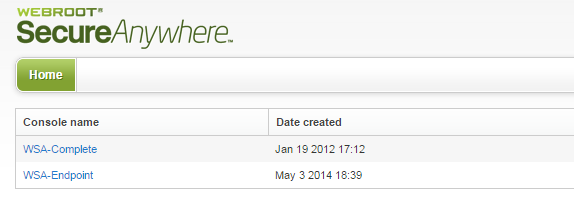I was reading another post and I saw how you could tell how many devices were using your keycode. I actually have 2 copies of Webroot with 2 different keycodes.I am thinking of removing Norton 360 frommy laptop and putting Webroot on it. Of course I dread it a little. Last time I tried, it said that the uninstall of Norton was successful, but then I was unable to install a new antivirus. Also I couldn't even turn on the windows firewall. I ended up putting Norton back. Anyway, I went into my console just to verify I had two devices available on the Best Buy subscription. I didn't want to rip out Norton only to find that I couldn't add Webroot because there was no licnese available. I was surprised to see that it shows two pcs using the Best Buy keycode. But the second pc has it's own keycode. I bought the disk at Samps Club and installed it from the disk and used the keycode that was on the card. And the second license doesn't even show in the console.
1. Is it possible to have both licenses show in the same console? One is a BestBuy subscription and the other is Webroot only. Or do I need a separate console for each.
2. Is there a way to tell if the two pcs using the Best Buy subscription are actually the same pc. I recently had to remove and reinstall the Best Buy Webroot per tech support. I was online when I did this, but maybe the license didn't get released.
3. I also have a Droid phone and a Samsung tablet. I put Webroot on my tablet but I haven't added it to the phone. Someone at the local Best Buy said I didn't need it on the phone. Not sure if that is true. Also, I am sure that tablet did not use one of the licenses because it installed the free version of Webroot from the play store. I was following the instructions on the card that came in the box for my second keycode, but every time I would get to the page where I could download the software, it would immediately take me to play store where it wanted me to install the free version. I couldn't figure out how to go back. I cancelled the process numerous times and started over with the same result. I finally gave up and installed the free version. Also, the console did not show any mobile devices being active. But like I said I can't see the second keycode in the console either.
Hope this isn't too confusing.
Thanks.
- Home
- Community overview
- Webroot
- Webroot® SecureAnywhere™ - Internet Security Plus
- 2 PCs using webroot Best Buty supscription but only installed on 1 pc
7 replies
- Gold VIP
- November 3, 2014
Hello Kev! Me again :)
OK, first of all, to remove Norton is often advised to use the Norton Removal Tool. Failed uminstalls are common, and the results of a failed uninstall can be difficult.
Now, for the rest of the questions, I will take them one at a time :)
1) Is it possible to have both licenses show in the same console? One is a BestBuy subscription and the other is Webroot only. Or do I need a separate console for each.
Yes and No. (They hate it when I say that.) You CAN have both key codes accessed by the same Console Login, but it will actually create separate consoles, one for the Best Buy key code and one for the standard. Key codes of the same type can go into the same Console, so if you had 2 Best Buy key codes, they can be on the same console.
When you first log in, instead of going directly into the Console, you will go to a screen to choose which Console you wish to manage.
Here is a scren shot of how my Console looks once I log in. As you can see, I also have more than one key code type, so I have to click which key code type I wish to manage:
Also, when you are in the Console and add a new key code you have the option of creating a new console. If I was to do that when adding a new standard key code it would give a THIRD line/link to the image above.
(The Console Names above are user created. I created those names just to be able to tell at a glance whie is my Home key codes and Endpoint key code.)
2) Is there a way to tell if the two pcs using the Best Buy subscription are actually the same pc. I recently had to remove and reinstall the Best Buy Webroot per tech support. I was online when I did this, but maybe the license didn't get released.
Good question, and a common one. If WSA is unisntalled when the computer is NOT in the internet, the license seat wll not be properly released.
While this is not foolproof, you often can simply by looking at the PC info within the Console, and see when the last scan was run.
Log into the Console and click PC Security
Click the first PC. The window that opens will show you when the last scan was run.
Do the same with the second PC. Again, note when the last scan was run.
If you know that you scan EVERY one of your protected devices EVERY week or EVERY week, and one of those PC's has not been scanned for a month, 3 months, etc, chances are pretty good that it is really the same PC taking up a second seat on your license. You can deactivate the 'dead seat' simply by clicking the Commands tab and selecting Deactivate.
3) I also have a Droid phone and a Samsung tablet. I put Webroot on my tablet but I haven't added it to the phone. Someone at the local Best Buy said I didn't need it on the phone. Not sure if that is true. Also, I am sure that tablet did not use one of the licenses because it installed the free version of Webroot from the play store. I was following the instructions on the card that came in the box for my second keycode, but every time I would get to the page where I could download the software, it would immediately take me to play store where it wanted me to install the free version. I couldn't figure out how to go back. I cancelled the process numerous times and started over with the same result. I finally gave up and installed the free version. Also, the console did not show any mobile devices being active. But like I said I can't see the second keycode in the console either.
UMM... this is actually a LOT of questions all in one ROFL! (I don't mind :D ) I am going to break it down into parts... but warning some of these parts are LONG. If you are still with me so far after all of the reply above, feel free to take a break, get a cold drink, etc :)
First of all that "Someone at the local Best Buy said I didn't need it on the phone" was 100% WRONG. I strongly advise you to get WSA onto your mobile devices. I have it on mine, and it has indeed blocked theats on several occasions. Why were you given this wrong advice? Well, it could be a lot of reasons.. that person might not personally prefer to use AV on mobile devies, it might be a newer employee who is still in training, it might just be someone who like you has had a LOT of problem getting it installed onto a mobile device.
Fact is... installing WSA on a mobile device CAN be complicated and difficult. It is not the most user friendly thing in the world. (Remember above when I said this is going to get long? This is why.)
Here comes that LONG part I warned you about. There is going to be a LOT of information here, so take your time. There are a lot of different things that must be done and checked to get a Mobile device to log in correctly. I fully admit what follows is indeed a copy/paste reply we have previously written to save our fingers typing time as well as to help make sure we do not leave anything out.
Ready? OK, here we go! :)
This can be caused by quite a few different things. The first thing to check is to make sure your device is connected to the internet correctly. (Sometimes the simple things work!) Try to access a web page to make sure it is working!
Next, make sure you have the right version downloaded for your license of WSA. Please refer to this KB Article for help. NOTE: The Best Buy Internet Security license will use the same Android download as the standard WSA-Internet Security Plus.
There are several other common issues, and this KB Article may help as well.
Next, go to the Account Console and log in. If you have not yet created your Account Console, you need to do this in order to log into the mobile apps correctly.
Once logged in, click your email address at the upper right corner and choose "Manage Users" from the dropdown.
Locate the profile (Email address) you are wanting to use to log in. Check to make sure that all permissions are set to Access. If you have WSA Internet Security Plus for your computer, you will need Mobile Security and Password access. If you have WSA Complete for your computer, you will need Mobile Security, Back & Synch and Passwords all set to access. If you do not have a license for your computer, and are using only the standalone Android app, you will need just Mobile Security set to access.
If these permissions are not correct, click the little "person icon" at the far right end of the profile you need to edit. On the next screen, click the Access & Permissions tab at the top. Adjust your settings here, and while you are here check the key code listed. If you are using the Mobile App as part of the protection you received with WSA for your computer, the key code must not be expired, and if you have WSA Internet Security Plus or WSA Complete for your computer this key code should match what you are using on the computer application. If the Key Code expired or does not match the key code for your computer, you may need to Submit A Trouble Ticket for assistance. Changes to settings in the Account Console can take 20-30 minutes to take effect, so grab a chair, a nice cold glass of water and relax a few minutes.
OK Kev, are you still with me? Did I cover everything? If you have any other questions, need any clarifications on all of the above, anything, please let us know!
OK, first of all, to remove Norton is often advised to use the Norton Removal Tool. Failed uminstalls are common, and the results of a failed uninstall can be difficult.
Now, for the rest of the questions, I will take them one at a time :)
1) Is it possible to have both licenses show in the same console? One is a BestBuy subscription and the other is Webroot only. Or do I need a separate console for each.
Yes and No. (They hate it when I say that.) You CAN have both key codes accessed by the same Console Login, but it will actually create separate consoles, one for the Best Buy key code and one for the standard. Key codes of the same type can go into the same Console, so if you had 2 Best Buy key codes, they can be on the same console.
When you first log in, instead of going directly into the Console, you will go to a screen to choose which Console you wish to manage.
Here is a scren shot of how my Console looks once I log in. As you can see, I also have more than one key code type, so I have to click which key code type I wish to manage:
Also, when you are in the Console and add a new key code you have the option of creating a new console. If I was to do that when adding a new standard key code it would give a THIRD line/link to the image above.
(The Console Names above are user created. I created those names just to be able to tell at a glance whie is my Home key codes and Endpoint key code.)
2) Is there a way to tell if the two pcs using the Best Buy subscription are actually the same pc. I recently had to remove and reinstall the Best Buy Webroot per tech support. I was online when I did this, but maybe the license didn't get released.
Good question, and a common one. If WSA is unisntalled when the computer is NOT in the internet, the license seat wll not be properly released.
While this is not foolproof, you often can simply by looking at the PC info within the Console, and see when the last scan was run.
Log into the Console and click PC Security
Click the first PC. The window that opens will show you when the last scan was run.
Do the same with the second PC. Again, note when the last scan was run.
If you know that you scan EVERY one of your protected devices EVERY week or EVERY week, and one of those PC's has not been scanned for a month, 3 months, etc, chances are pretty good that it is really the same PC taking up a second seat on your license. You can deactivate the 'dead seat' simply by clicking the Commands tab and selecting Deactivate.
3) I also have a Droid phone and a Samsung tablet. I put Webroot on my tablet but I haven't added it to the phone. Someone at the local Best Buy said I didn't need it on the phone. Not sure if that is true. Also, I am sure that tablet did not use one of the licenses because it installed the free version of Webroot from the play store. I was following the instructions on the card that came in the box for my second keycode, but every time I would get to the page where I could download the software, it would immediately take me to play store where it wanted me to install the free version. I couldn't figure out how to go back. I cancelled the process numerous times and started over with the same result. I finally gave up and installed the free version. Also, the console did not show any mobile devices being active. But like I said I can't see the second keycode in the console either.
UMM... this is actually a LOT of questions all in one ROFL! (I don't mind :D ) I am going to break it down into parts... but warning some of these parts are LONG. If you are still with me so far after all of the reply above, feel free to take a break, get a cold drink, etc :)
First of all that "Someone at the local Best Buy said I didn't need it on the phone" was 100% WRONG. I strongly advise you to get WSA onto your mobile devices. I have it on mine, and it has indeed blocked theats on several occasions. Why were you given this wrong advice? Well, it could be a lot of reasons.. that person might not personally prefer to use AV on mobile devies, it might be a newer employee who is still in training, it might just be someone who like you has had a LOT of problem getting it installed onto a mobile device.
Fact is... installing WSA on a mobile device CAN be complicated and difficult. It is not the most user friendly thing in the world. (Remember above when I said this is going to get long? This is why.)
Here comes that LONG part I warned you about. There is going to be a LOT of information here, so take your time. There are a lot of different things that must be done and checked to get a Mobile device to log in correctly. I fully admit what follows is indeed a copy/paste reply we have previously written to save our fingers typing time as well as to help make sure we do not leave anything out.
Ready? OK, here we go! :)
This can be caused by quite a few different things. The first thing to check is to make sure your device is connected to the internet correctly. (Sometimes the simple things work!) Try to access a web page to make sure it is working!
Next, make sure you have the right version downloaded for your license of WSA. Please refer to this KB Article for help. NOTE: The Best Buy Internet Security license will use the same Android download as the standard WSA-Internet Security Plus.
There are several other common issues, and this KB Article may help as well.
Next, go to the Account Console and log in. If you have not yet created your Account Console, you need to do this in order to log into the mobile apps correctly.
Once logged in, click your email address at the upper right corner and choose "Manage Users" from the dropdown.
Locate the profile (Email address) you are wanting to use to log in. Check to make sure that all permissions are set to Access. If you have WSA Internet Security Plus for your computer, you will need Mobile Security and Password access. If you have WSA Complete for your computer, you will need Mobile Security, Back & Synch and Passwords all set to access. If you do not have a license for your computer, and are using only the standalone Android app, you will need just Mobile Security set to access.
If these permissions are not correct, click the little "person icon" at the far right end of the profile you need to edit. On the next screen, click the Access & Permissions tab at the top. Adjust your settings here, and while you are here check the key code listed. If you are using the Mobile App as part of the protection you received with WSA for your computer, the key code must not be expired, and if you have WSA Internet Security Plus or WSA Complete for your computer this key code should match what you are using on the computer application. If the Key Code expired or does not match the key code for your computer, you may need to Submit A Trouble Ticket for assistance. Changes to settings in the Account Console can take 20-30 minutes to take effect, so grab a chair, a nice cold glass of water and relax a few minutes.
OK Kev, are you still with me? Did I cover everything? If you have any other questions, need any clarifications on all of the above, anything, please let us know!
- Author
- Community Leader
- November 4, 2014
Thanks for taking the time to put this altogehter. I'll work my way through it and let you know if I have any questions...other than this one...
How do you install webroot on a Droid or a tablet? Do you download the same installer as the pc to the device and then install it? And what if you already have the free version on the tablet...do you uninstall and then reinstall the paid version?
I presume that each device will count as one of the 3 uses.
Thanks again.
How do you install webroot on a Droid or a tablet? Do you download the same installer as the pc to the device and then install it? And what if you already have the free version on the tablet...do you uninstall and then reinstall the paid version?
I presume that each device will count as one of the 3 uses.
Thanks again.
- Gold VIP
- November 4, 2014
HI Kev!@ wrote:
Thanks for taking the time to put this altogehter. I'll work my way through it and let you know if I have any questions...other than this one...
How do you install webroot on a Droid or a tablet? Do you download the same installer as the pc to the device and then install it? And what if you already have the free version on the tablet...do you uninstall and then reinstall the paid version?
I presume that each device will count as one of the 3 uses.
Thanks again.
To install on an Android device, you will need to use Google Play. There are, as you may have noticed, several versions, but I think the specific download for your 3 device PC licenses would be THIS ONE, and it is the Free version. I am pretty sure we have the correct links to the appropriate Play downloads, but if they are broken let me know and I will get those links updated!
Once you have it installed, I believe the following directions will get it registered at the paid version that goes along wth your PC license.
After finishing the setup process for the Free version, tap the Android Menu button from the main screen of the Webroot app. Then tap Register. Then tap Activate and enter your Premier or Internet Security Plus keycode. Then tap OK.
Again, if those directions are no longer accurate, let me know and I will get the infomation updated in the KB Articles.
As to does a mobile device use one of the three.... Yes it does. :)
I hope this helps, but if you have any questions or need anything cleared up, let us know 😉
- Author
- Community Leader
- November 7, 2014
I have both consoles available now in the web console. One pc shows protected for the Webroot keycode and 2 pcs show for the BestBuy Webroot. As I stated above, I am only currently protecting two pcs.
The two pcs for the BestBuy webroot have the same name, same key code, same epiration date. The one was scanned today. The other was last scaned Oct 5. I know you said I could deactivate the one, but my question is...since they are the same pc, will that deactivate both. And if it does, how to reactivate the one that should be activated?
Thanks.
The two pcs for the BestBuy webroot have the same name, same key code, same epiration date. The one was scanned today. The other was last scaned Oct 5. I know you said I could deactivate the one, but my question is...since they are the same pc, will that deactivate both. And if it does, how to reactivate the one that should be activated?
Thanks.
- Gold VIP
- November 7, 2014
Hi Kev!
You should be able to deactivate ONLY the one that last scanned on Oct 5, and that is all you need to do. The other copy will remain listed in the Console, and you PC should still have WSA on it when you are done.
IF anything else happens, just let me know!
You should be able to deactivate ONLY the one that last scanned on Oct 5, and that is all you need to do. The other copy will remain listed in the Console, and you PC should still have WSA on it when you are done.
IF anything else happens, just let me know!
- Author
- Community Leader
- November 12, 2014
Just wanted to thank you for all your help.
I am now Norton free.
Only thing I have left to do is register my mobile devices.
So what does the free version not do? And do you have any issues with the purchased version. I was reading some reviews somewhere. Can't remember if it was in the Play store or at Amazon, but some people were saying that the free version worked fine, but when they upgraded to the purchased version they were saying that it would no longer update.
And what is with the kudos? I got kudos and all I did was ask questions. Should I be giving people kudos when they help me? And how do I do it?
I am now Norton free.
Only thing I have left to do is register my mobile devices.
So what does the free version not do? And do you have any issues with the purchased version. I was reading some reviews somewhere. Can't remember if it was in the Play store or at Amazon, but some people were saying that the free version worked fine, but when they upgraded to the purchased version they were saying that it would no longer update.
And what is with the kudos? I got kudos and all I did was ask questions. Should I be giving people kudos when they help me? And how do I do it?
- Gold VIP
- November 12, 2014
Hello Kev :)
First of all, about the Kudo's. I probably gave you one for your questions simple because you ask VERY good detailed questions, some that others might not think of asking. I give Kudo's for that sort of thing 🙂 (Some here have called me the Kudo King in the past.... I am OK with that!)
Ok, now for that Mobile device question.
On my own devices running the paid version, I do sometimes have to manually click to allow it to update the database. That COULD be the fact that my mobile devces are tablets, and NOT online constantly. I am not sure to be honest, but I also have no problems at all with it when I make that click to update it. It updates just fine then, and I have not noted any problems with scanning.
You do NOT need to pay for the Premium version... you have a license for that in BOTH of your 3 device licences. You also do NOT have to re-install to go from Free to Premium, all you have to do is register it.
I hope this helps, but as always if it leaves you with more questions, just let us know :)
First of all, about the Kudo's. I probably gave you one for your questions simple because you ask VERY good detailed questions, some that others might not think of asking. I give Kudo's for that sort of thing 🙂 (Some here have called me the Kudo King in the past.... I am OK with that!)
Ok, now for that Mobile device question.
On my own devices running the paid version, I do sometimes have to manually click to allow it to update the database. That COULD be the fact that my mobile devces are tablets, and NOT online constantly. I am not sure to be honest, but I also have no problems at all with it when I make that click to update it. It updates just fine then, and I have not noted any problems with scanning.
You do NOT need to pay for the Premium version... you have a license for that in BOTH of your 3 device licences. You also do NOT have to re-install to go from Free to Premium, all you have to do is register it.
I hope this helps, but as always if it leaves you with more questions, just let us know :)
Login to the community
No account yet? Create an account
Enter your E-mail address. We'll send you an e-mail with instructions to reset your password.
Scanning file for viruses.
Sorry, we're still checking this file's contents to make sure it's safe to download. Please try again in a few minutes.
OKThis file cannot be downloaded
Sorry, our virus scanner detected that this file isn't safe to download.
OK