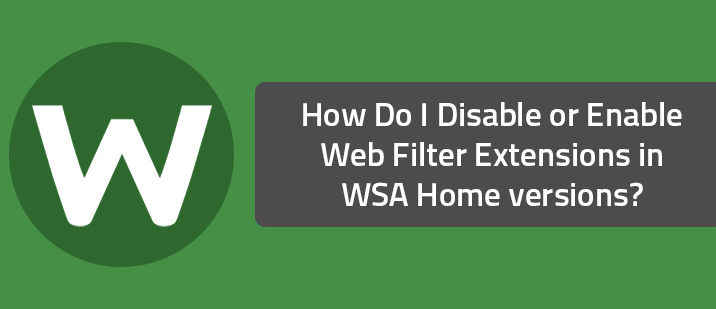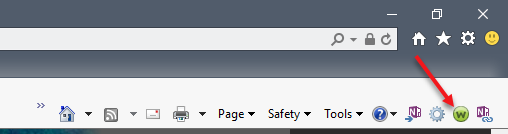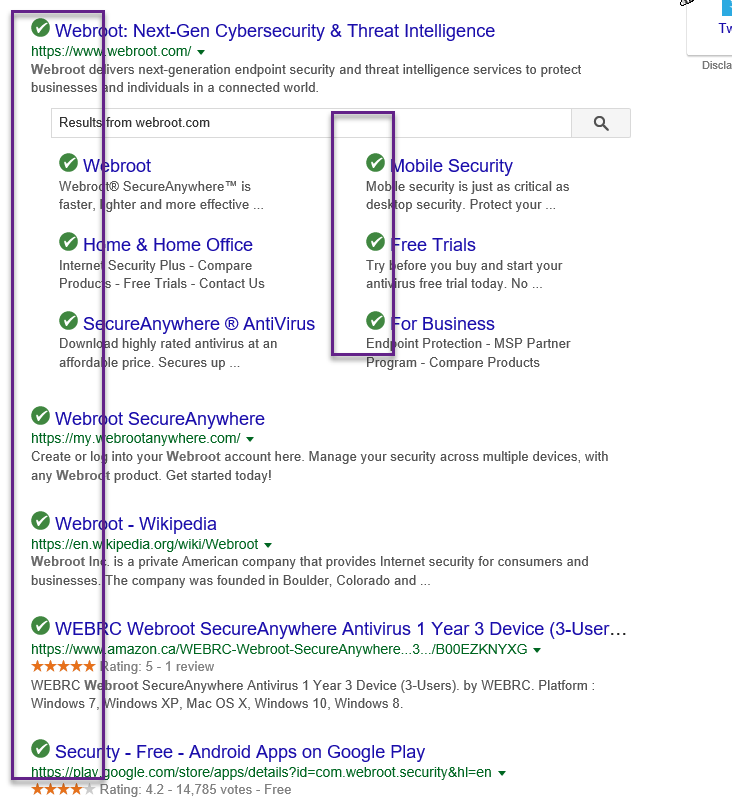Note: The browser extensions provide important protection features including detection and blocking of malicious websites, search annotations for search engine results from Google, Yahoo and Bing as well as Realtime Anti-phishing protection. If the browser extensions are not activated this protection is not available.
Internet Explorer
With the release of Webroot PC agent version 9.0.3 and the Web Filter version 1.2, the Web Filtering browser extension for Internet Explorer is now installed automatically, without prompting. In addition, the extension cannot be removed from the browser directly, but can be removed via the Webroot PC agent user interface. Follow these steps to disable the extension in Internet Explorer.
- Close all open instances of Internet Explorer
- Open the Webroot SecureAnywhere PC agent interface
- On the Main screen, click the Advanced Settings button in upper right corner
- Select Firewall / Web Shield from the left hand column.
- Uncheck the box for Activate browser extensions.
- If the Captcha feature is enabled, enter the requested Captcha and press Continue.
- Close the settings window using the "X" in the upper right corner.
Firefox (consumer version) and Chrome (on non-domain managed machines)
For these browsers the extensions need to be enabled in the browser directly in addition to the settings in the Webroot PC agent user interface. Follow these steps to enable extensions.
- Close all open instances of the browsers
- Open the Webroot SecureAnywhere PC agent interface
- On the Main screen, click the Advanced Settings button in upper right corner
- Select Firewall / Web Shield from the left hand column.
- Check the box for Activate browser extensions.
- If the Captcha feature is enabled, enter the requested Captcha and press Continue.
- Close the settings window using the "X" in the upper right corner.
- Open the browsers extension settings panel and enable the Webroot extension there.
- Close all open instances of the browsers
- Open the Webroot SecureAnywhere PC agent interface
- On the Main screen, click the Advanced Settings button in upper right corner
- Select Firewall / Web Shield from the left hand column.
- Uncheck the box for Activate browser extensions.
- If the Captcha feature is enabled, enter the requested Captcha and press Continue.
- Close the settings window using the "X" in the upper right corner.