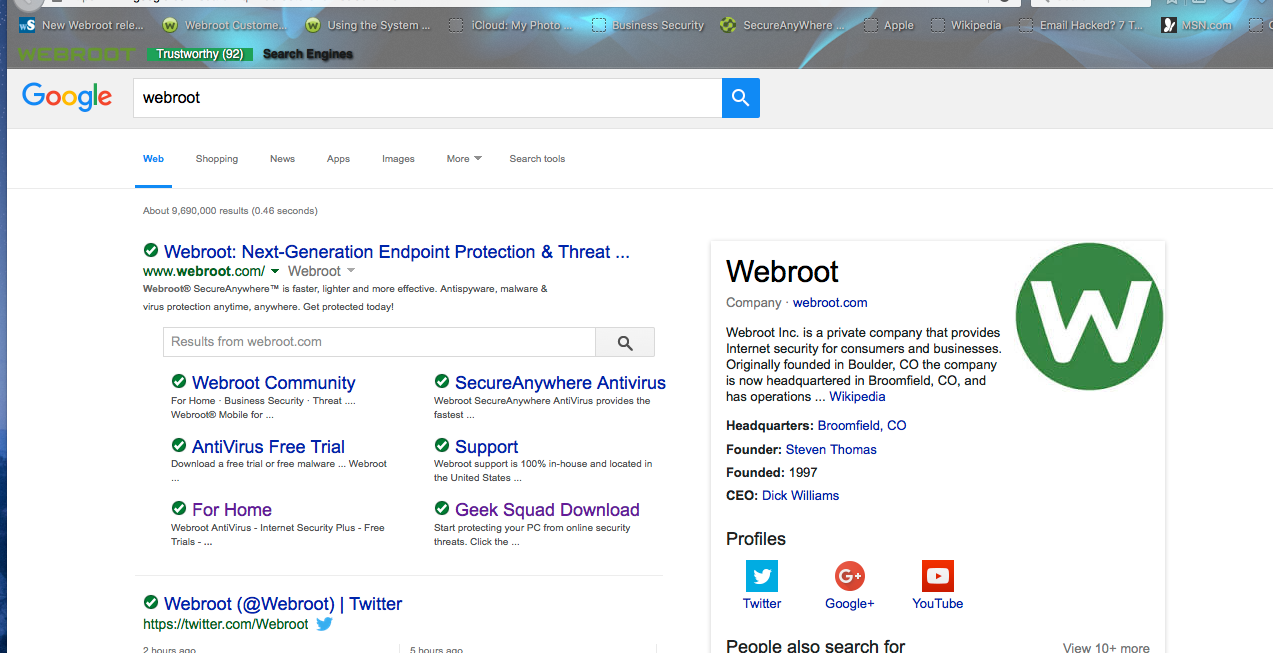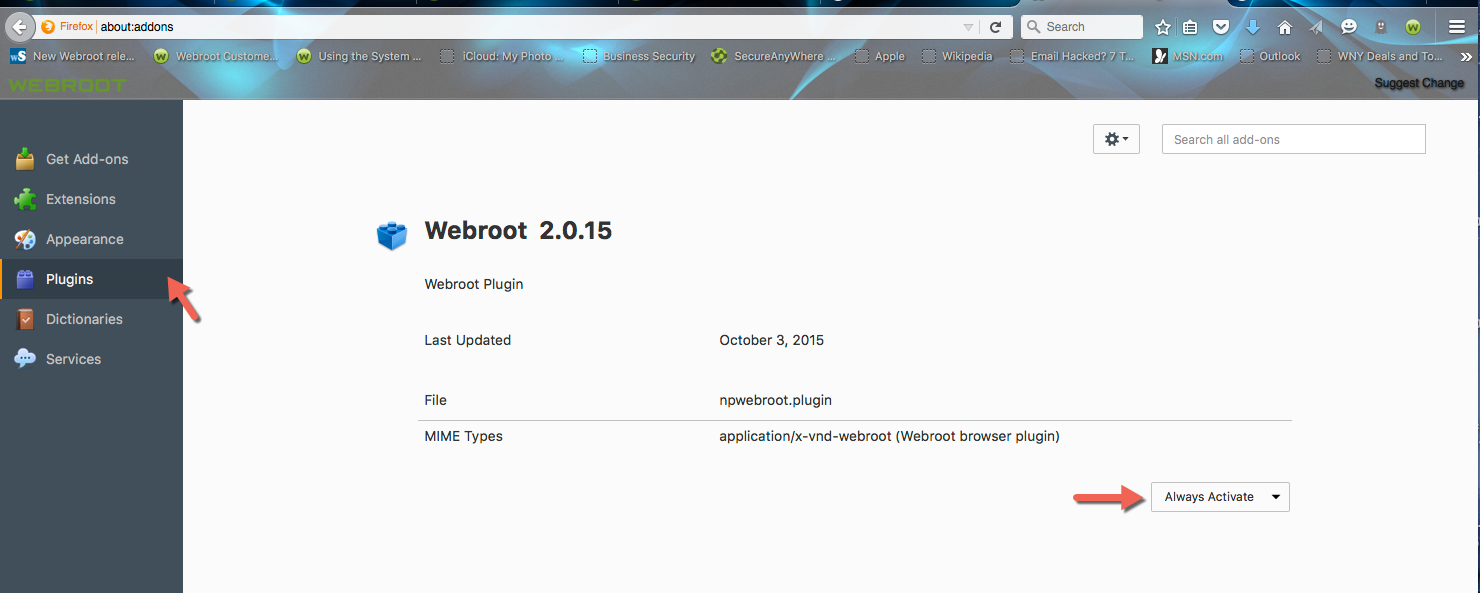- Home
- Community overview
- Webroot
- Webroot® SecureAnywhere™ - Internet Security Plus
- I refresh my firefox and the safe search add-on was remove. Where or how can I reinstall safe search
I refresh my firefox and the safe search add-on was remove. Where or how can I reinstall safe search
- October 8, 2015
- 34 replies
- 271 views
34 replies
- Gold VIP
- October 8, 2015
Hello there, welcome to the Community!
Sadly, the Safe Search Toolbar is actually what we on the Community refer to as a Potentially Unwanted Application (PUA for short). There is no stand-alone installer for it that I know of, as it 'piggybacks' in with other software installers. To be honest, we spent quite a bit of time here helping people get rid of it, not trying to install it.
If one is to do a Google Search for it, you will find that all of the results are how to remove it. That is for a reason. I do suggest you do not re-install it on your computer.
Your WSA-Internet Security Plus does come with the Web Filter for IE, Chrome and Firefox which serves to make your searches on Google, Yahoo and a few others safe. It will provide site rankings to help you see what results are safe. Additionally, you also are protected by WSA automatically blocking known bad web sites.
You are far better protected by WSA than you were by "Safe Search", and without the loss of privacy that Safe Search causes. (Yes.. Safe Search is a privacy threat.... not to mention a source of adware..)
Sadly, the Safe Search Toolbar is actually what we on the Community refer to as a Potentially Unwanted Application (PUA for short). There is no stand-alone installer for it that I know of, as it 'piggybacks' in with other software installers. To be honest, we spent quite a bit of time here helping people get rid of it, not trying to install it.
If one is to do a Google Search for it, you will find that all of the results are how to remove it. That is for a reason. I do suggest you do not re-install it on your computer.
Your WSA-Internet Security Plus does come with the Web Filter for IE, Chrome and Firefox which serves to make your searches on Google, Yahoo and a few others safe. It will provide site rankings to help you see what results are safe. Additionally, you also are protected by WSA automatically blocking known bad web sites.
You are far better protected by WSA than you were by "Safe Search", and without the loss of privacy that Safe Search causes. (Yes.. Safe Search is a privacy threat.... not to mention a source of adware..)
- Author
- New Voice
- October 9, 2015
What is WSA? is that short for Webroot Secure Anywhere? Also how do I know I have Internet Security Plus?
- Author
- New Voice
- October 9, 2015
One more question, What is web filter. I don't have any ranking (if that is the green check mark) anymore.
- Gold VIP
- October 9, 2015
Hello again!
First, lets see what version of WSA you have. (You were right, WSA stands for Webroot SecureAnywhere. All of the different liceses are called WSA)
I assume you have Webroot installed. Please open it, and then click on it to open it. Click on My Account. It should expand the My Account area to show you your key code, your exact product type and the version. Please do NOT provide me the key code, only what it has for Product and we will go from there.
Thanks!
First, lets see what version of WSA you have. (You were right, WSA stands for Webroot SecureAnywhere. All of the different liceses are called WSA)
I assume you have Webroot installed. Please open it, and then click on it to open it. Click on My Account. It should expand the My Account area to show you your key code, your exact product type and the version. Please do NOT provide me the key code, only what it has for Product and we will go from there.
Thanks!
- Author
- New Voice
- October 9, 2015
I see Keycode, serial #, subscription, and version. with "access web console" and "learn more" buttons. Would version or serial # be of help?
- Gold VIP
- October 9, 2015
That is quite fine, you ended up telling me what I want to know. Since there is a key code AND serial number, you have the Best Buy Subscription Software version, which is a 3 device Internet Security version.
What browser are you using? You should see the 'green checks' when doing a search on Google with that version of the software.
What browser are you using? You should see the 'green checks' when doing a search on Google with that version of the software.
- Author
- New Voice
- October 9, 2015
I went on to Google and just searched, there were no green checkmarks. Do you know how to get it back?
- Gold VIP
- October 9, 2015
?, We have a Web Filter issue with a Mac OS... Are you still online?
- Moderator
- October 9, 2015
Hi David, Yes I am still here and checking on my iMac now with Firefox..give me a minute to look..brb;)
IMac 2021 27 in i5 Retina 5, iMac OS Sequoia (15.7.3), Security: iPads, ALIENWARE 15 R6, W11 Microsoft Windows Workstation, x64, Webroot® SecureAnywhere™ Internet Security Complete, Android Samsung Galaxy Ultra Note 23, Webroot Beta Tester
- Gold VIP
- October 9, 2015
I was asking for Sherry. I am pretty helpful with the PC version of WSA, but I have never used a Mac. Sherry uses a Mac, so I tend to call for her to help me :)
Thans Sherry!
Thans Sherry!
- Author
- New Voice
- October 9, 2015
ooops. Thank you for all your help. I'm glad that you was here to answer my questions.
- Moderator
- October 9, 2015
IMac 2021 27 in i5 Retina 5, iMac OS Sequoia (15.7.3), Security: iPads, ALIENWARE 15 R6, W11 Microsoft Windows Workstation, x64, Webroot® SecureAnywhere™ Internet Security Complete, Android Samsung Galaxy Ultra Note 23, Webroot Beta Tester
- Author
- New Voice
- October 9, 2015
Its not enabled, when I refreshed Firefox; all my add on were removed. I was able to find and add the others. Yahoo tool bar, webroot password manager, and adware block. But I couldn't find the filter, which I foolish began this thread with calling it "safe search".
- Moderator
- October 9, 2015
Hi chester,
Well my best advice is to submit a Support Ticket so that they can take a look at your logs and see what the Safe Search was and if it caused the Webroot Webfilter to be disabled. I would have you do a clean reinstall of Webroot but this isn't for the faint of heart. Sometimes Webroot can be stubborn when uninstalling on a Mac. So I believe we had this issue with someone else with the Webfilter not working and our Mac Threat Researcher advised a Support Ticket. This is a free service with a Webroot subscription. The Support Team usually will respond in 24-48 hours if not sooner.
I know of no other way to get the Webfilter back without uninstalling/reinstalling Webroot.
Sorry I couldn't be of more assistance.
Please get back to us and let us know if this was resolved or not.
Well my best advice is to submit a Support Ticket so that they can take a look at your logs and see what the Safe Search was and if it caused the Webroot Webfilter to be disabled. I would have you do a clean reinstall of Webroot but this isn't for the faint of heart. Sometimes Webroot can be stubborn when uninstalling on a Mac. So I believe we had this issue with someone else with the Webfilter not working and our Mac Threat Researcher advised a Support Ticket. This is a free service with a Webroot subscription. The Support Team usually will respond in 24-48 hours if not sooner.
I know of no other way to get the Webfilter back without uninstalling/reinstalling Webroot.
Sorry I couldn't be of more assistance.
Please get back to us and let us know if this was resolved or not.
IMac 2021 27 in i5 Retina 5, iMac OS Sequoia (15.7.3), Security: iPads, ALIENWARE 15 R6, W11 Microsoft Windows Workstation, x64, Webroot® SecureAnywhere™ Internet Security Complete, Android Samsung Galaxy Ultra Note 23, Webroot Beta Tester
- Author
- New Voice
- October 9, 2015
Please where do you find the filter extension so I can add it to my extensions and have it enabled.
- Moderator
- October 9, 2015
IMac 2021 27 in i5 Retina 5, iMac OS Sequoia (15.7.3), Security: iPads, ALIENWARE 15 R6, W11 Microsoft Windows Workstation, x64, Webroot® SecureAnywhere™ Internet Security Complete, Android Samsung Galaxy Ultra Note 23, Webroot Beta Tester
- Author
- New Voice
- October 9, 2015
I NEVER had the safe search. I thought the webfilter was the safe search. When I refreshed Firefox, the webfilter was gone. I don't know where to find it so that I can add it back.
- Moderator
- October 9, 2015
Okay did you check the Plug ins in Firefox and see if it's activated there?
IMac 2021 27 in i5 Retina 5, iMac OS Sequoia (15.7.3), Security: iPads, ALIENWARE 15 R6, W11 Microsoft Windows Workstation, x64, Webroot® SecureAnywhere™ Internet Security Complete, Android Samsung Galaxy Ultra Note 23, Webroot Beta Tester
- Author
- New Voice
- October 9, 2015
How do you do that print screen in firefox. If you tell me I will print it to the next window. Than you know what I have for my add on
- Moderator
- October 9, 2015
chester, I've never used the print screen. The only other way I know of to get the Webroot Webfilter back is to uninstall/reinstall Webroot. Are you up for that because I can give you detailed instructions for doing just that!
IMac 2021 27 in i5 Retina 5, iMac OS Sequoia (15.7.3), Security: iPads, ALIENWARE 15 R6, W11 Microsoft Windows Workstation, x64, Webroot® SecureAnywhere™ Internet Security Complete, Android Samsung Galaxy Ultra Note 23, Webroot Beta Tester
- Author
- New Voice
- October 9, 2015
Ok, sorry about all the message I think we were writing at the same time. I didn't know what else to call what you did in you post earlier where you showed your own firerfox plug in. I don't have the filter, so give me the instructions.
- Moderator
- October 9, 2015
Hi chester,
Make sure you have your keycode available for the reinstall. Please follow these steps closely.
To uninstall Webroot SecureAnywhere, follow the instructions below.
Best Buy for Subscription Download Link for Mac:
http://anywhere.webrootcloudav.com/zerol/wsamacbbs2.dmg
Let me know how this goes please!
Make sure you have your keycode available for the reinstall. Please follow these steps closely.
To uninstall Webroot SecureAnywhere, follow the instructions below.
- Shut down SecureAnywhere by clicking the Webroot icon [img]http://sw.nohold.net/Webroot/Images/wsa_icon.png[/img] in the menu bar and selecting Shut Down SecureAnywhere. [img]http://sw.nohold.net/Webroot/Images/macwebrootmenushutdown.png[/img] If prompted, confirm that you want to shut down SecureAnywhere.
- Open the Finder by clicking the Finder icon [img]http://sw.nohold.net/Webroot/Images/mac_finder_icon.png[/img] in the dock.
- Open the Applications directory. [img]http://sw.nohold.net/Webroot/Images/mac_click_applications.png[/img]
- Click and drag the Webroot SecureAnywhere program icon into the Trash [img]http://sw.nohold.net/Webroot/Images/mac_trash_icon.png[/img] in the dock. A confirming window appears. Click Uninstall. [img]http://sw.nohold.net/Webroot/Images/macuninstallwsa.png[/img] Webroot SecureAnywhere is now uninstalled. There is no need to restart your computer.
Best Buy for Subscription Download Link for Mac:
http://anywhere.webrootcloudav.com/zerol/wsamacbbs2.dmg
Let me know how this goes please!
IMac 2021 27 in i5 Retina 5, iMac OS Sequoia (15.7.3), Security: iPads, ALIENWARE 15 R6, W11 Microsoft Windows Workstation, x64, Webroot® SecureAnywhere™ Internet Security Complete, Android Samsung Galaxy Ultra Note 23, Webroot Beta Tester
- Moderator
- October 9, 2015
chester did you get Webroot uninstalled? ? Is this a Best Buy Subscription? If it isn't then I need to give you a different installer!
Further information to install/
Further information to install/
- to download for Best Buy version http://anywhere.webrootcloudav.com/zerol/wsamacbbs2.dmg
- to download for Webroot Version
- Mac Download Link: http://anywhere.webrootcloudav.com/zerol/wsamac.dmg
- SecureAnywhere installer to your Mac.
- Double-click to open the installer.
- Drag the Webroot SecureAnywhere icon into the Applications folder. [img]http://sw.nohold.net/Webroot/Images/mac_install1.png[/img]
- Open the Applications folder by double-clicking the folder icon.
- In the Applications folder, double-click the Webroot SecureAnywhere icon to begin activation.
- In the first activation window, select a language from the drop-down box and click Next. Note: Make sure you select the desired language. Once SecureAnywhere installs, you cannot change it. [img]http://sw.nohold.net/Webroot/Images/macinstalllang.png[/img]
- In the first activation window, enter your keycode and click Activate. Your keycode is the 20-character license that identifies your Webroot account. If you purchased the product online, the keycode is provided in an email from Webroot. If you purchased the product in a store, the keycode is provided in the retail box. In addition, the keycode identifies whether you purchased a multi-user license, which allows you to install SecureAnywhere on up to three or five Macs. [img]http://sw.nohold.net/Webroot/Images/macinstall2.png[/img]
- In the next panel, enter your email address and click Continue. (If you don't want to provide your email address, you can click Cancel to skip this step. The installation continues even if you click Cancel.) [img]http://sw.nohold.net/Webroot/Images/macinstall4.png[/img]
- If prompted, confirm the installation by entering your Apple system password and click OK.
IMac 2021 27 in i5 Retina 5, iMac OS Sequoia (15.7.3), Security: iPads, ALIENWARE 15 R6, W11 Microsoft Windows Workstation, x64, Webroot® SecureAnywhere™ Internet Security Complete, Android Samsung Galaxy Ultra Note 23, Webroot Beta Tester
Login to the community
No account yet? Create an account
Enter your E-mail address. We'll send you an e-mail with instructions to reset your password.
Scanning file for viruses.
Sorry, we're still checking this file's contents to make sure it's safe to download. Please try again in a few minutes.
OKThis file cannot be downloaded
Sorry, our virus scanner detected that this file isn't safe to download.
OK