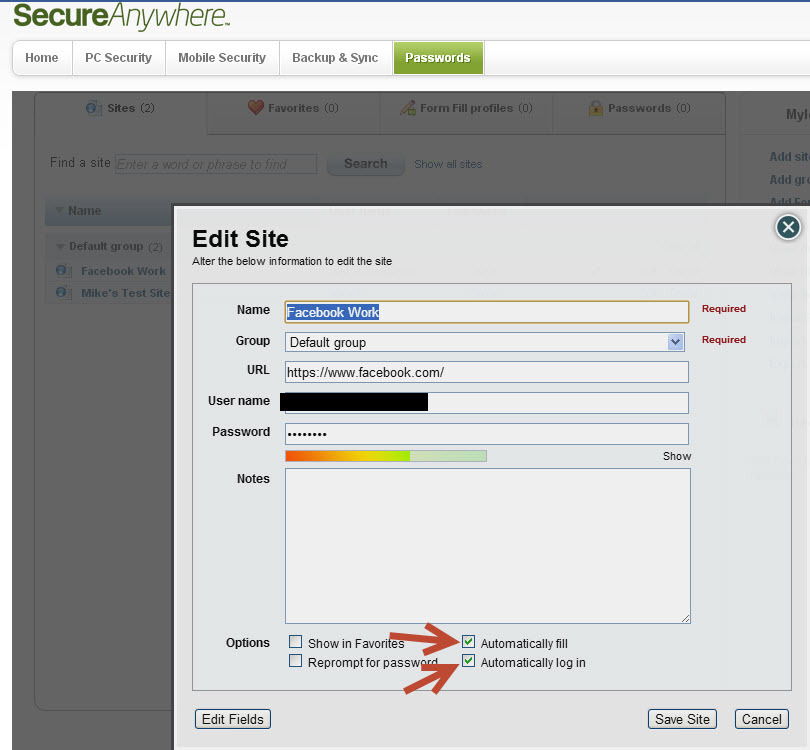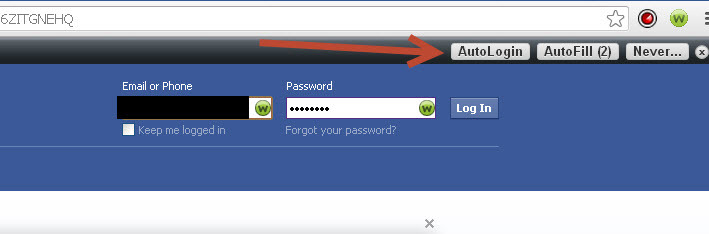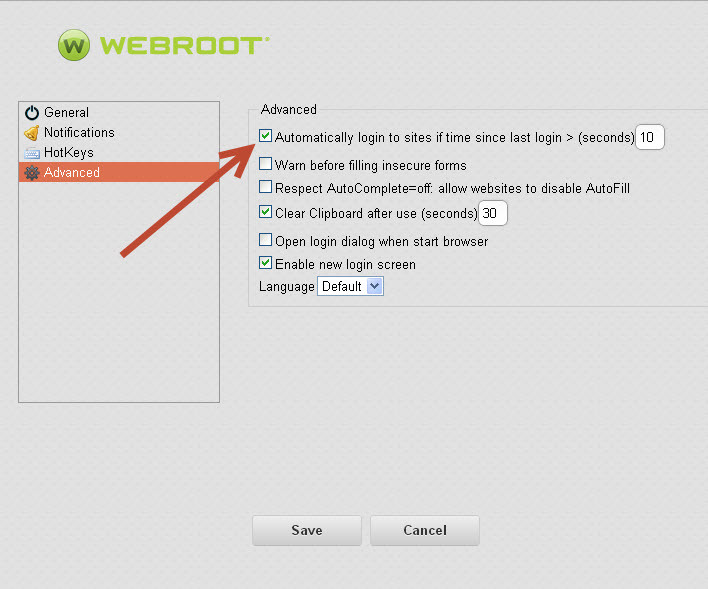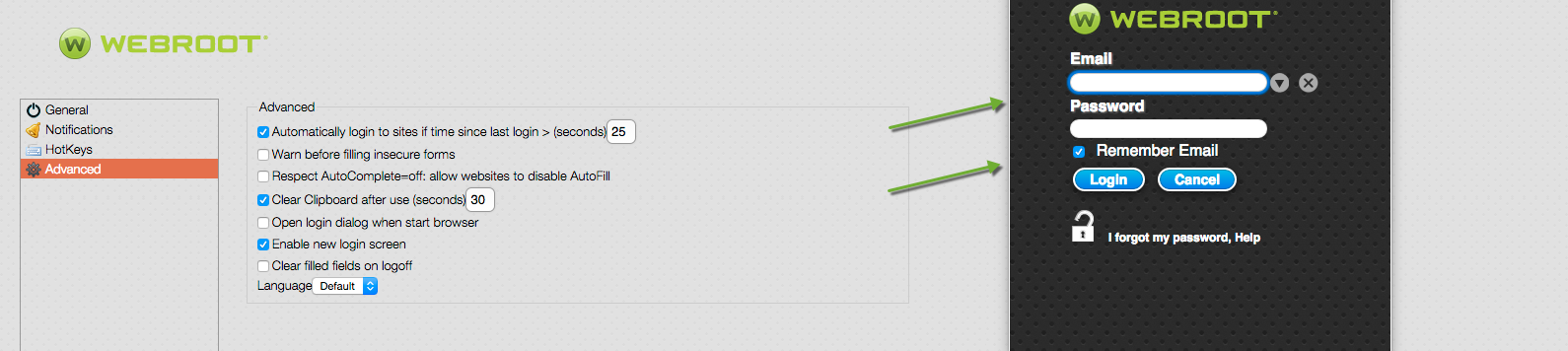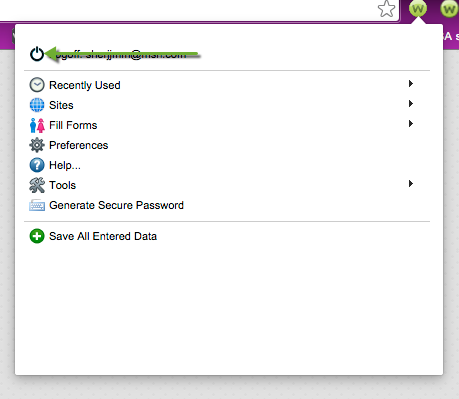- Home
- Community overview
- Webroot
- Webroot® SecureAnywhere™ - Internet Security Plus
- Vault password auto-fill
Vault password auto-fill
- December 21, 2014
- 24 replies
- 169 views
24 replies
- Moderator
- December 21, 2014
Hello Gdy,@ wrote:
How do I get my Webroot vault to auto-fill the password, just like it does my email address? I use chrome for my browser.
Welcome to the Community!
Please read this Online Helpfile to make sure you have set access in your online account: http://live.webrootanywhere.com/content/661/Creating-an-account and this one for Passwords: http://live.webrootanywhere.com/content/699/Getting-started-with-Passwords and here
https://community.webroot.com/t5/Webroot-SecureAnywhere-Complete/How-to-use-Password-Manager/ta-p/71355
Thanks,
IMac 2021 27 in i5 Retina 5, iMac OS Sequoia (15.7.3), Security: iPads, ALIENWARE 15 R6, W11 Microsoft Windows Workstation, x64, Webroot® SecureAnywhere™ Internet Security Complete, Android Samsung Galaxy Ultra Note 23, Webroot Beta Tester
- Author
- New Voice
- December 21, 2014
Thanks but I'm not finding what I need. I'm able to gain access to webroot by manually typing in my password each time, but I want it to auto-fill the password.
- Moderator
- December 21, 2014
Hello Gdy,
I'm sorry Gdy, lets try this KB article on auto fill in the Password Management and please go here
Please let me know if I haven't answered your question.
Thanks,
I'm sorry Gdy, lets try this KB article on auto fill in the Password Management and please go here
Please let me know if I haven't answered your question.
Thanks,
IMac 2021 27 in i5 Retina 5, iMac OS Sequoia (15.7.3), Security: iPads, ALIENWARE 15 R6, W11 Microsoft Windows Workstation, x64, Webroot® SecureAnywhere™ Internet Security Complete, Android Samsung Galaxy Ultra Note 23, Webroot Beta Tester
- Gold VIP
- December 21, 2014
Hi Gdy
Welcome to the Community Forums.
If I may interject at this point...if you are looking for a way to have the password you need to enter to get into/use the Password Manager, the answer is...you cannot. There is purposefully no way to do that for very good security reasons, i.e., that is how the Password Manager is designed to operate.
Hope that helps clarify the issue?
Regards, Baldrick
Welcome to the Community Forums.
If I may interject at this point...if you are looking for a way to have the password you need to enter to get into/use the Password Manager, the answer is...you cannot. There is purposefully no way to do that for very good security reasons, i.e., that is how the Password Manager is designed to operate.
Hope that helps clarify the issue?
Regards, Baldrick
- Author
- New Voice
- December 21, 2014
Unfortunately you haven't answered my question but I appreciate you trying. Once I log in to my webroot vault, the password manager autofills all of the username's and passwords for the websites that I have saved them. But I'm trying to get the vault, or whatever you call it, to autofill my password, just like it does my email address.
- Author
- New Voice
- December 21, 2014
Thanks, but I was able to do it for my PC. I just can't get it done for my netbook, and for the life of me, I can't remember what I did to get it to work on my PC.
- Gold VIP
- December 21, 2014
Hi Gdy
OK, but it would very much help if you would clearly define which password you are refering to in this case. It is the password to what that you are trying to get autofilled by Password Manager?
Regards, Baldrick
OK, but it would very much help if you would clearly define which password you are refering to in this case. It is the password to what that you are trying to get autofilled by Password Manager?
Regards, Baldrick
- Moderator
- December 21, 2014
Hello Gdy,
Going to the Account Console you can auto fill and edit, Is this what you are looking for?
This example shows how to configure the Webroot toolbar to automatically log you into websites when using the Google Chrome version of the toolbar. The instructions for the Internet Explorer and Firefox versions of the toolbar are very similar.
Step 1:
Log in to your MyWebroot Account > click the Passwords tab > Click Edit or Add site > check the boxes that say Automatically fill and Automatically log in
Step 2:
Log in to your Webroot toolbar > click on the Webroot icon and select Sites > click the site you wish to auto log in with > click AutoFill and AutoLogin (refresh the site or logout and refresh if you need to).
Step 3:
Click on the Webroot icon and select Preferences > select Advanced > select Automatically login to sites if time since last login > enter the number of seconds desired > select Save
Going to the Account Console you can auto fill and edit, Is this what you are looking for?
This example shows how to configure the Webroot toolbar to automatically log you into websites when using the Google Chrome version of the toolbar. The instructions for the Internet Explorer and Firefox versions of the toolbar are very similar.
Step 1:
Log in to your MyWebroot Account > click the Passwords tab > Click Edit or Add site > check the boxes that say Automatically fill and Automatically log in
Step 2:
Log in to your Webroot toolbar > click on the Webroot icon and select Sites > click the site you wish to auto log in with > click AutoFill and AutoLogin (refresh the site or logout and refresh if you need to).
Step 3:
Click on the Webroot icon and select Preferences > select Advanced > select Automatically login to sites if time since last login > enter the number of seconds desired > select Save
IMac 2021 27 in i5 Retina 5, iMac OS Sequoia (15.7.3), Security: iPads, ALIENWARE 15 R6, W11 Microsoft Windows Workstation, x64, Webroot® SecureAnywhere™ Internet Security Complete, Android Samsung Galaxy Ultra Note 23, Webroot Beta Tester
- Author
- New Voice
- December 21, 2014
The password I'm trying to get to autofill is my account password, the password required when I click on the Webroot icon in the upper right hand corner of my Chrome browser. It is shown in the video in this link at the 43 second mark: http://www.webroot.com/us/en/support/how-to-updates#password-manager But I'm not getting the Remember Password line that they are showing. Mine only shows the Remember email line.
- Moderator
- December 21, 2014
Hello Gdy,@ wrote:
The password I'm trying to get to autofill is my account password, the password required when I click on the Webroot icon in the upper right hand corner of my Chrome browser. It is shown in the video in this link at the 43 second mark: http://www.webroot.com/us/en/support/how-to-updates#password-manager
Do you see this in Google Chrome
IMac 2021 27 in i5 Retina 5, iMac OS Sequoia (15.7.3), Security: iPads, ALIENWARE 15 R6, W11 Microsoft Windows Workstation, x64, Webroot® SecureAnywhere™ Internet Security Complete, Android Samsung Galaxy Ultra Note 23, Webroot Beta Tester
- Gold VIP
- December 21, 2014
Thanks Gdy
That is what I thought you were alluding to and so my earlier reply stands...you cannot set Password Manager or WSA to do that. There is purposefully no way to do that for very good security reasons, i.e., that one password opens up all the other password details stored in the Password Manager, and by having the ability to autofill that master password means that if someone, who should not, got hold of your machine then they would have access to all your storeed credentials.
It is for that reason that this this specific autofill cannot be set as you would like it to be. The reason I say this is that many moons ago I asked the very same question, and what I have outlined above is the reply I received from Webroot.
Now, if you have indeed managed to find a way to do this then please let us know...we would be intrigued to see/try it.
Regards, Baldrick
That is what I thought you were alluding to and so my earlier reply stands...you cannot set Password Manager or WSA to do that. There is purposefully no way to do that for very good security reasons, i.e., that one password opens up all the other password details stored in the Password Manager, and by having the ability to autofill that master password means that if someone, who should not, got hold of your machine then they would have access to all your storeed credentials.
It is for that reason that this this specific autofill cannot be set as you would like it to be. The reason I say this is that many moons ago I asked the very same question, and what I have outlined above is the reply I received from Webroot.
Now, if you have indeed managed to find a way to do this then please let us know...we would be intrigued to see/try it.
Regards, Baldrick
- Moderator
- December 21, 2014
Hello Baldrick,
Thank you so much for clarifying this! I appreciated the input! Learning all th etime!:D
Salute!
Thank you so much for clarifying this! I appreciated the input! Learning all th etime!:D
Salute!
IMac 2021 27 in i5 Retina 5, iMac OS Sequoia (15.7.3), Security: iPads, ALIENWARE 15 R6, W11 Microsoft Windows Workstation, x64, Webroot® SecureAnywhere™ Internet Security Complete, Android Samsung Galaxy Ultra Note 23, Webroot Beta Tester
- Author
- New Voice
- December 21, 2014
Thanks, but I was able to do it for my PC. I just can't get it done for my netbook, and for the life of me, I can't remember what I did to get it to work on my PC.
- Gold VIP
- December 21, 2014
Hi Gdy@ wrote:
Thanks, but I was able to do it for my PC. I just can't get it done for my netbook, and for the life of me, I can't remember what I did to get it to work on my PC.
Given that we have a difference of opinion in terms of whether this can be done or not I respectfully suggest that you Open a Support Ticket, and seek the advice of the Support Team.
I may be wrong as to what I am saying but I do have a response from them, albeit a fair while back, advising that this was not possible by design, hence why I said I would be interested to see how you have achieved this.
I await their feedback with interest.
Regards, Baldrick
- Author
- New Voice
- December 21, 2014
I just figured it out. When the Webroot box appears, asking for your email address and password, place your cursor over the area and right click. You should open a window that says "Webroot" on it with the green icon to its left. Left click on that and a window appears, asking for your email address, password, and also asking if you want to remember the email address and remember the password. Check both of those boxes and presto, problem solved.
- Gold VIP
- December 21, 2014
Hi Gdy
Thank you...and I stand corrected...but also horrified that this is possible, given the security implications as I mentioned earlier.
By doing this now anyone who knows the feature and gets hold of you laptop (and it is in my opinion especially dangerous when aplied to a laptop as that has a much greater chance of falling into the wrong hand than a desktop) can have access to all your login ids & their associated passwords.
Not good, given the very significant decrease in security this brings about...just as the warning method that is displayed says when one checks that 'Remember Password' check box.
Having said all of that, again, my apologies for doubting you...and it just goes to show that one cannot know it all and is never to old to learn.
Regards, Baldrick
Thank you...and I stand corrected...but also horrified that this is possible, given the security implications as I mentioned earlier.
By doing this now anyone who knows the feature and gets hold of you laptop (and it is in my opinion especially dangerous when aplied to a laptop as that has a much greater chance of falling into the wrong hand than a desktop) can have access to all your login ids & their associated passwords.
Not good, given the very significant decrease in security this brings about...just as the warning method that is displayed says when one checks that 'Remember Password' check box.
Having said all of that, again, my apologies for doubting you...and it just goes to show that one cannot know it all and is never to old to learn.
Regards, Baldrick
- Author
- New Voice
- December 21, 2014
Yep, the decreased security is understood. Thanks to you and Sherry for your time and help, it is much appreciated.
- Moderator
- December 21, 2014
Hi Gdy!@ wrote:
Yep, the decreased security is understood. Thanks to you and Sherry for your time and help, it is much appreciated.
Your welcome and Thank you for your patience in the matter and we greatly appreciated your feedback!
We are Volunteers here who love to help others and it was a pleasure to help you today as you helped us!:D
Have a Great evening!
Salute"
IMac 2021 27 in i5 Retina 5, iMac OS Sequoia (15.7.3), Security: iPads, ALIENWARE 15 R6, W11 Microsoft Windows Workstation, x64, Webroot® SecureAnywhere™ Internet Security Complete, Android Samsung Galaxy Ultra Note 23, Webroot Beta Tester
- Gold VIP
- December 22, 2014
Hi Gdy
You are welcome...and as I said before, many thanks for making us revisit old ground and therefore updating our knowledge. It is important that we stay current so as to be able to help other Community members as and when we can...so your feedback is greatly appreciated.
Her's hoping that you have a very Merry Festive Period and a Peaceful & Properous New Year.
Baldrick
You are welcome...and as I said before, many thanks for making us revisit old ground and therefore updating our knowledge. It is important that we stay current so as to be able to help other Community members as and when we can...so your feedback is greatly appreciated.
Her's hoping that you have a very Merry Festive Period and a Peaceful & Properous New Year.
Baldrick
- Gold VIP
- December 22, 2014
If one uses Google Chrome, one CAN set it to Allow Background Processes to remain running after Chrome is closed. While this will not help following a reboot, at least until the computer is next booted the Pasword Manager will remain logged in even after Chrome is closed.
I have it set that way on my computer at the moment 🙂
I have it set that way on my computer at the moment 🙂
- Gold VIP
- December 22, 2014
Bingo... that works. I had not found that before... Thank you!!!!!@ wrote:
I just figured it out. When the Webroot box appears, asking for your email address and password, place your cursor over the area and right click. You should open a window that says "Webroot" on it with the green icon to its left. Left click on that and a window appears, asking for your email address, password, and also asking if you want to remember the email address and remember the password. Check both of those boxes and presto, problem solved.
- Gold VIP
- December 22, 2014
Yep, that surprised me too, david...but the big worry, especially on a laptop, is the security implications if that setting is used. A big NO NO for me however potentiallt time saving using it might be.
Baldrick
Baldrick
- Gold VIP
- December 22, 2014
Oh I agree on that entirely, however we have had a few posts from users who were the only computer user in the house, and the computer was deskbound. They were in a situation in which they were OK with the decreased security, so in those situations it is nice to know it CAN be done, even if not WISE to do so :)
I still learn something new every day, and it is nice to see a new member educate US on something!
I still learn something new every day, and it is nice to see a new member educate US on something!
Login to the community
No account yet? Create an account
Enter your E-mail address. We'll send you an e-mail with instructions to reset your password.
Scanning file for viruses.
Sorry, we're still checking this file's contents to make sure it's safe to download. Please try again in a few minutes.
OKThis file cannot be downloaded
Sorry, our virus scanner detected that this file isn't safe to download.
OK