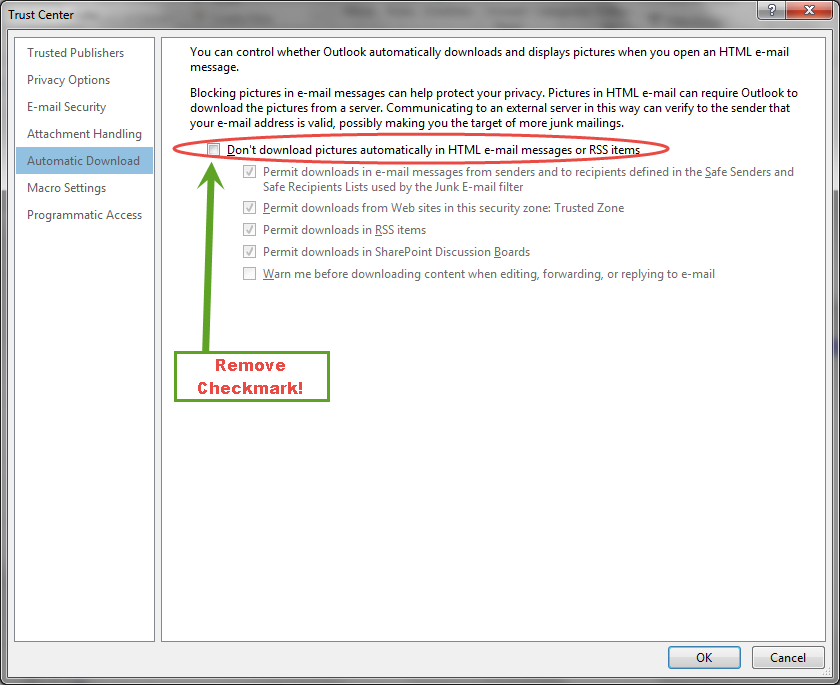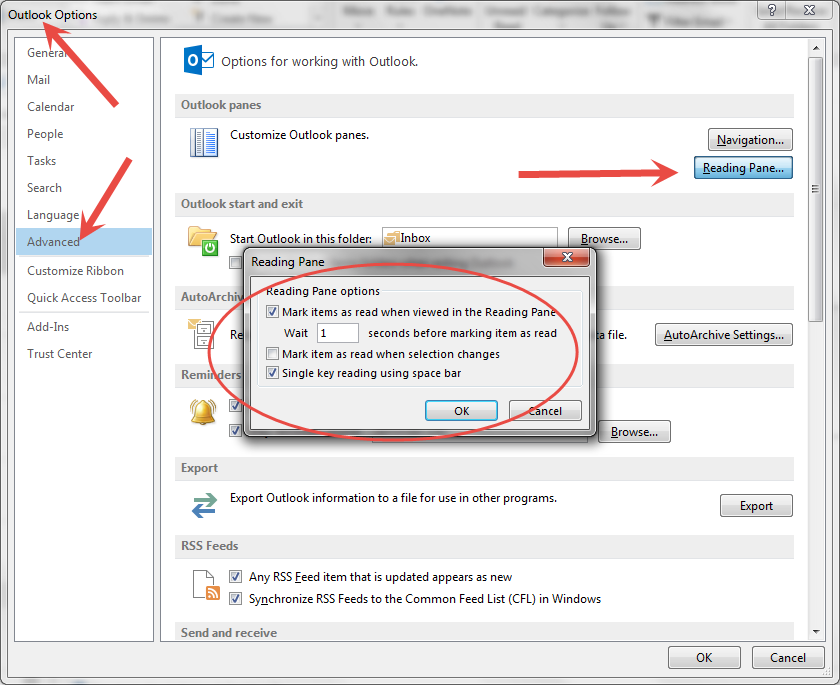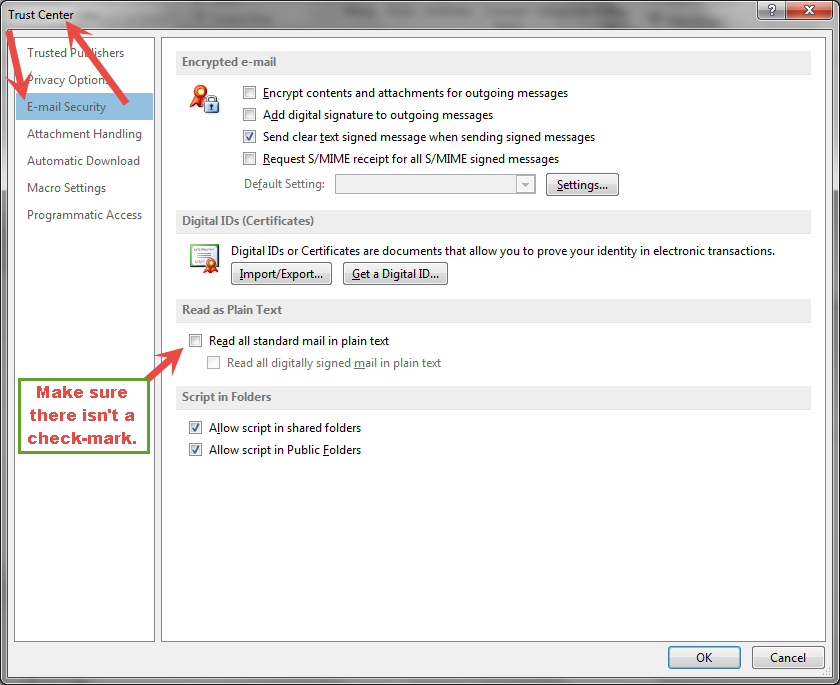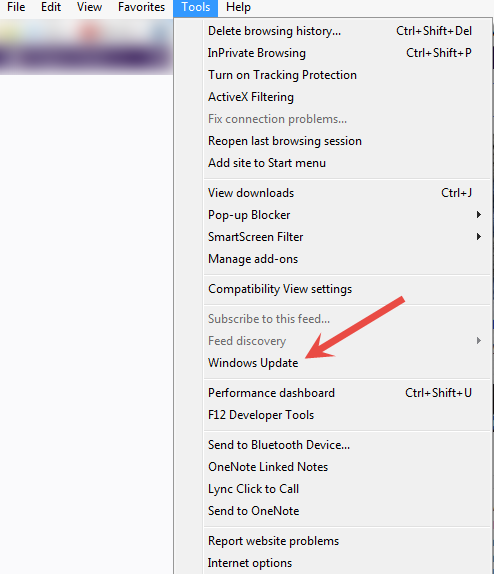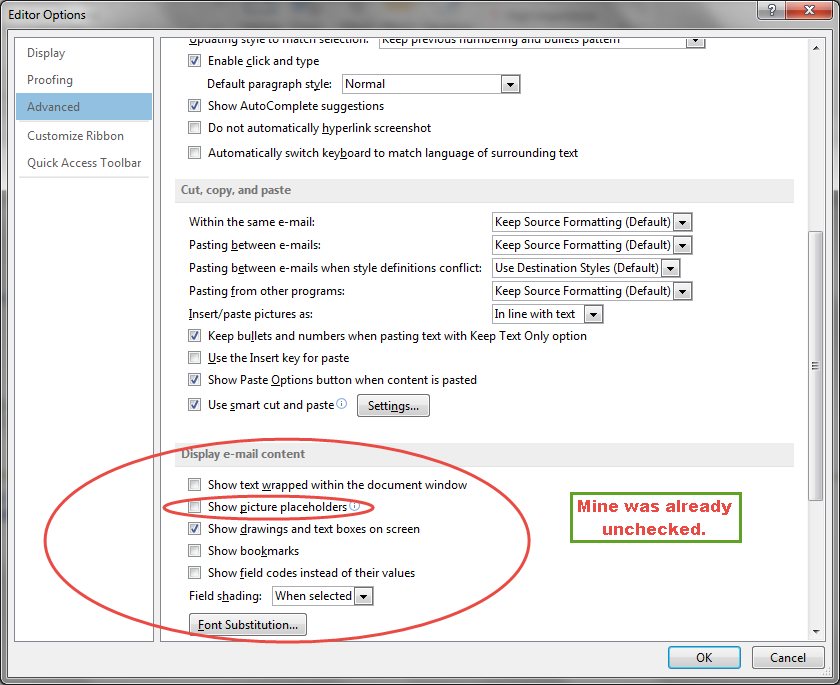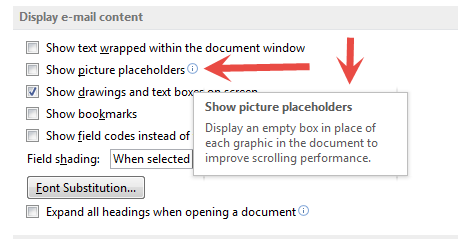Answer
Can't see images in my email unless I click on 'show images' every time. Even if I click 'add to
Images don't show in my emails unless i click 'show images' every time...even if i click 'add to safe senders list.
Best answer by sdzann
Hi, you all have been so kind and helpful and I wanted to pay it forward. I have found a fix for my issue and thought I would share with you... in case you would like to knnow. Thanks again everyone :)
To fix the problem, first open a blank e-mail. Then navigate as follows:
File > Options > Mail > Editor Options > Advanced
Scroll down to Display E-Mail Content
UNCHECK “show picture placeholders”. Hit OK
To fix the problem, first open a blank e-mail. Then navigate as follows:
File > Options > Mail > Editor Options > Advanced
Scroll down to Display E-Mail Content
UNCHECK “show picture placeholders”. Hit OK
Login to the community
No account yet? Create an account
Enter your E-mail address. We'll send you an e-mail with instructions to reset your password.