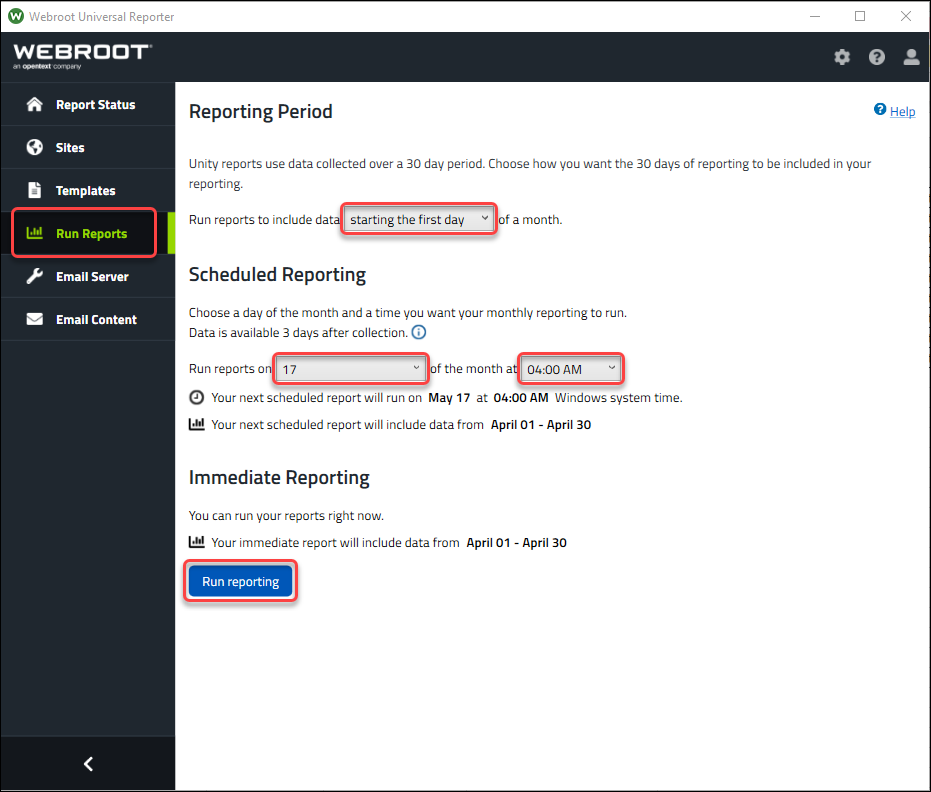
The Run Reports tab
- Shows a summary of report settings, including when they will generate and what time period will be included in the reports
- Provides a way to select the reporting period, choices include the first 30 days of the month or the last 30 days of the month
- Enables users to set the day of the month and time of day that the reports should be generated and sent
- Allows users to run reports immediately without impacting scheduled reports
Note: For reports to run, the machine where Universal Reporter is installed must be left on with the user logged in (screen lock is fine). If Outlook is being used as the mail server, it also needs to be running.
To select the Reporting Period
Under Reporting Period, use the drop-down menu to select:
- Starting the first day – to select the first 30 days of the month
- Ending the last day – to select the last 30 days of the month
To set the day of the month and time of day that reports should generate
Under Scheduled Reporting, use the drop-down menus to select day and time.
To run reports now
Under Immediate Reporting, click Run Reporting. This will generate all the selected reports and once they have been created, they will be accessible in the Report Status tab.
Click here to see additional documents related to Universal Reporter.
