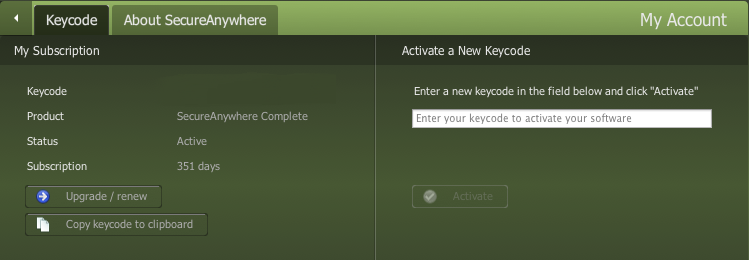Webroot Secure Anywhere will not recognize my account key code. Any suggesstions?
Page 1 / 1
Hello garth3368,
Welcome to the Webroot Community,
Are you installing Webroot for the first time or is this keycode a renewal keycode? If this is a renewal. Please follow below:
To activate a new keycode:
Welcome to the Webroot Community,
Are you installing Webroot for the first time or is this keycode a renewal keycode? If this is a renewal. Please follow below:
To activate a new keycode:
- Open the SecureAnywhere interface (click the Webroot icon in the menu bar, then select Open Webroot SecureAnywhere from the drop-down menu).
- From the main window, click My Account.
- In the My Account window, click Activate a New Keycode.
- Enter your new keycode in the box labled Enter your keycode to activate your software and click Activate.
Note: If you get an error message when trying to activate a new keycode, be sure that you have entered the keycode properly. Many times the characters i/1, o/0, s/5, b/8 and others are confused when the user types the code in manually.
- When installing from an email, you can copy and paste the keycode directly into the installer. To copy and paste your keycode, highlight the full keycode with your mouse, right-click the selection, and select Copy from the context menu (or press Command+C on your keyboard). When prompted for the keycode, place your cursor in the keycode entry box, right-click, and select Paste from the context menu (or Command+V).
Thanks... I have a MacPro laptop that is using the same key code as my Mac Mini. The laptop is fine but about a week ago the Mac Mini Secure Anywhere stopped working. On the My Account page it says that the key code is not found and when I try to put in my existing key code into the activate field it will not accept the key code. I guess I'll have to contact Webroot support after they all get back after the holiday.
Hello garth3368,
Can you tell me what Webroot version you have? Do you have WebrootSecure Anywhere for 1 PC or do you have WebrootSecure Anywhere Internet Security Plus for 3 PCs?
And yes you can Submit that Support Ticket now if you want and Support will get back to you as soon as they can.
Can you tell me what Webroot version you have? Do you have WebrootSecure Anywhere for 1 PC or do you have WebrootSecure Anywhere Internet Security Plus for 3 PCs?
And yes you can Submit that Support Ticket now if you want and Support will get back to you as soon as they can.
It's Web Security Plus for up to three computers. Everything was OK on both computers up to about a week ago when the desktop security just stopped working.
Hi garth3368,
Would you want to try a uninstall/reinstall of Webroot? If so look below...most of the time this will fix things.
To uninstall Webroot SecureAnywhere, follow the instructions below.
You can install SecureAnywhere on Mac OS X 10.7 and above. An Internet connection is required to install the software.
To install the software:
Otherwise Support will clear this up for you.
Would you want to try a uninstall/reinstall of Webroot? If so look below...most of the time this will fix things.
To uninstall Webroot SecureAnywhere, follow the instructions below.
- Shut down SecureAnywhere by clicking the Webroot icon http://sw.nohold.net/Webroot/Images/wsa_icon.png in the menu bar and selecting Shut Down SecureAnywhere.
http://sw.nohold.net/Webroot/Images/macwebrootmenushutdown.png
If prompted, confirm that you want to shut down SecureAnywhere.
- Open the Finder by clicking the Finder icon http://sw.nohold.net/Webroot/Images/mac_finder_icon.png in the dock.
- Open the Applications directory.
http://sw.nohold.net/Webroot/Images/mac_click_applications.png
- Click and drag the Webroot SecureAnywhere program icon into the Trash http://sw.nohold.net/Webroot/Images/mac_trash_icon.png in the dock.
A confirming window appears. Click Uninstall.
http://sw.nohold.net/Webroot/Images/macuninstallwsa.png
Webroot SecureAnywhere is now uninstalled. There is no need to restart your computer.
You can install SecureAnywhere on Mac OS X 10.7 and above. An Internet connection is required to install the software.
To install the software:
- Click here to download the SecureAnywhere installer to your Mac. Or Click here if you have the Best Buy Geek Squad Subscription service.
- Double-click wsamac.dmg to open the installer.
- Drag the Webroot SecureAnywhere icon into the Applications folder.
[img]https://uploads-us-west-2.insided.com/webroot-en/attachment/20009i5A795A42A96979B5.
- In the first activation window, enter your keycode and click Activate.
Otherwise Support will clear this up for you.
Reply
Login to the community
No account yet? Create an account
Enter your E-mail address. We'll send you an e-mail with instructions to reset your password.