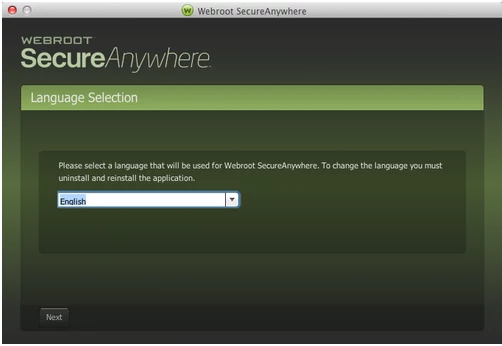My computer - Mac Yosemite is very slow. Typing is delayed and getting spinning color wheel on online games. Deleted all cookies and trying to scan computer but getting error message that Webroot cannot connect to the internet. How to remedy?
Page 1 / 1
Hi lolly283
Welcome to the Community Forums.
It sounds like you need the services of our resident Mac guru ? who may well be able to advise on this. ;)
Regards, Baldrick
Welcome to the Community Forums.
It sounds like you need the services of our resident Mac guru ? who may well be able to advise on this. ;)
Regards, Baldrick
Hello lolly283
Welcome to the Webroot Community,
Edited: Thank you ?
I am sorry to hear about your issues that you are having. It sounds like the software is hanging up and will need one of two things done. The first is something that you can try with out supports help and that is a permission fix. The other will require support to use SUDO commands. Or an Uninstall/reinstall of Webroot. First follow below.
The Mac operating system relies on permissions for most tasks. If these permissions are incorrect, they can cause a variety of issues, both with your programs and with computer performance itself.
To check permissions on the Mac OS:
1. Navigate to Applications > Utilities > Disk Utility.
Note: The Disk Utility feature is advanced and powerful. Any action you take using the Disk Utility is at your own risk. We recommend you only use the Disk Utility under instruction by a qualified technician.
2. Click the Hard Drive name, e.g. Macintosh HD, in the left panel.
3. Under the First Aid tab, select Show details.
4. Click Verify Disk Permissions. This operation may take some time to complete.
5. If the operation finds permissions issues, fixing them can resolve the issue you have reported. Click Repair Disk Permissions. This process may also take time to complete.
6. Once the repair process is finished, restart your computer.
7. After restarting, please test the issue you have reported. If you still have issues then please reinstall as below:
Would you want to try a uninstall/reinstall of Webroot? if so please follow below:
To uninstall Webroot SecureAnywhere, follow the instructions below.
You can install SecureAnywhere on Mac OS X 10.7 and above. An Internet connection is required to install the software.
To install the software:
Welcome to the Webroot Community,
Edited: Thank you ?
I am sorry to hear about your issues that you are having. It sounds like the software is hanging up and will need one of two things done. The first is something that you can try with out supports help and that is a permission fix. The other will require support to use SUDO commands. Or an Uninstall/reinstall of Webroot. First follow below.
The Mac operating system relies on permissions for most tasks. If these permissions are incorrect, they can cause a variety of issues, both with your programs and with computer performance itself.
To check permissions on the Mac OS:
1. Navigate to Applications > Utilities > Disk Utility.
Note: The Disk Utility feature is advanced and powerful. Any action you take using the Disk Utility is at your own risk. We recommend you only use the Disk Utility under instruction by a qualified technician.
2. Click the Hard Drive name, e.g. Macintosh HD, in the left panel.
3. Under the First Aid tab, select Show details.
4. Click Verify Disk Permissions. This operation may take some time to complete.
5. If the operation finds permissions issues, fixing them can resolve the issue you have reported. Click Repair Disk Permissions. This process may also take time to complete.
6. Once the repair process is finished, restart your computer.
7. After restarting, please test the issue you have reported. If you still have issues then please reinstall as below:
Would you want to try a uninstall/reinstall of Webroot? if so please follow below:
To uninstall Webroot SecureAnywhere, follow the instructions below.
- Shut down SecureAnywhere by clicking the Webroot icon http://sw.nohold.net/Webroot/Images/wsa_icon.png in the menu bar and selecting Shut Down SecureAnywhere.
http://sw.nohold.net/Webroot/Images/macwebrootmenushutdown.png
If prompted, confirm that you want to shut down SecureAnywhere.
- Open the Finder by clicking the Finder icon http://sw.nohold.net/Webroot/Images/mac_finder_icon.png in the dock.
- Open the Applications directory.
http://sw.nohold.net/Webroot/Images/mac_click_applications.png
- Click and drag the Webroot SecureAnywhere program icon into the Trash http://sw.nohold.net/Webroot/Images/mac_trash_icon.png in the dock.
A confirming window appears. Click Uninstall.
http://sw.nohold.net/Webroot/Images/macuninstallwsa.png
Webroot SecureAnywhere is now uninstalled. There is no need to restart your computer.
You can install SecureAnywhere on Mac OS X 10.7 and above. An Internet connection is required to install the software.
To install the software:
- Click here to download the SecureAnywhere installer to your Mac. Or Click here if you have the Best Buy Geek Squad Subscription service.
- Double-click wsamac.dmg to open the installer.
- Drag the Webroot SecureAnywhere icon into the Applications folder.
- In the first activation window, enter your keycode and click Activate.
Reply
Login to the community
No account yet? Create an account
Enter your E-mail address. We'll send you an e-mail with instructions to reset your password.