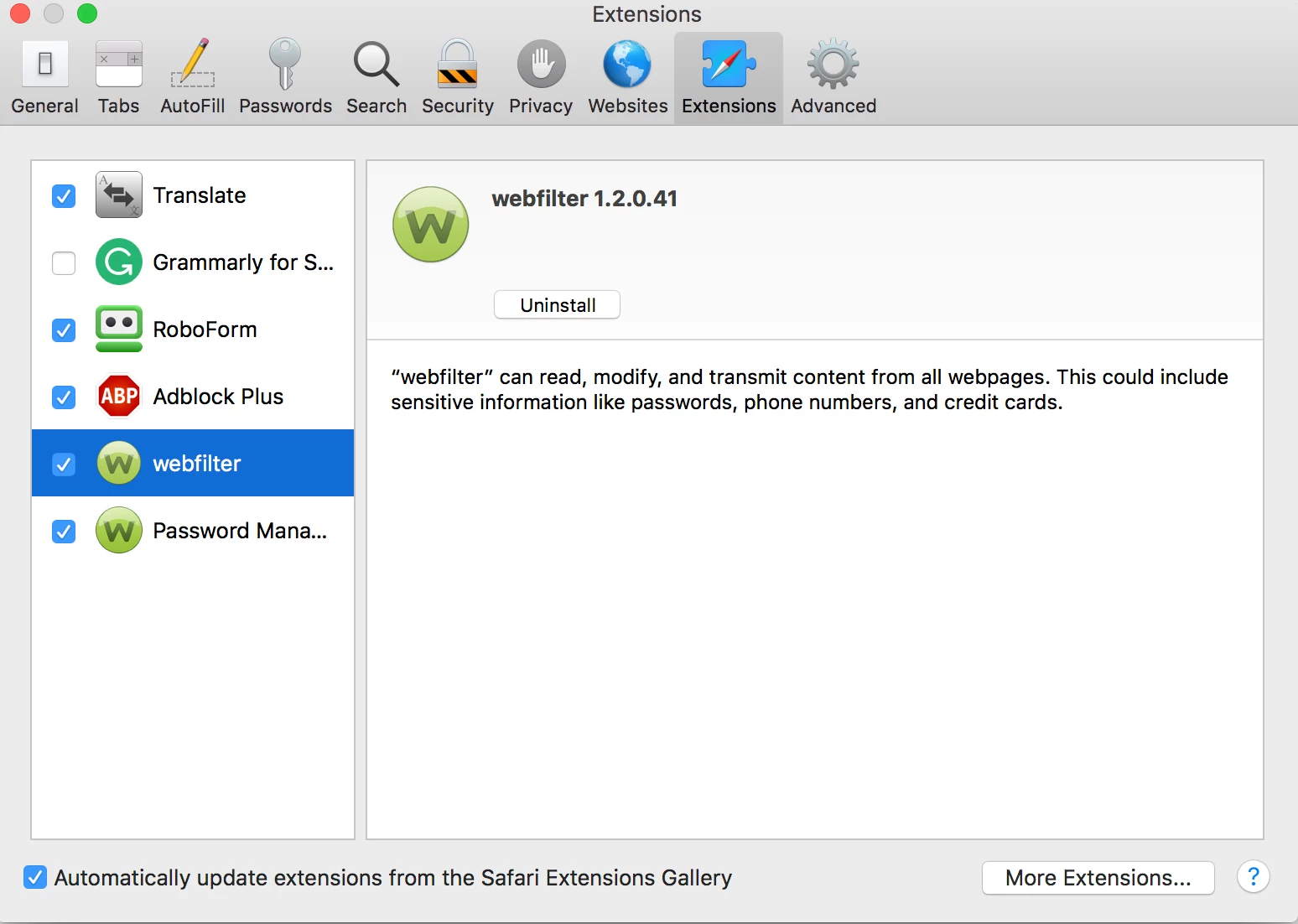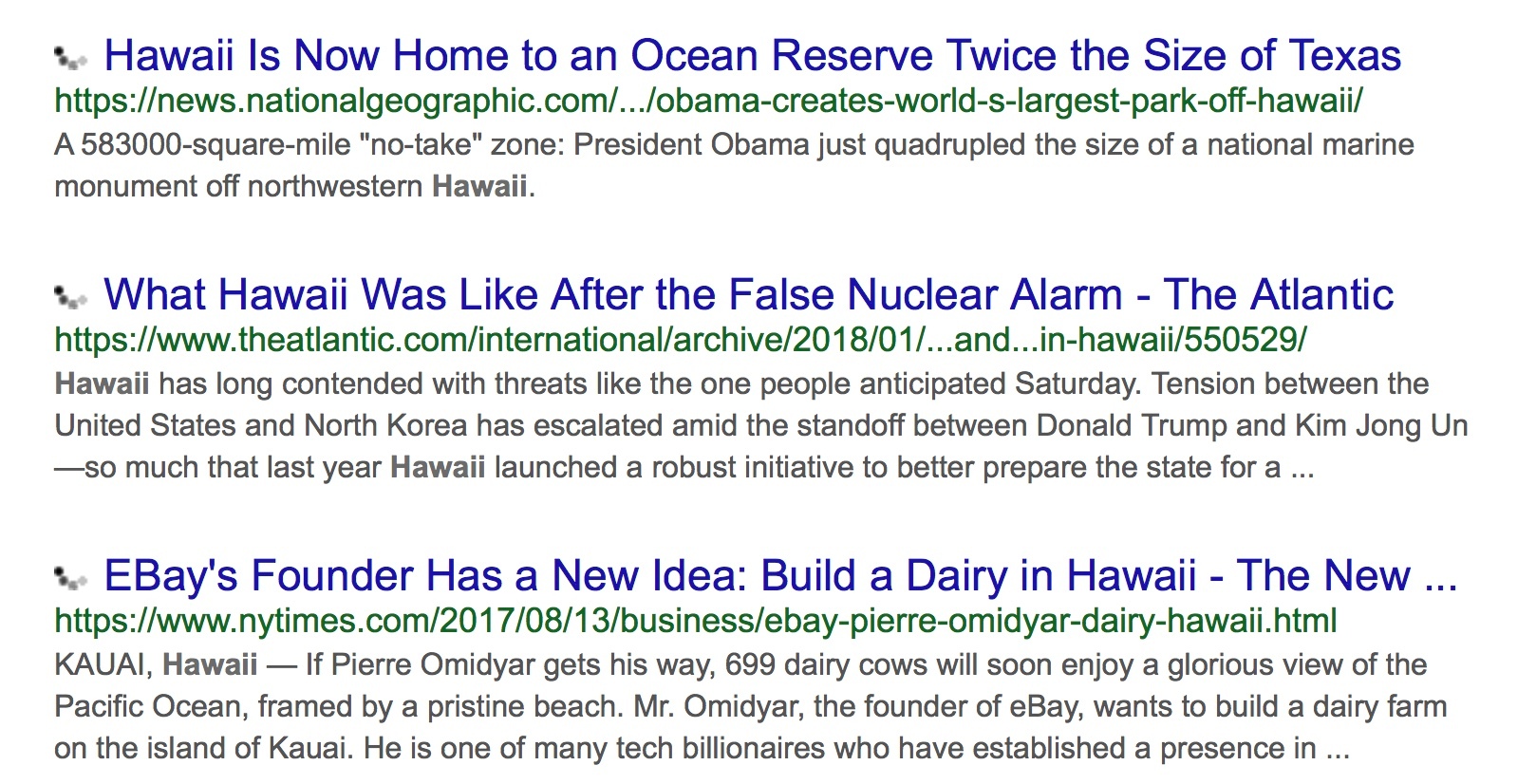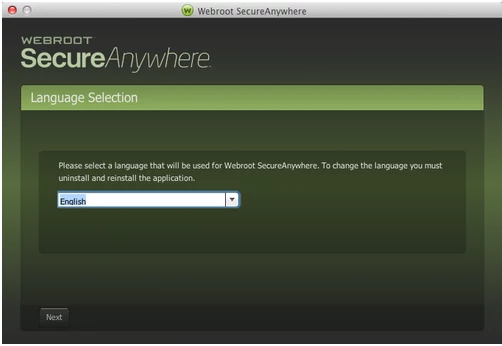Webfilter is installed in Safari but not showing up in toolbar. I tried restarting browser and PC.
OS 10.13.3
Page 1 / 1
Hello yukii007, Welcome to the Webroot Community Forum.
I don't believe there is an Icon for the Webfilter in Safari. I have never seen it. The only Icon in the Safari Toolbar I see is for Password Manager (Running Webroot Complete). I'm sure if you have Webfilter checked in your Extensions it is protecting you. I'll ping@ , she also runs Webroot on her Mac. @
I don't believe there is an Icon for the Webfilter in Safari. I have never seen it. The only Icon in the Safari Toolbar I see is for Password Manager (Running Webroot Complete). I'm sure if you have Webfilter checked in your Extensions it is protecting you. I'll ping
Ok, but when I activate it in safari and do a seach on google I get endless spinning icon next to the search results on the left. see attachment. When I turn it off the spinning icon is gone. @Ssherjj, . @TechToc
Reboot the Mac computer and see if this problem is still there.
If the problem is still there you can try a Uninstall / Reinstall of Webroot which solves about 80% of problems.
Would you want to try a uninstall/reinstall of Webroot? if so please follow below:
To uninstall Webroot SecureAnywhere, follow the instructions below.
You can install SecureAnywhere on Mac OS X 10.7 and above. An Internet connection is required to install the software.
To install the software:
Note: When submitting a Support Ticket, Please wait for a response from Support. Putting in another Support Ticket on this problem before Support responses will put your first Support Ticket at the end of the queue.
If the problem is still there you can try a Uninstall / Reinstall of Webroot which solves about 80% of problems.
Would you want to try a uninstall/reinstall of Webroot? if so please follow below:
To uninstall Webroot SecureAnywhere, follow the instructions below.
- Shut down SecureAnywhere by clicking the Webroot icon http://sw.nohold.net/Webroot/Images/wsa_icon.png in the menu bar and selecting Shut Down SecureAnywhere.
http://sw.nohold.net/Webroot/Images/macwebrootmenushutdown.png
If prompted, confirm that you want to shut down SecureAnywhere.
- Open the Finder by clicking the Finder icon http://sw.nohold.net/Webroot/Images/mac_finder_icon.png in the dock.
- Open the Applications directory.
http://sw.nohold.net/Webroot/Images/mac_click_applications.png
- Click and drag the Webroot SecureAnywhere program icon into the Trash http://sw.nohold.net/Webroot/Images/mac_trash_icon.png in the dock.
A confirming window appears. Click Uninstall.
http://sw.nohold.net/Webroot/Images/macuninstallwsa.png
Webroot SecureAnywhere is now uninstalled. There is no need to restart your computer.
You can install SecureAnywhere on Mac OS X 10.7 and above. An Internet connection is required to install the software.
To install the software:
- Click here to download the SecureAnywhere installer to your Mac. Or Click here if you have the Best Buy Geek Squad Subscription service.
- Double-click wsamac.dmg to open the installer.
- Drag the Webroot SecureAnywhere icon into the Applications folder.
- In the first activation window, enter your keycode and click Activate.
Note: When submitting a Support Ticket, Please wait for a response from Support. Putting in another Support Ticket on this problem before Support responses will put your first Support Ticket at the end of the queue.
I know how important it is to have those green-checkmarks! :catvery-happy:
Reply
Login to the community
No account yet? Create an account
Enter your E-mail address. We'll send you an e-mail with instructions to reset your password.