Why am I receiving this alert, when the setting is disabled?

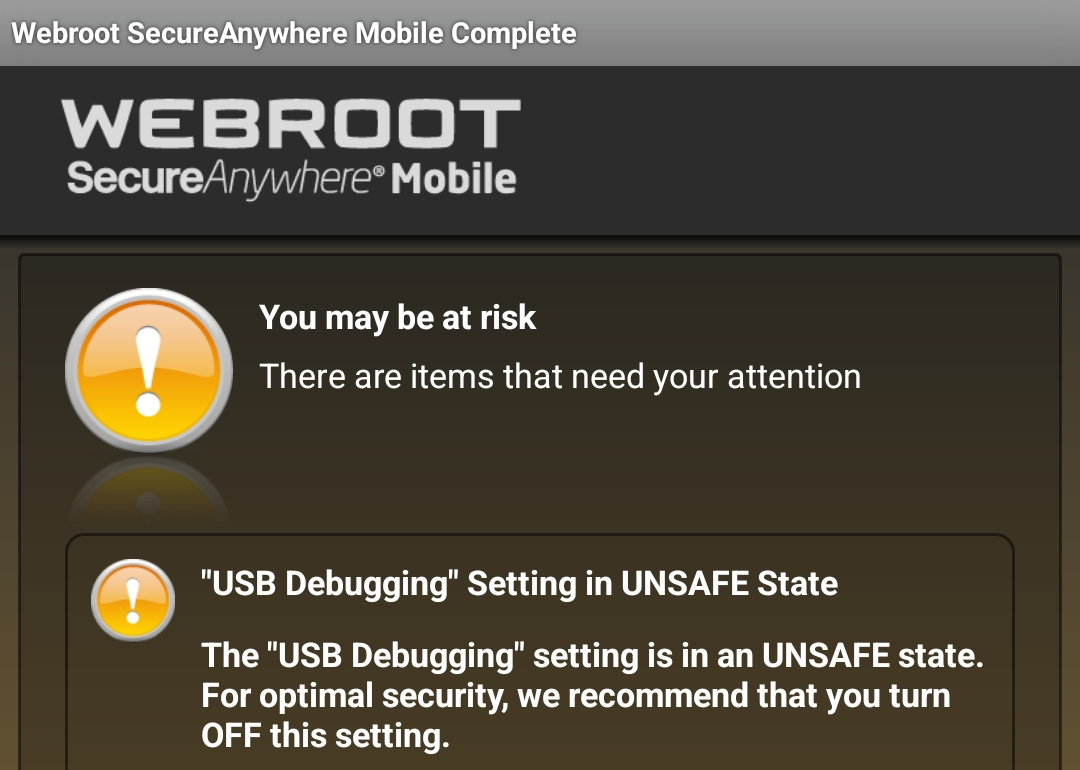
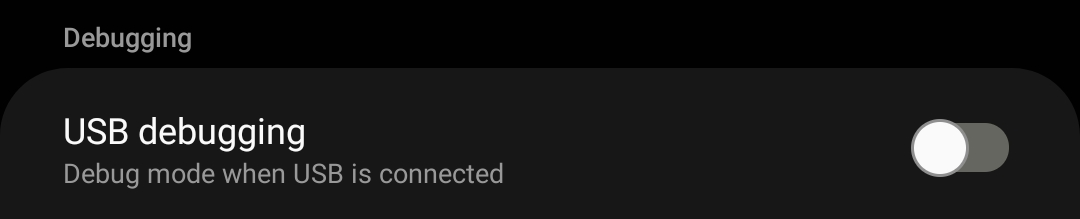
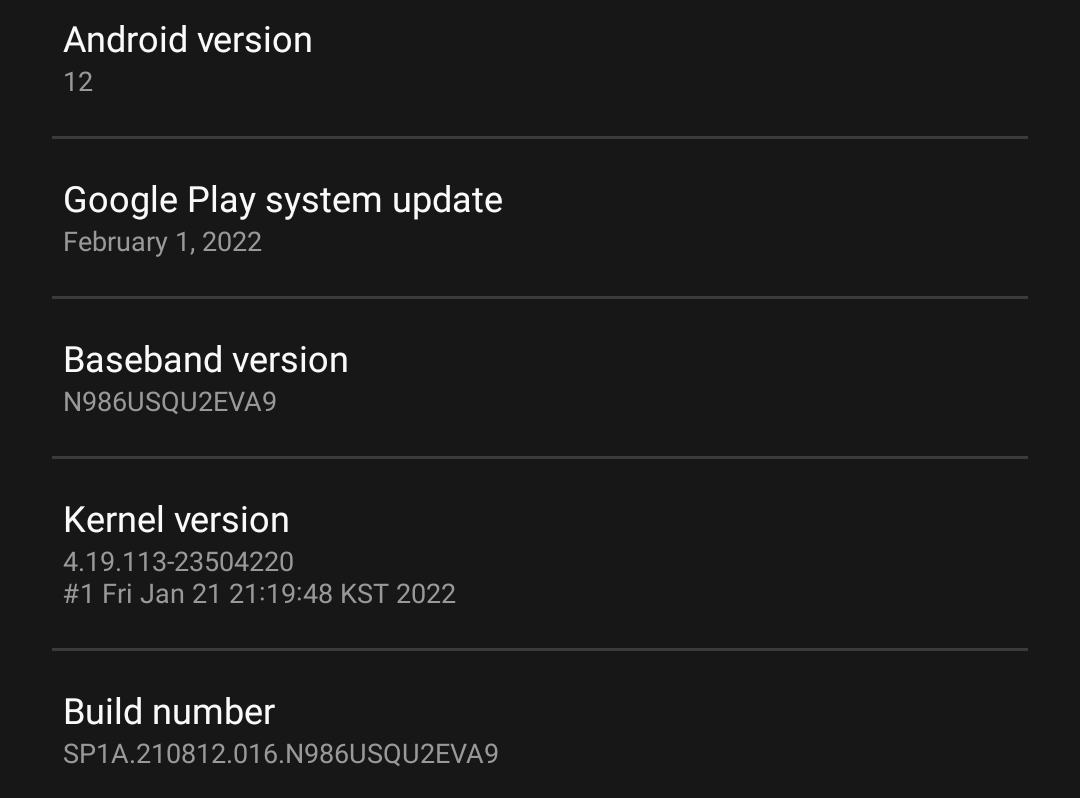

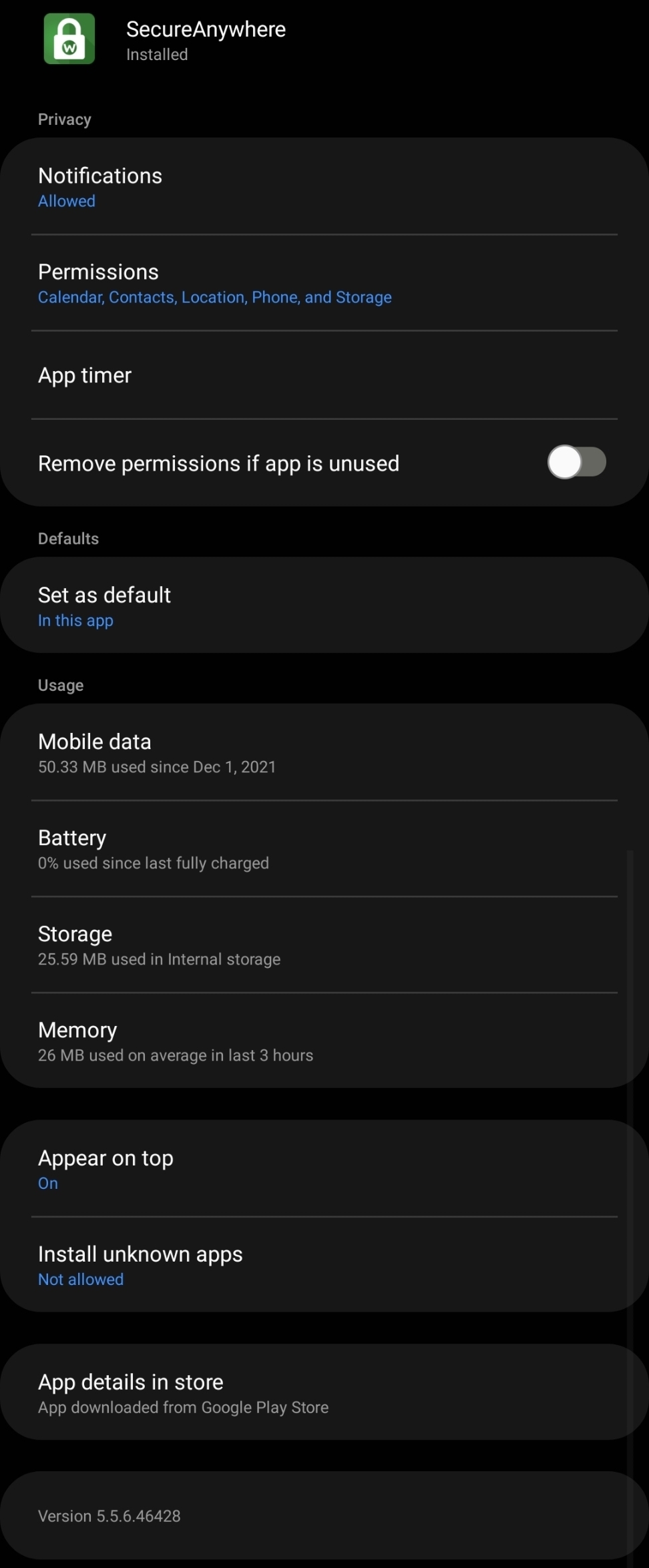

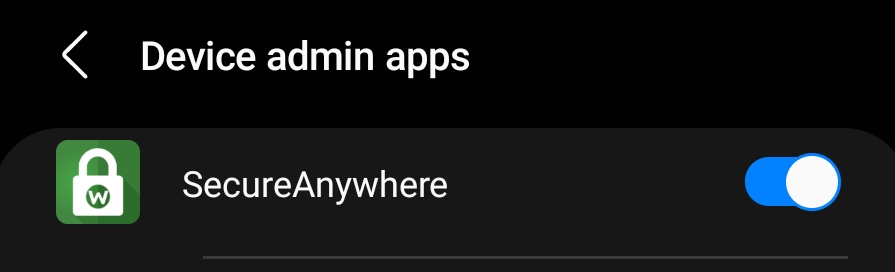
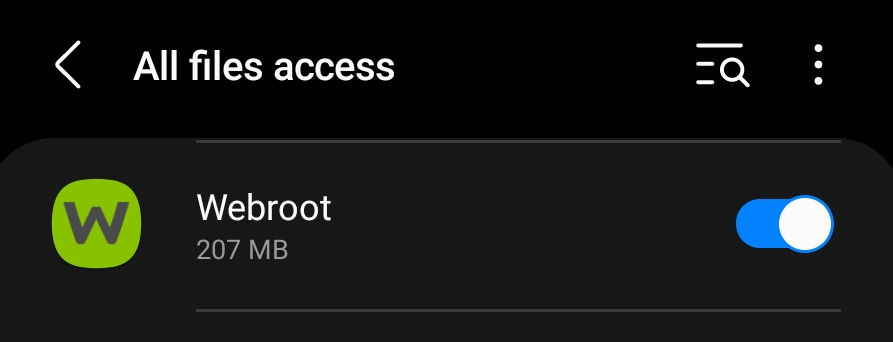
Why am I receiving this alert, when the setting is disabled?

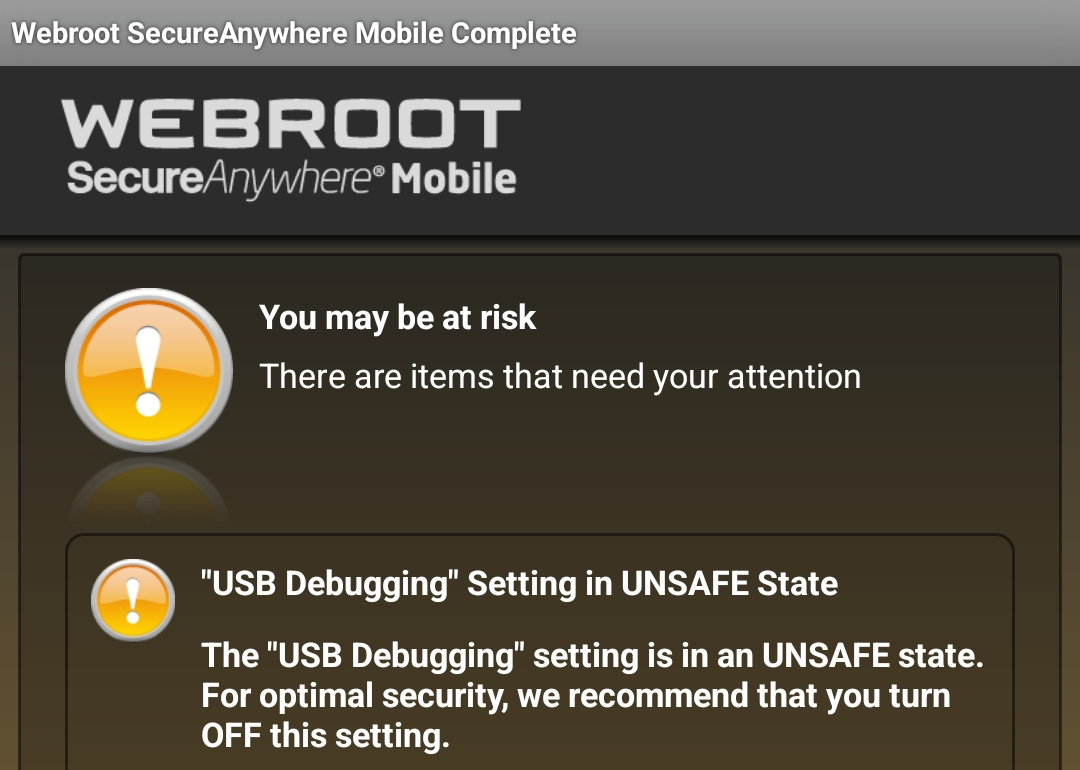
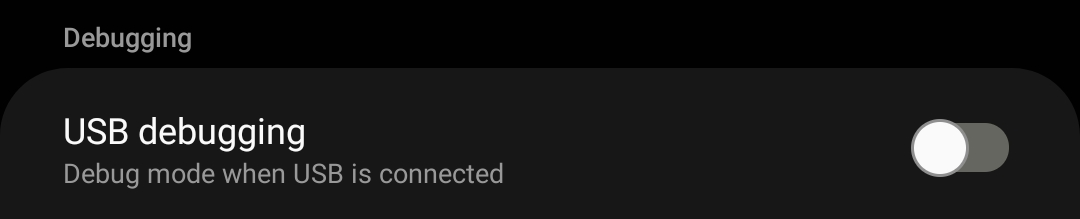
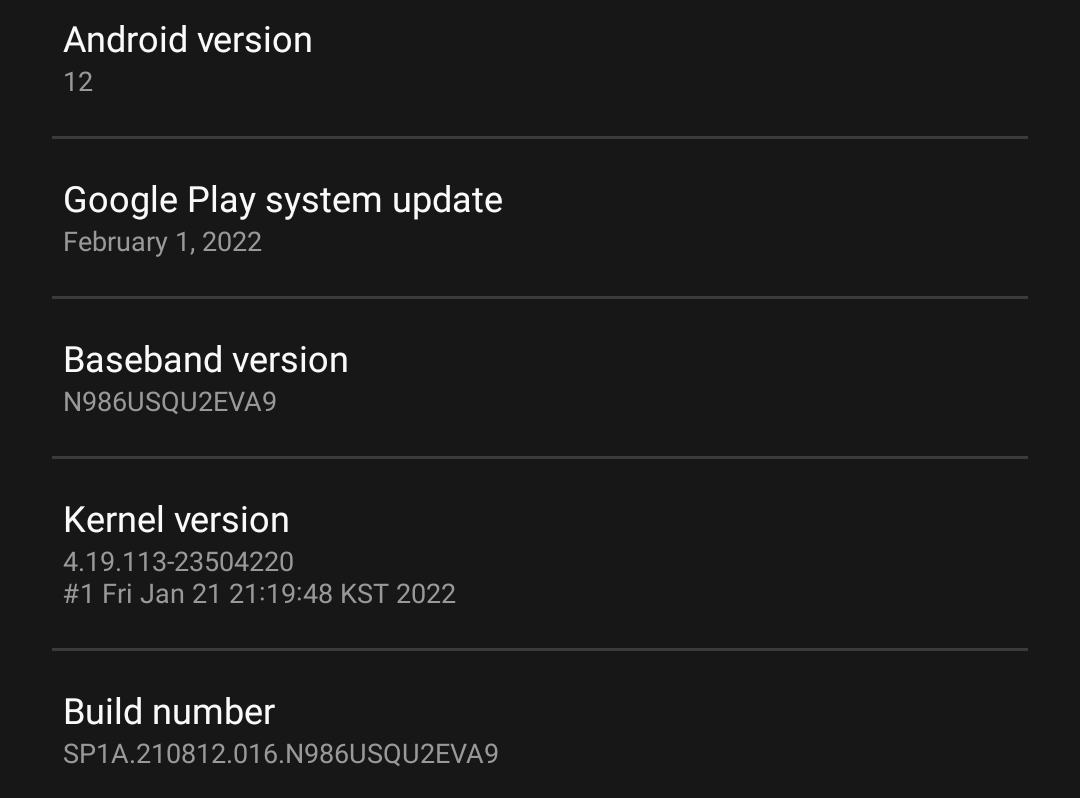

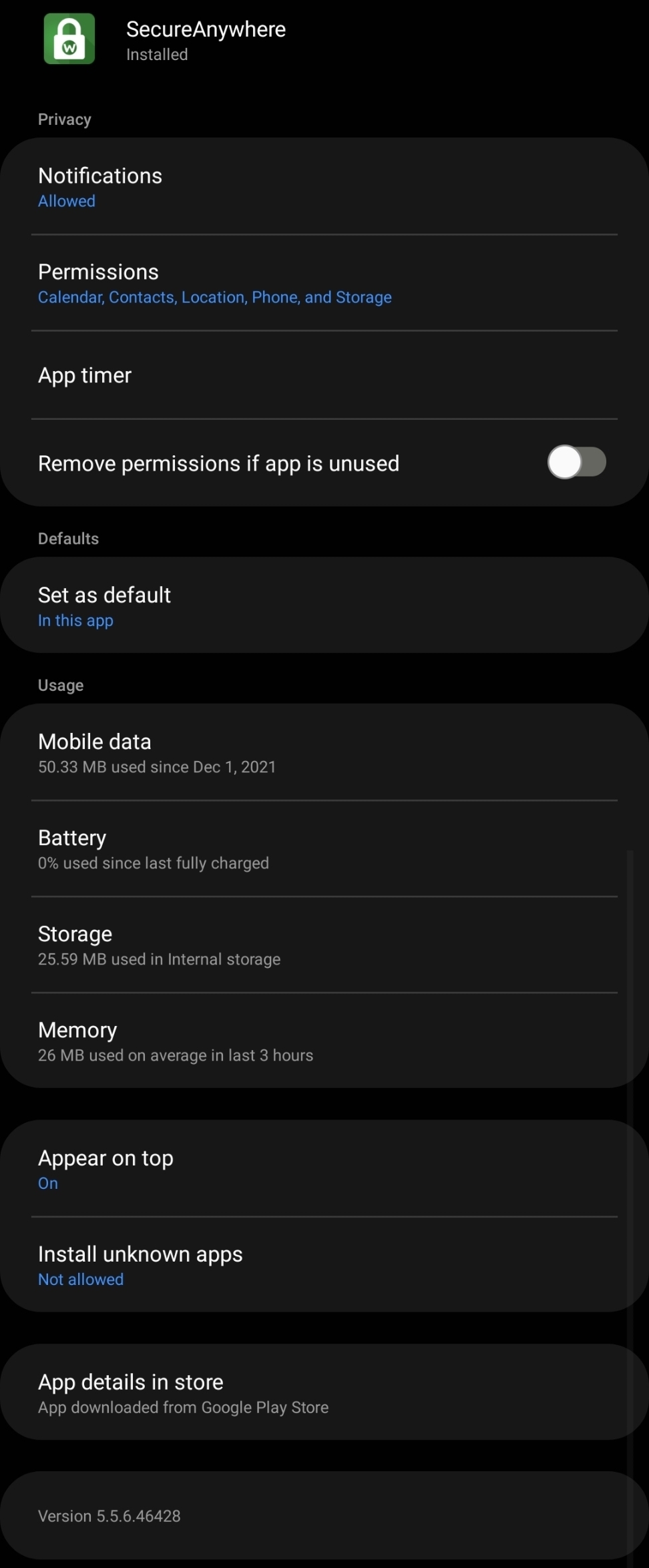

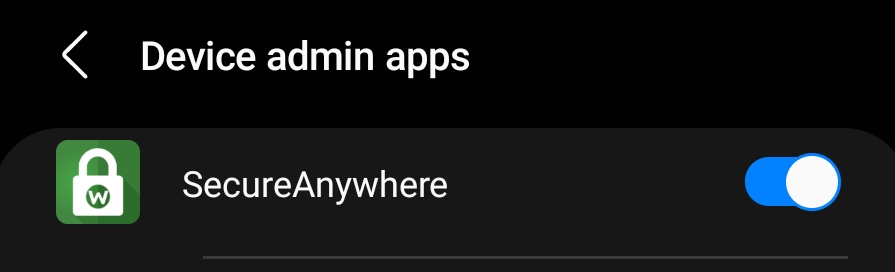
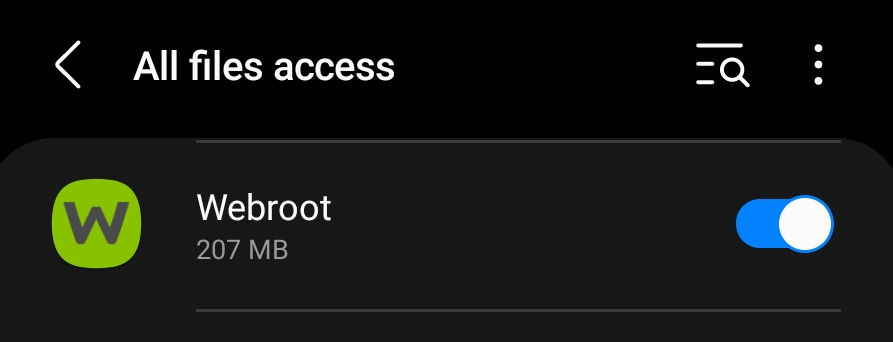
Hello
Looks like your still using v5 and you should be using v6!
https://community.webroot.com/home-product-releases-27/webroot-mobile-security-for-android-version-6-5-0-2232-349575
Here on Google Play: https://play.google.com/store/apps/details?id=com.webroot.wms&hl=en_CA&gl=US
| Webroot | Get Started in Three Easy Steps
|
Thanks,
That seems to be nothing more than a web browser with a scan button that tells me nothing. Further, I do not use Chrome. I use Edge.
That seems to be nothing more than a web browser with a scan button that tells me nothing. Further, I do not use Chrome. I use Edge.
Yes Webroot Mobile Security is built into a Chrome based browser so it protects your device as well your online browsing.
Let me be more clear: I use the Microsoft Edge web browser.
I see no means of viewing my device security status, nor any particular item of value for the cost.
How do I do anything in this app?
I use it to keep my phone free of malware and at times use the browser and I use Firefox so I do understand but it has the same full cloud protection as v5 so I don’t see the problem. Keep using Edge.
Click on picture to see full size.
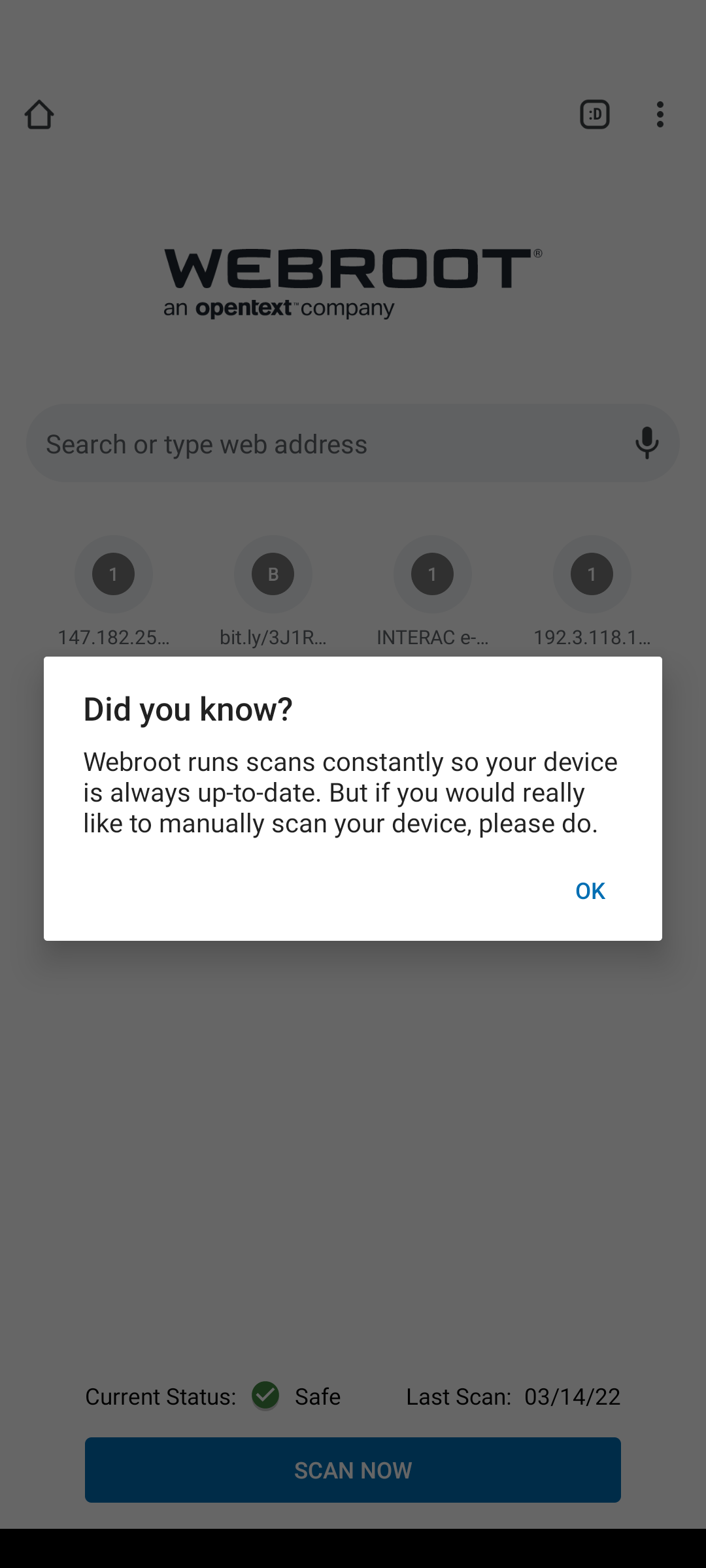
That's fine, for you.
Without notification access, usage access, oreven Device Admin access, and only All Files access, Picture in Picture access, (wants, but nope) Install Unknown Apps access, and an accessibility service specifically for Chrome, how exactly does this app protect anything?
Feeling relatively unprotected and potentially scammed, folks.
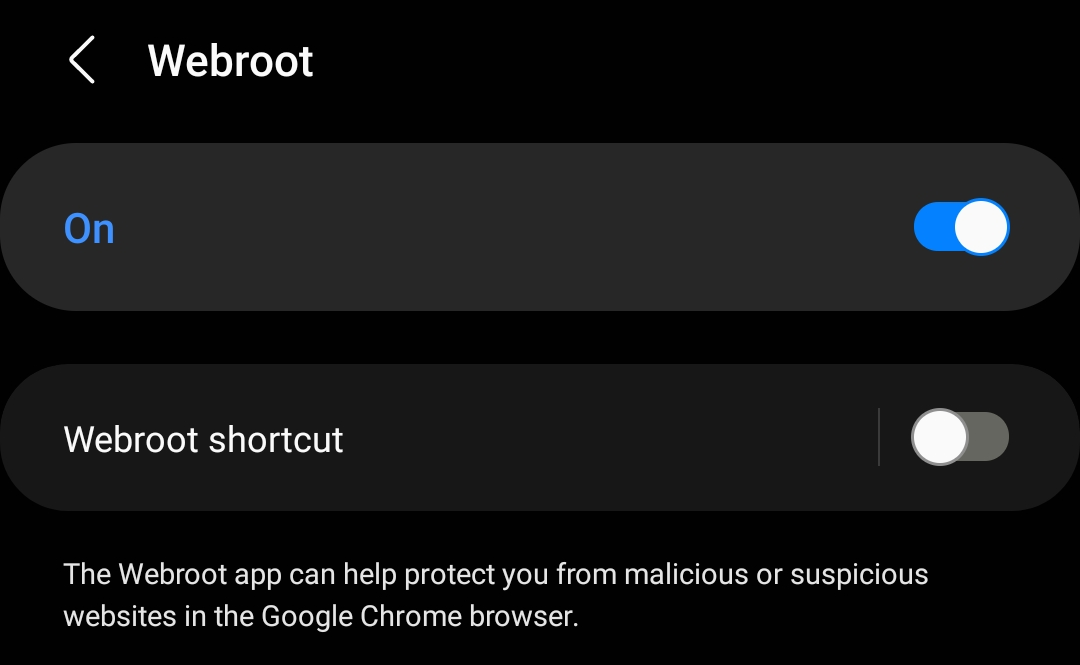
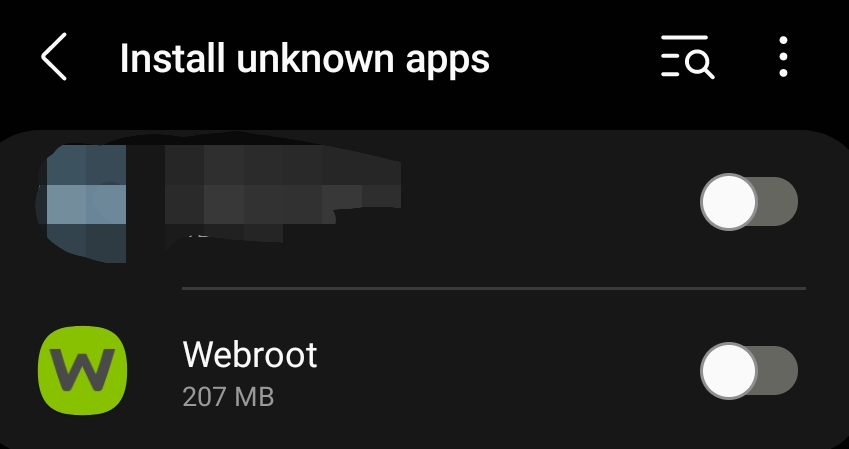
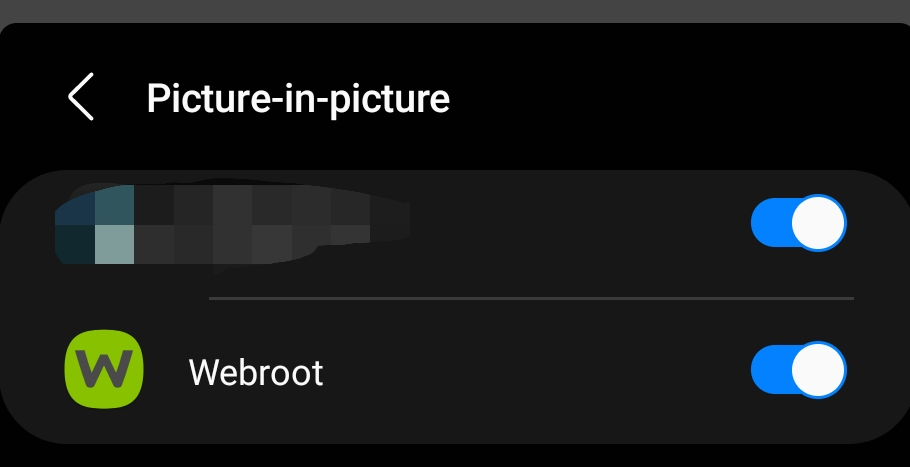

I’m just a Volunteer so if you have any concerns it’s best to contact Webroot Support and ask them.
Webroot Support:
Call 1-866-612-4227 during the week Mon - Fri 7 AM to 5:30 PM (MDT)
Thanks,
In terms of the latest version 6 application functionality, you can expect to be protected in the following ways:
We recognize that the version 6 application does not provide information on the active protection status of the device, and we are looking at ways to improve visibility into that information and the user experience overall.
I would also like to thank you for your feedback. This type of information is valuable in helping us know how we may improve the application.
I see no mention of, or permissions requested for, anything to assure meaningful protection of a device beyond what I can best describe as "stopping me from walking in front of a bus I overlooked," in terms of the described protection being limited to Chrome/the Webroot browser, and file scanning of an unspecified area of the filesystem.
What about processes? Services? Signaling? Bootloader? Android Security update/patch level? Critical App updates? Startup apps? Apps with risky /dangerous permissions? (Of which Webroot has none!!! But should!!!)
I don't understand why Webroot has gone the direction to create what is honestly not much more than a browser plugin for safe browsing, and going further to limit /force use of a specific browser.
The USB Debugging Alert, while very simplistic and binary, was highly impactful and beneficial for any user, novice or advanced. This is also something I never saw the competitors care to have and set Webroot apart, for me.
My brand loyalty was pretty strong, having been impressed by the Windows product years ago at an MSP-related conference and subsequently deploying countless seats of Webroot across my state and otherwise evangelizing the product to all who would listen.
I'm not going to be able to recommend the android product as described or experienced. Please tell me I'm missing something?
... I do not consider this solved, folks...
Hey
I can understand the impression that the newest version does far less than our older unsupported version of the mobile software, but I can assure you it is more than just a ULR/IP blocker on a browser
This will scan apks and uses our massive mobile intelligence we've built up over the years
Updating to the latest version of the app will resolve your issue. Please reach out to support if you would like help or need further questions answered.
Thanks for the response,
I'm honestly not attempting to troll, here. I am frustrated by what I've seen, read, and have been told. Updating had not, and still does not, resolve my issue. For example, nothing in the settings screams or even whispers antivirus. If anything, it looks like the settings page for a stripped down Chromium browser:
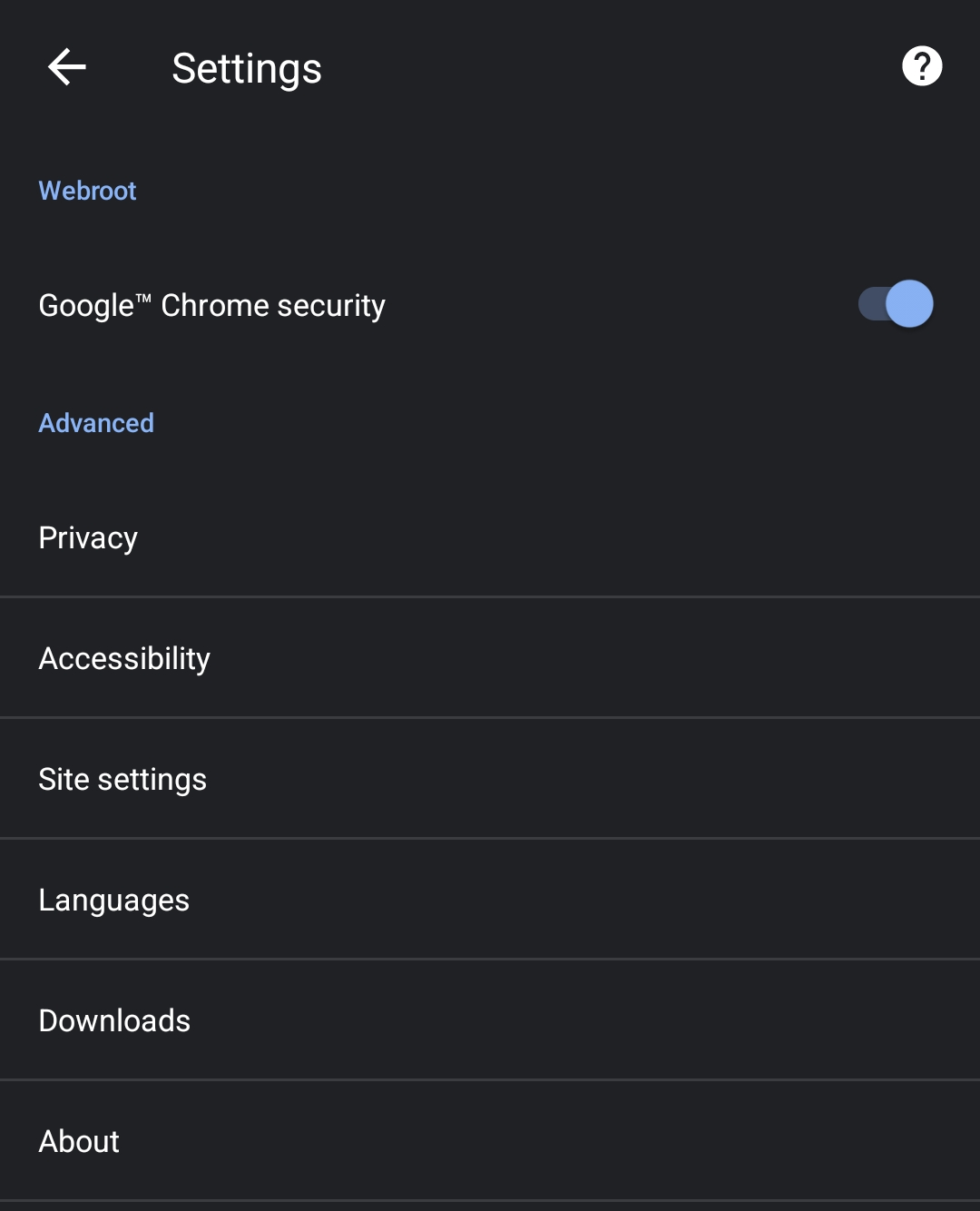
Which stands to reason, as it appears for all intents and purposes devoid of your word otherwise, a web browser with a scan button:
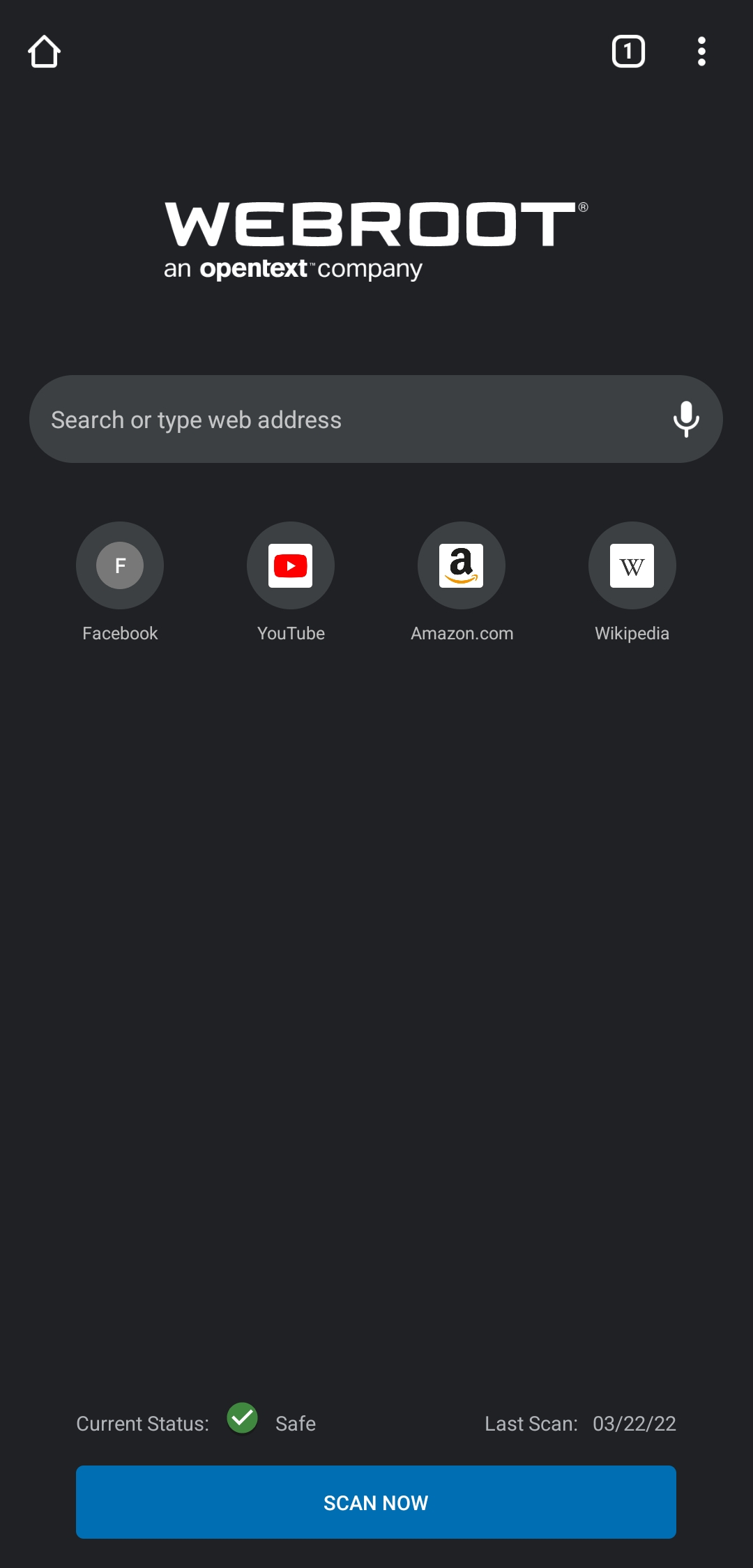
What am I scanning? Where is there any kind of reporting? Where is the support for Microsoft products?
Edge is fantastic for business with its tight O365/Azure integration and lack of Google tracking, which is why it's trending upward. Doesn't hurt that it's generally faster than Chrome, either. I also use the same Edge app for personal use with a different profile. What does webroot do for me, having silo'd itself to Chrome? I would happily entrust Webroot to monitor my traffic via whichever method you chose, so long as it wasn't limited to a single browser session.
Even Microsoft's Defender deployed a VPN on my phone to monitor my traffic, albeit having since been uninstalled.
This is mobile security, just with a big asterisk, I guess?
No account yet? Create an account
Enter your E-mail address. We'll send you an e-mail with instructions to reset your password.