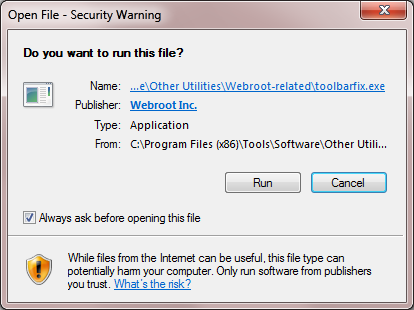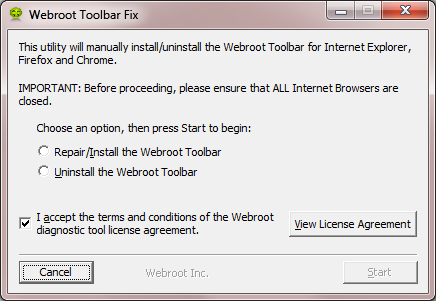I can no longer get password manager on my lap top with windows 10. i can on my pc. using google chrome
Page 1 / 1
Hi genec53
Welcome to the Community Forums.
If you mean by "can no longer get password manager on my lap top" that you have lost the toolbar icon in your browser then please be aware that this sometimes does happen and to try to resolve it you can try running the Toolbarfix tool. You can download it for here.
Once downloaded launch it by clicking on the executable, and you should see the following, if then that is fine and you should click on 'Run':
which should then take you to the following dialog:
on which you should choose/check the option 'Repair/Install the Webroot Toolbar' and then press 'Start'.
That should initiate the fix process and you just have to wait for it to finish, close the dialog and then check in your browser to see if the Password Manager Toolbar icon is now visible. If the fix has been successful you should see the following greyed out icon in a toolbar at the top of the IE browser page:
One then double clicks on that so that the login dialog is presented, etc.
Please check the above out and come back if anything is not clear or if it does not help/respond to your query.
Note: This will not work in Microsoft Edge. Webroot is currently awaiting that MS allow addons/extensions to be used with Edge. Please see HERE for a KB Article on the subject.
Regards, Baldrick
Welcome to the Community Forums.
If you mean by "can no longer get password manager on my lap top" that you have lost the toolbar icon in your browser then please be aware that this sometimes does happen and to try to resolve it you can try running the Toolbarfix tool. You can download it for here.
Once downloaded launch it by clicking on the executable, and you should see the following, if then that is fine and you should click on 'Run':
which should then take you to the following dialog:
on which you should choose/check the option 'Repair/Install the Webroot Toolbar' and then press 'Start'.
That should initiate the fix process and you just have to wait for it to finish, close the dialog and then check in your browser to see if the Password Manager Toolbar icon is now visible. If the fix has been successful you should see the following greyed out icon in a toolbar at the top of the IE browser page:
One then double clicks on that so that the login dialog is presented, etc.
Please check the above out and come back if anything is not clear or if it does not help/respond to your query.
Note: This will not work in Microsoft Edge. Webroot is currently awaiting that MS allow addons/extensions to be used with Edge. Please see HERE for a KB Article on the subject.
Regards, Baldrick
i did that to fix the pc but my laptop with windows 10 didnt
Hi genec53
So let me get this straight...your PC is sorted but your laptop with WIndows 10 on it still has the problem? If so then which browser are you using on your laptop? If it is Chrome then we can try a manual works around to get the Password Manager (and if required the Web Filtering) extension(s) installed.
Regards, Baldrick
So let me get this straight...your PC is sorted but your laptop with WIndows 10 on it still has the problem? If so then which browser are you using on your laptop? If it is Chrome then we can try a manual works around to get the Password Manager (and if required the Web Filtering) extension(s) installed.
Regards, Baldrick
yes it is chrome
OK, and you have tried the Toolbarfix?
Well, if you have and it has not worked then it looks like, for some reason, the extensions for Chrome have either been removed or never been there in the first place. To get around this one can either, with the right link, get hold of them from the App Store or you can use the following workaround.
Navigate to C:ProgramDataWRDataPKG...note that this is a hidden folder and so you will either need to adjust the settings using the Control Panel's Folder Options to view such folders, or you can use the programdataWRData commend in the Search field under the Start Menu and then select the PKG folder from the list provided.
Then, open the Chrome Extensions page in the browser (you should click on the icon with 3 horizontal lines, which you should find in the top right hand corner, select 'More Tools' and then 'Extensions' from the context menus displayed in sequence), and at the top of the Extensions Manager page check Developer Mode to be 'On'.
After that drag the following file from the from the PKG folder to the Extensions page:
lpchrome.crx
(and for the Web Filtering extension you open the 'Chrome' sub folder, and from within that you drag the following file to the Extensions page:
CHROME_1.n.n.nn.crx
Note that there may be a number of Chrome_ files in the folder so always drag 'n drop the one with the highest version no.)
After each drag 'n drop await the message that one is trying to install a new extension to which you should answer 'Install'.
Once both have been installed uncheck the Developer Mode and enjoy...you should have both extensions now working under Chrome.
Not the official way of getting them installed but I hope that helps?
Regards, Baldrick
Well, if you have and it has not worked then it looks like, for some reason, the extensions for Chrome have either been removed or never been there in the first place. To get around this one can either, with the right link, get hold of them from the App Store or you can use the following workaround.
Navigate to C:ProgramDataWRDataPKG...note that this is a hidden folder and so you will either need to adjust the settings using the Control Panel's Folder Options to view such folders, or you can use the programdataWRData commend in the Search field under the Start Menu and then select the PKG folder from the list provided.
Then, open the Chrome Extensions page in the browser (you should click on the icon with 3 horizontal lines, which you should find in the top right hand corner, select 'More Tools' and then 'Extensions' from the context menus displayed in sequence), and at the top of the Extensions Manager page check Developer Mode to be 'On'.
After that drag the following file from the from the PKG folder to the Extensions page:
lpchrome.crx
(and for the Web Filtering extension you open the 'Chrome' sub folder, and from within that you drag the following file to the Extensions page:
CHROME_1.n.n.nn.crx
Note that there may be a number of Chrome_ files in the folder so always drag 'n drop the one with the highest version no.)
After each drag 'n drop await the message that one is trying to install a new extension to which you should answer 'Install'.
Once both have been installed uncheck the Developer Mode and enjoy...you should have both extensions now working under Chrome.
Not the official way of getting them installed but I hope that helps?
Regards, Baldrick
SIR BALDRICK;
I followed your instructions and when i dragged in the lpchrome.crx file, it loads into chrome and says:"This extension may have been corrupted." i tried repair but nothing happen. I also see a "lpchrome.crx.inuse" file in the pkg folder.
Any suggestions?
Hello tony99,
Sorry I don't believe Baldrick is online right now.
Please install Password Manager from the Google Store. https://chrome.google.com/webstore/detail/webroot-password-manager/ngkhgikojglcgnckopipfdajaifmmnnc
Hope this helps?
Sorry I don't believe Baldrick is online right now.
Please install Password Manager from the Google Store. https://chrome.google.com/webstore/detail/webroot-password-manager/ngkhgikojglcgnckopipfdajaifmmnnc
Hope this helps?
Hi tony99
Welcome to the Community Forums.
Unfortuantely, for us, Google has decided to tighten up on how & what extensions can be added to Chrome, ostensibly to make things safer...so as Sherry has correctly added as of recently one can only do so by installing from the Google App Store (I personally have my doubts about whether we are actually safer given how riven with malware the Store appears to be from reports in the computer press).
But there you have it.
Regards, Baldrick
Welcome to the Community Forums.
Unfortuantely, for us, Google has decided to tighten up on how & what extensions can be added to Chrome, ostensibly to make things safer...so as Sherry has correctly added as of recently one can only do so by installing from the Google App Store (I personally have my doubts about whether we are actually safer given how riven with malware the Store appears to be from reports in the computer press).
But there you have it.
Regards, Baldrick
Reply
Login to the community
No account yet? Create an account
Enter your E-mail address. We'll send you an e-mail with instructions to reset your password.