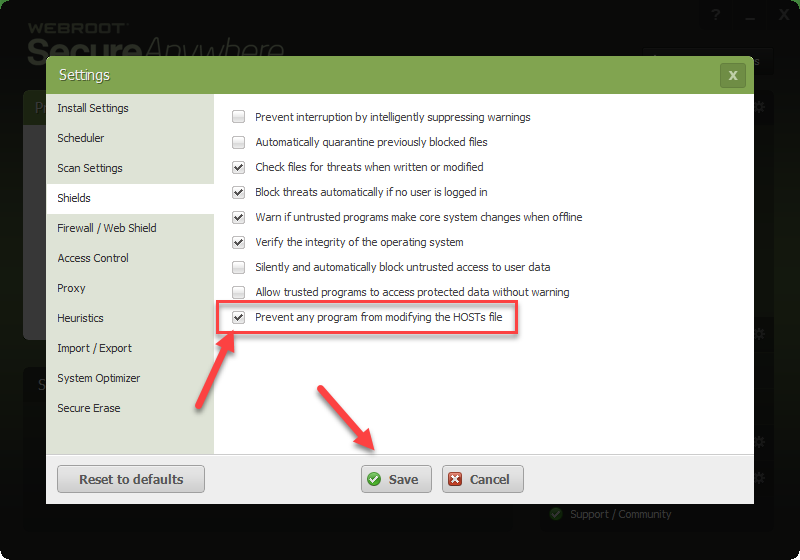Just purchased/installed Webroot Secureanywhere for the first time. Immediately hit roadblocks when trying to use ServerPress DesktopServer to setup a import a site from a zip file, which requires that it modify the hosts file, which was denied. Can't find any information about how to get it to allow this.
Please help!
--Mark
Page 1 / 1
Hi mhair
We.come to the Community Forums.
If you click on the 'Advanced Settings' button in the top right hand corner of the main app panel, and from the new panel displayed click on the 'Shields' tab on the left hand side that will open a further panel in which the last option is a 'Prevent any program from modifyingthe HOSTS file' option. If checked just uncheck it and then click 'Save'. Enter the CAPTCHA characters requested and press 'OK'...et voila...you should find that you can now modify the HOSTS file.
Regards, Baldrick
We.come to the Community Forums.
If you click on the 'Advanced Settings' button in the top right hand corner of the main app panel, and from the new panel displayed click on the 'Shields' tab on the left hand side that will open a further panel in which the last option is a 'Prevent any program from modifyingthe HOSTS file' option. If checked just uncheck it and then click 'Save'. Enter the CAPTCHA characters requested and press 'OK'...et voila...you should find that you can now modify the HOSTS file.
Regards, Baldrick
Is there a way to set it so only certain programs can edit the HOSTs file?
No there isn't it's either one way or the other. https://docs.webroot.com/us/en/home/wsa_pc_userguide/wsa_pc_userguide.htm#ShieldingYourPC/ChangingShieldSettings.htm%3FTocPath%3DShielding%2520Your%2520PC%7C_____2@ wrote:
Is there a way to set it so only certain programs can edit the HOSTs file?
- Do either of the following:
- To enable a setting, select the checkbox.
- To disable a setting, deselect the checkbox.
- When you’re done, click the Save button.
But if you use a Hosts File or a Host File Program just untick and save then update the Hosts then retick the box to protect the Hosts File once again.
TIA,
Daniel
Reply
Login to the community
No account yet? Create an account
Enter your E-mail address. We'll send you an e-mail with instructions to reset your password.