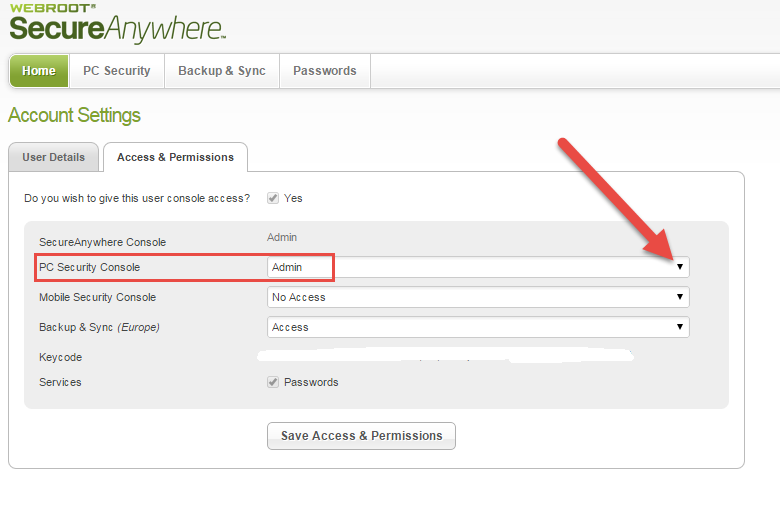Why does the Webroot shortcut populate my desktop every time I boot? I delete it every day
Also... when I registered for this site I noticed that webroot had stopped running... so I used the shortcut
Page 1 / 1
Hi dmod321
Welcome to the Community Forums.
Have you tried switching off the option for the shortcut under 'Advanced Settings'? If not then give that a try (Advanced Settings > Install Settings > Uncheck 'Show a shortcut on the desktop').
Regards, Baldrick
Welcome to the Community Forums.
Have you tried switching off the option for the shortcut under 'Advanced Settings'? If not then give that a try (Advanced Settings > Install Settings > Uncheck 'Show a shortcut on the desktop').
Regards, Baldrick
Thank you!
I can't change the save -
Getting message 'SecureAnywhere is currently managed by the Web Console and all changes need to be applied centrally...
Getting message 'SecureAnywhere is currently managed by the Web Console and all changes need to be applied centrally...
(save the change)
Hi dmod321
I believe that your issue is due to the permissions set on your account so please do the following:
Again, select the dropdown arrow to the right of the status field against 'PC Security Console' and from the list displayed select 'Admin'.
I hope that sorts that out for you? If not then please post back with details of what you are not seeing, etc. and we will try to help further.
Regards, Baldrick
I believe that your issue is due to the permissions set on your account so please do the following:
- Log into your web console (here), and once logged into the main panel click on your email address situated in the top right hand corner of the panel.
- Select 'Account Settings', from the dropdown menu presented.
- Under the 'Access & Permissions' sections of the page displayed locate the 'PC Security' options and check to see what the access level is...for what you are looking for it should say 'Admin'.
- If it does not then click on the 'Change' link to the right of the status which should reveal a further page that look like this:
Again, select the dropdown arrow to the right of the status field against 'PC Security Console' and from the list displayed select 'Admin'.
- Click on 'Save Access & Permissions', which should take you back to the 'Account Settings' page.
- From there click on the 'PC Security' tab in the header, which should show you the PC devices you have protected by WSA. If you now click on the PC concerned you should now see the 'Commands' tab showing at the top of the pop up, next to 'About' & 'Scan Information.
I hope that sorts that out for you? If not then please post back with details of what you are not seeing, etc. and we will try to help further.
Regards, Baldrick
Reply
Login to the community
No account yet? Create an account
Enter your E-mail address. We'll send you an e-mail with instructions to reset your password.