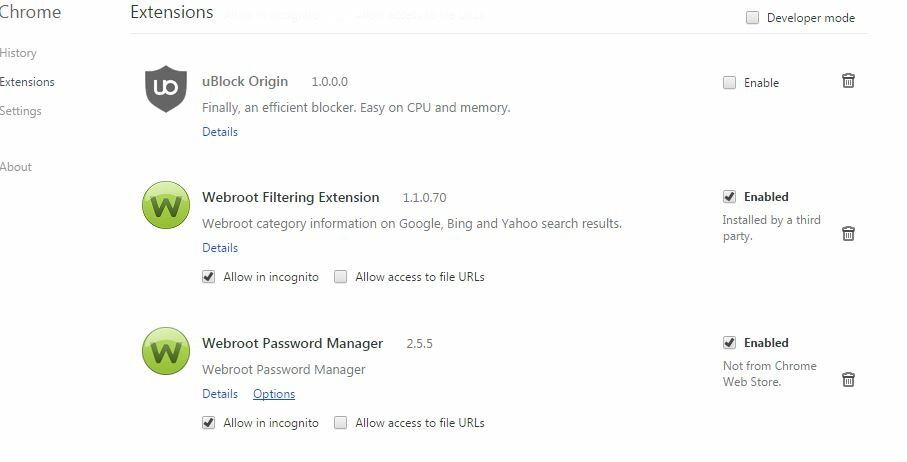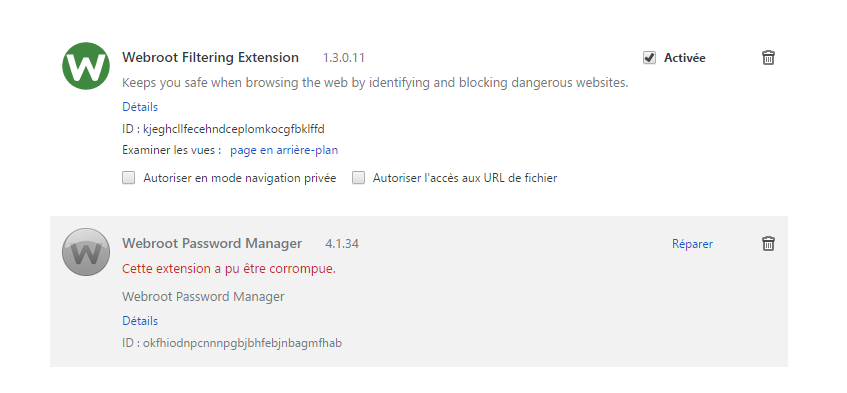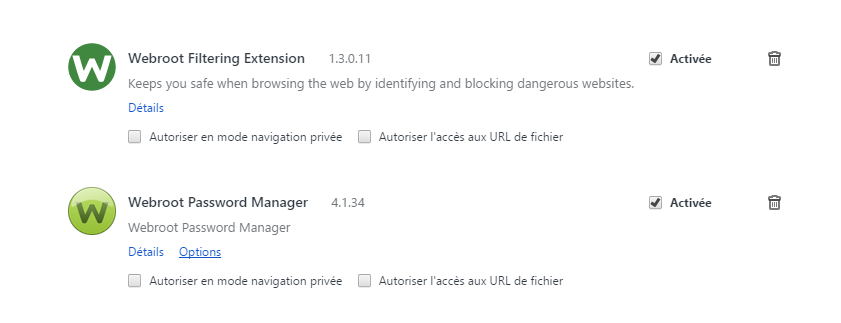Hi ...How can I restore the Webroot Password toolbar in Google Chrome..I removed the extention and now cannot get it back.
Page 1 / 1
Hello ?,
Welcome to the Webroot Community,
To try to resolve it you can try running the Toolbarfix tool. You can download it for here. Once downloaded launch it by clicking on the executable, and you should see the following, and you should click on 'Run':
which should then take you to the following dialog:
on which you should choose/check the option 'Repair/Install the Webroot Toolbar' and then press 'Start'.
That should initiate the fix process and you just have to wait for it to finish, close the dialog and then check in your browser to see if the Password Manager Toolbar icon is now visible. If the fix has been successful you should see the following greyed out icon in a toolbar at the top of the IE browser page:
One then double clicks on that so that the login dialog is presented, etc.
Please check the above out and come back if anything is not clear or if it does not help.
Kind Regards,
Welcome to the Webroot Community,
To try to resolve it you can try running the Toolbarfix tool. You can download it for here. Once downloaded launch it by clicking on the executable, and you should see the following, and you should click on 'Run':
which should then take you to the following dialog:
on which you should choose/check the option 'Repair/Install the Webroot Toolbar' and then press 'Start'.
That should initiate the fix process and you just have to wait for it to finish, close the dialog and then check in your browser to see if the Password Manager Toolbar icon is now visible. If the fix has been successful you should see the following greyed out icon in a toolbar at the top of the IE browser page:
One then double clicks on that so that the login dialog is presented, etc.
Please check the above out and come back if anything is not clear or if it does not help.
Kind Regards,
I tried that earlier and it didn't appear on Chrome. IE is fine.
HI ?,
Would you check your Settings/Extensions and see if Webroot Password Manager is listed there and enabled by going to the Menu in the upper right hand corner and open Settings and then Extensions which will open on the left side of the Browser?
If Password Manager is not listed there then please let me know.
Regards,
.
Would you check your Settings/Extensions and see if Webroot Password Manager is listed there and enabled by going to the Menu in the upper right hand corner and open Settings and then Extensions which will open on the left side of the Browser?
If Password Manager is not listed there then please let me know.
Regards,
.
Hi Sherri....I have no Webroot extentions. thaank you for your time. I really like Google Chrome better than IE.
Hi ?,
The only other way to get your extentions back would be to do a clean install of Webroot. Would you want to try that? If so here are the instructions below.
Please follow the steps closely!
Regards,
The only other way to get your extentions back would be to do a clean install of Webroot. Would you want to try that? If so here are the instructions below.
Please follow the steps closely!
- Make sure you have a copy of your 20 Character Alphanumeric Keycode! Example: SA69-AAAA-A783-DE78-XXXX
- KEEP the computer online for Uninstall and Reinstall to make sure it works correctly
- Download a Copy Here (Best Buy Subscription PC users click HERE)
- Uninstall WSA and Reboot
- Install with the new installer, enter your Keycode and don't import any settings if asked to as you can set it up as you like once it's done
- Let it finish it's install scan
- Reboot once again
Regards,
Hi connieb
Welcome to the Community Forums.
If you are comfortable with opening hidden folders and then manually installing the extension please let me know and I will give you the steps to undertake the manual process, which should resolve the issue for you.
Just post back or PM (Private Message) me...I will be around this weekend.
Regards, Baldrick
Welcome to the Community Forums.
If you are comfortable with opening hidden folders and then manually installing the extension please let me know and I will give you the steps to undertake the manual process, which should resolve the issue for you.
Just post back or PM (Private Message) me...I will be around this weekend.
Regards, Baldrick
Hi Sheri....I followed the directions you gave me and still no Password toolbar. Thats ok, I'll just have Google Chrome save them instead. Tahnks for all the help.
Hi there connieb,
Sorry to hear that but it would be good for you to submit a Support Ticket and they will fix this for you free of charge with an active subscription. Or you could ask ? in a private message and he can give you these instructions to fix this as well.
Thank you for trying..here is support https://www.webrootanywhere.com/servicewelcome.asp
i just would like you to get the full functionality out Webroot PW Manager in all browsers. It's up to though..
Kind Regards,
Sorry to hear that but it would be good for you to submit a Support Ticket and they will fix this for you free of charge with an active subscription. Or you could ask ? in a private message and he can give you these instructions to fix this as well.
Thank you for trying..here is support https://www.webrootanywhere.com/servicewelcome.asp
i just would like you to get the full functionality out Webroot PW Manager in all browsers. It's up to though..
Kind Regards,
Hello there!
I had this problem a year or so ago, and the bad thing is that while it can be fixed, the cause is Chrome itself. You see, a part of Chrome's security is that once an extension, like the password toolbar, has been removed by the user, Chrome will block it from installing again.
The fix is fairly easy, just a little time consuming. I log into Google to make sure my bookmarks and settings are saved by Google.. then uninstall Chrome, reboot the computer, reinstall Chrome. As soon as I re-installed Chrome the Password toolbar was there and ready to use.
I know this is probably not what you want to hear, but I hope it helps!
I had this problem a year or so ago, and the bad thing is that while it can be fixed, the cause is Chrome itself. You see, a part of Chrome's security is that once an extension, like the password toolbar, has been removed by the user, Chrome will block it from installing again.
The fix is fairly easy, just a little time consuming. I log into Google to make sure my bookmarks and settings are saved by Google.. then uninstall Chrome, reboot the computer, reinstall Chrome. As soon as I re-installed Chrome the Password toolbar was there and ready to use.
I know this is probably not what you want to hear, but I hope it helps!
? Thank you for the much needed assist! Team work David! 😉
Baldrick might have another way to do it without a reintall.. as I recall there might be another way, but I cannot for the life of me recall what it is offhand 😞
Yes it would be good to find out wouldn't it?:@@ wrote:
Baldrick might have another way to do it without a reintall.. as I recall there might be another way, but I cannot for the life of me recall what it is offhand :(
You ring and he eventually appears...puff...as if by magic...;)
OK, well it is relatively simple, and here is what you do as a workaround (I have also included what you need to do if the Web Filtering Extension is 'missing' as the process is the same:
Navigate to C:ProgramDataWRDataPKG...note that this is a hidden folder and so you will either need to adjust the settings using the Control Panel's Folder Options to view such folders, or you can use the programdataWRData commend in the Search field under the Start Menu and then select the PKG folder from the list provided.
Then, open the Chrome Extensions page in the browser, and at the top of the page check Developer Mode to be 'On'.
After that drag the following file from the from the PKG folder to the Extensions page:
lpchrome.crx
(and for the Web Filtering extension you open the 'Chrome' sub folder, and from within that you drag the following file to the Extensions page:
CHROME_1.n.n.nn.crx
Note that there may be a number of Chrome_ files in the folder so always drag 'n drop the one with the highest version no.)
After each drag 'n drop await the message that one is trying to install a new extension to which you should answer 'Install'.
Once both have been installed uncheck the Developer Mode and enjoy...you should have both extensions now working under Chrome.
Not the official way of getting them installed but I hope that helps?
Regards, Baldrick
OK, well it is relatively simple, and here is what you do as a workaround (I have also included what you need to do if the Web Filtering Extension is 'missing' as the process is the same:
Navigate to C:ProgramDataWRDataPKG...note that this is a hidden folder and so you will either need to adjust the settings using the Control Panel's Folder Options to view such folders, or you can use the programdataWRData commend in the Search field under the Start Menu and then select the PKG folder from the list provided.
Then, open the Chrome Extensions page in the browser, and at the top of the page check Developer Mode to be 'On'.
After that drag the following file from the from the PKG folder to the Extensions page:
lpchrome.crx
(and for the Web Filtering extension you open the 'Chrome' sub folder, and from within that you drag the following file to the Extensions page:
CHROME_1.n.n.nn.crx
Note that there may be a number of Chrome_ files in the folder so always drag 'n drop the one with the highest version no.)
After each drag 'n drop await the message that one is trying to install a new extension to which you should answer 'Install'.
Once both have been installed uncheck the Developer Mode and enjoy...you should have both extensions now working under Chrome.
Not the official way of getting them installed but I hope that helps?
Regards, Baldrick
Sir ? THANK YOU! I knew there was a better way but I just could not quite remember it. Again, well done!
Thank you ?,
I am a little late with my presence on here but I wanted to again thank you for answering my ping. The mystery is solved! Awesome! This is wonderful information!
Kind Regards Sir! 😉
I am a little late with my presence on here but I wanted to again thank you for answering my ping. The mystery is solved! Awesome! This is wonderful information!
Kind Regards Sir! 😉
Having same problem with Password Missing missing in Chrome. I just added Secure Anywhere to a new PC using PC Security. Password Manager on the old PC works fine. Cannot find it in the Extensions on new PC. Opened the PKG folder...the Web Filtering extension is in the folder, but the lpchrome.crx file is missing. Developer Mode is On.
Any suggestions or other workaround? Or could the missing file be associated with the the PC Security PC addition function?
Thanks for your help
EC
Any suggestions or other workaround? Or could the missing file be associated with the the PC Security PC addition function?
Thanks for your help
EC
Hi scruggsstyle
Welcome to the Community Forums.
In this case you need to get back the lpchrome.crx file and to do this I would suggest that you uninstall/clean install WSA...itis quick and simple if you follow these instructions:
If this fails to resolve the problem, you may need to contact Support for assistance.
If your subscription is directly through Webroot, you will need to contact Webroot Support. You can do so by submitting a Support Ticket if you have not already done so, or by phone during business hours. (The online Ticketing system is manned 24/7)
If your subscription is through Best Buy Subscription Software services, you may need to call them at 1-800-GEEK-SQUAD.
Hope that helps?
Regards, Baldrick
Welcome to the Community Forums.
In this case you need to get back the lpchrome.crx file and to do this I would suggest that you uninstall/clean install WSA...itis quick and simple if you follow these instructions:
- Make sure you have a copy of your Keycode
- KEEP the computer online for Uninstall and Reinstall to make sure it works correctly
- Download a Copy Here (Best Buy Subscription PC users click HERE)
- Uninstall WSA and Reboot
- Install with the new installer, enter your Keycode and don't import any settings as you can set it up as you like once it's done
- Let it finish it's install scan
- Reboot once again
If this fails to resolve the problem, you may need to contact Support for assistance.
If your subscription is directly through Webroot, you will need to contact Webroot Support. You can do so by submitting a Support Ticket if you have not already done so, or by phone during business hours. (The online Ticketing system is manned 24/7)
If your subscription is through Best Buy Subscription Software services, you may need to call them at 1-800-GEEK-SQUAD.
Hope that helps?
Regards, Baldrick
Hello @
How are you;)
Long time I'm not writing on this forum.
I have this problem on Chrome.
I have followed all your steps, WPM seems to be installed but there is a message "this extension is corrupted" and it did not work:@
Thanks for your help.
How are you;)
Long time I'm not writing on this forum.
I have this problem on Chrome.
I have followed all your steps, WPM seems to be installed but there is a message "this extension is corrupted" and it did not work:@
Thanks for your help.
Hello Asklepios,
Glad to hear you are well.
Baldrick doesn't appear to be online at the moment, but I think I can help you. The posts above are a couple of years old, so the info may no longer apply.
You can download the password manager for Chrome from HERE.
Please let us know if this resolves your issue.
Have a great day, :)
BD
Glad to hear you are well.
Baldrick doesn't appear to be online at the moment, but I think I can help you. The posts above are a couple of years old, so the info may no longer apply.
You can download the password manager for Chrome from HERE.
Please let us know if this resolves your issue.
Have a great day, :)
BD
Hi @
Thanks for your help.
The WPM' download and installation are working fine with your link:D
I don't understand why I cannot find it when searching on "Chrome Web Store" ? :@
Thanks for your help.
The WPM' download and installation are working fine with your link:D
I don't understand why I cannot find it when searching on "Chrome Web Store" ? :@
You're very welcome, Asklepios. So glad I could help. And you are not the first to mention that the Webroot Password Manager is hard to find. I recommend bookmarking the page in the link I posted, that way you'll know right where to go if you ever need to reinstall it again. ;)@ wrote:
Hi@
Thanks for your help.
The WPM' download and installation are working fine with your link:D
I don't understand why I cannot find it when searching on "Chrome Web Store" ? :@
Thanks for letting us know that you are good now. :)
Take care and have a good day.
BD
Reply
Login to the community
No account yet? Create an account
Enter your E-mail address. We'll send you an e-mail with instructions to reset your password.