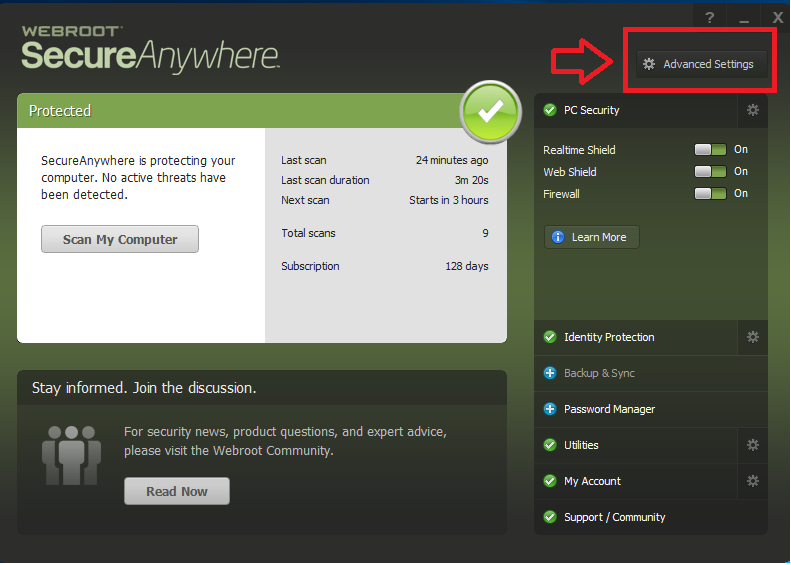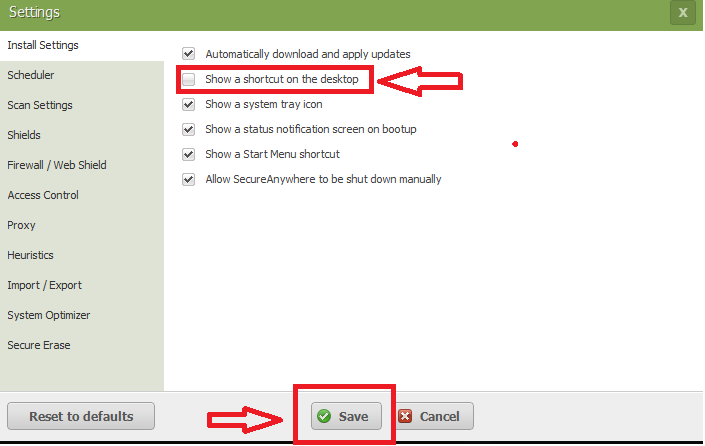How do I get Webroot to NOT put a shortcut on my desktop every time I restart my Windows computer?
Page 1 / 1
Hello there, welcome to the Community!
There is a setting for that. Just do the following:
There is a setting for that. Just do the following:
- Open WSA
- Click the Advanced Settings button at the upper right
- Remove the check next to "Show a shorcut on the desktop"
- Click Save
Hi jrider,
(EDIT: ? beat me to it i just added pictures to help you find it)
Welcome to the community to stop desktop shortcuts follow these steps.
1. press the webroot icon located near the clock on your taskbar.
2.click advanced settings.
3. make sure show a shortcut on your desktop is unticked then click save.
I hope this helps you thanks Adam.
(EDIT: ? beat me to it i just added pictures to help you find it)
Welcome to the community to stop desktop shortcuts follow these steps.
1. press the webroot icon located near the clock on your taskbar.
2.click advanced settings.
3. make sure show a shortcut on your desktop is unticked then click save.
I hope this helps you thanks Adam.
I did this exactly. I reboot, icon is back on my desktop, and when I pull up Webroot and look, the box is checked again.
I have tried 4 or 5 times now, and yes, I am hitting SAVE each time... reboot, icon back again, and box is checked again.
I have tried 4 or 5 times now, and yes, I am hitting SAVE each time... reboot, icon back again, and box is checked again.
Hello @moymike
Can you please try a "Clean Uninstall / Reinstall".
Please follow the steps closely!
If the clean install does not solve the problem, please submit a Support Ticket or Contact Webroot Support to sort this problem. This service is FREE with a Paid Subscription.
Support Ticket System is Open 24/7
Note: When submitting a Support Ticket, Please wait for a response from Support. Putting in another Support Ticket on this problem before Support responses will put your first Support Ticket at the end of the queue.
HTH,
Dave.
Can you please try a "Clean Uninstall / Reinstall".
Please follow the steps closely!
- Make sure you have a copy of your 20 Character Alphanumeric Keycode! Example: SA69-AAAA-A783-DE78-XXXX
- Be sure you add your Keycode to your Online Console: Webroot SecureAnywhere Online Console
- KEEP the computer online for Uninstall and Reinstall to make sure it works correctly
- Download a Copy Here (Best Buy Geek Squad Subscription PC users click HERE) Let us know if it is the Mac version you need
- Uninstall WSA and Reboot
- Install with the new installer, enter your Keycode and DO NOT import any old settings as you can set it up as you like once it's done
- Let it finish it's install scan
- Reboot once again
If the clean install does not solve the problem, please submit a Support Ticket or Contact Webroot Support to sort this problem. This service is FREE with a Paid Subscription.
Support Ticket System is Open 24/7
Note: When submitting a Support Ticket, Please wait for a response from Support. Putting in another Support Ticket on this problem before Support responses will put your first Support Ticket at the end of the queue.
HTH,
Dave.
Reply
Login to the community
No account yet? Create an account
Enter your E-mail address. We'll send you an e-mail with instructions to reset your password.