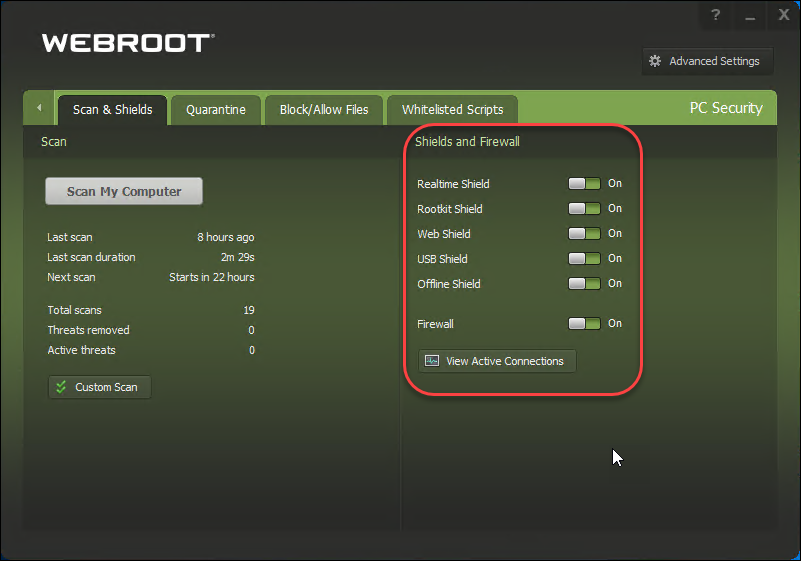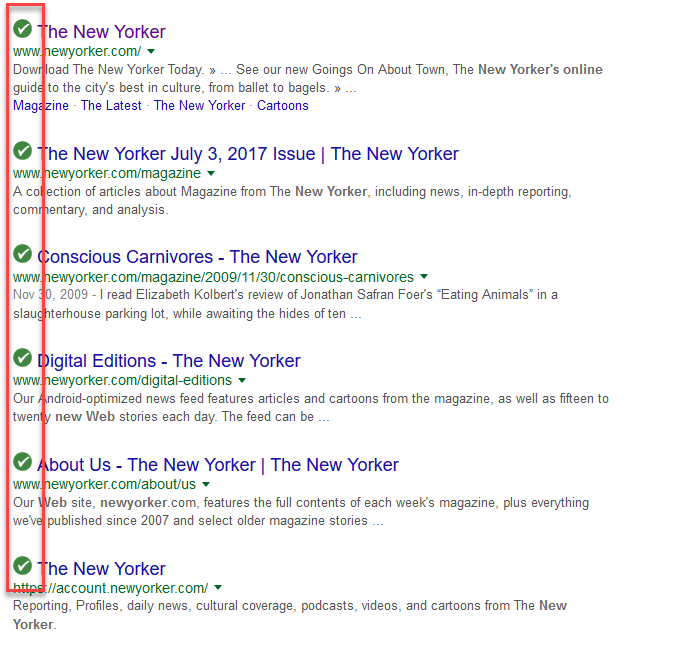Question
How do the shields work in WSA?
Answer
Shields constantly monitor activity while you surf the Internet and work on your computer, protecting your computer from malware and viruses. As you surf Internet sites, you could be targeted for a drive-by download, where an unwanted program launches and silently installs on your computer as you view pages.We recommend
you keep all shields enabled.
Shields run in the background without disrupting your work. If a shield detects an item that it classifies as a potential threat or does not recognize, it opens an alert. The alert asks if you want to allow the item to run or if you want to block it. If you recognize the file name and you are purposely downloading it (for example, you
were in the process of downloading a new toolbar for your browser), click Allow to continue. If you were not trying to download anything, you should click Block.
SecureAnywhere includes these types of shields:
- Realtime shield. Monitors unknown programs to determine whether or not they contain threats. Blocks known threats from running on your computer that are listed in Webroot’s threat definitions and in our community database. You should never disable this shield.
- Rootkit shield. Blocks rootkits from being installed on your computer and removes any that are present.
- Web shield. Blocks known threats encountered on the Internet and displays a warning. The Web shield maintains information on more than 200 million URLs and IP addresses to comprise the most accurate and comprehensive data available for classifying content and detecting malicious sites.
- USB shield. Monitors an installed USB flash drive for threats, blocks and removes any threats that it finds.
- Offline shield. Protects your system from threats while your computer is not connected to the Internet.
The shields are preconfigured, based on our recommended settings. You do not need to configure any settings yourself unless you are an advanced user and would like to change the settings. See Changing shield settings.
To view shield status or to disable shields:
- Open SecureAnywhere (see Using the SecureAnywhere interface).
- Click the gear icon next to PC Security.
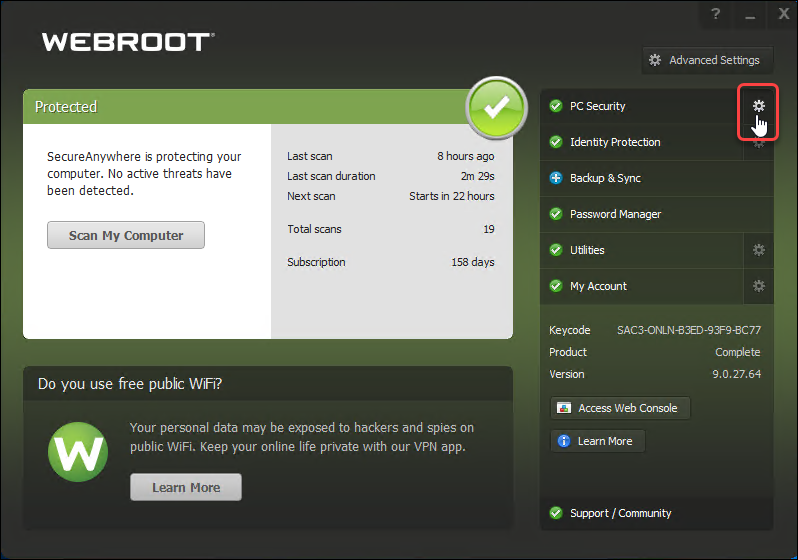
The Scan & Shields panel displays, showing the shields on the right.