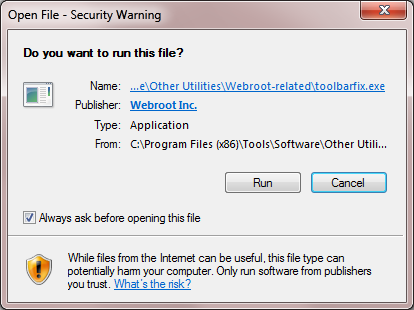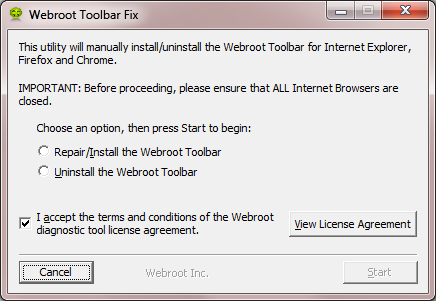The Webroot Password Manager tool ico was displaying twice in Google Chrome. I deleted both expecting a single one to appear upon restart of Google Chrome. It is not appearing even after reinstalling Webroot, Google Chrome and Webroot toolbar
Page 1 / 1
The Webroot Password Manager tool icon was displaying twice in Google Chrome. I deleted both expecting a single one to appear upon restart of Google Chrome. It is not appearing even after reinstalling Webroot, Google Chrome and Webroot toolbar
Hello bdpack,
Welcome to the Community Forum,
This sometimes does happen and to try to resolve it you can try running the Toolbarfix tool. You can download it for here.
Once downloaded launch it by clicking on the executable, and you should see the following, if then that is fine and you should click on 'Run':
which should then take you to the following dialog:
on which you should choose/check the option 'Repair/Install the Webroot Toolbar' and then press 'Start'.
That should initiate the fix process and you just have to wait for it to finish, close the dialog and then check in your browser to see if the Password Manager Toolbar icon is now visible. If the fix has been successful you should see the following greyed out icon in a toolbar at the top of the IE browser page:
One then double clicks on that so that the login dialog is presented, etc.
Please check the above out and come back if anything is not clear or if it does not help/respond to your query.
Note: This will not work in Microsoft Edge. Webroot is currently awaiting that MS allow addons/extensions to be used with Edge. Please see HERE for a KB Article on the subject.
Welcome to the Community Forum,
This sometimes does happen and to try to resolve it you can try running the Toolbarfix tool. You can download it for here.
Once downloaded launch it by clicking on the executable, and you should see the following, if then that is fine and you should click on 'Run':
which should then take you to the following dialog:
on which you should choose/check the option 'Repair/Install the Webroot Toolbar' and then press 'Start'.
That should initiate the fix process and you just have to wait for it to finish, close the dialog and then check in your browser to see if the Password Manager Toolbar icon is now visible. If the fix has been successful you should see the following greyed out icon in a toolbar at the top of the IE browser page:
One then double clicks on that so that the login dialog is presented, etc.
Please check the above out and come back if anything is not clear or if it does not help/respond to your query.
Note: This will not work in Microsoft Edge. Webroot is currently awaiting that MS allow addons/extensions to be used with Edge. Please see HERE for a KB Article on the subject.
The Toolbar fix did not solve the problem with Google Chrome not displaying Webroot Password Manager icon.
Next?
Next?
Hi there bdpack,
Sorry to hear that ....You can use the following workaround....
Navigate to C:ProgramDataWRDataPKG...note that this is a hidden folder and so you will either need to adjust the settings using the Control Panel's Folder Options to view such folders, or you can use the programdataWRData commend in the Search field under the Start Menu and then select the PKG folder from the list provided.
Then, open the Chrome Extensions page in the browser (you should click on the icon with 3 horizontal lines, which you should find in the top right hand corner, select 'More Tools' and then 'Extensions' from the context menus displayed in sequence), and at the top of the Extensions Manager page check Developer Mode to be 'On'.
After that drag the following file from the from the PKG folder to the Extensions page:
lpchrome.crx
(and for the Web Filtering extension you open the 'Chrome' sub folder, and from within that you drag the following file to the Extensions page:
CHROME_1.n.n.nn.crx
Note that there may be a number of Chrome_ files in the folder so always drag 'n drop the one with the highest version no.)
After each drag 'n drop await the message that one is trying to install a new extension to which you should answer 'Install'.
Once both have been installed uncheck the Developer Mode and enjoy...you should have both extensions now working under Chrome.
Not the official way of getting them installed but I hope that helps?
Sorry to hear that ....You can use the following workaround....
Navigate to C:ProgramDataWRDataPKG...note that this is a hidden folder and so you will either need to adjust the settings using the Control Panel's Folder Options to view such folders, or you can use the programdataWRData commend in the Search field under the Start Menu and then select the PKG folder from the list provided.
Then, open the Chrome Extensions page in the browser (you should click on the icon with 3 horizontal lines, which you should find in the top right hand corner, select 'More Tools' and then 'Extensions' from the context menus displayed in sequence), and at the top of the Extensions Manager page check Developer Mode to be 'On'.
After that drag the following file from the from the PKG folder to the Extensions page:
lpchrome.crx
(and for the Web Filtering extension you open the 'Chrome' sub folder, and from within that you drag the following file to the Extensions page:
CHROME_1.n.n.nn.crx
Note that there may be a number of Chrome_ files in the folder so always drag 'n drop the one with the highest version no.)
After each drag 'n drop await the message that one is trying to install a new extension to which you should answer 'Install'.
Once both have been installed uncheck the Developer Mode and enjoy...you should have both extensions now working under Chrome.
Not the official way of getting them installed but I hope that helps?
Thank you for the backdoor solution. I expect that Webroot developers need to investigate the reason that normal menu options do not work as designed.
Again, its been a long day on this issue.
Thanks
Again, its been a long day on this issue.
Thanks
May i ask if this was resolved? Or do you need to contact Support for help? Support is always available free of charge with a Webroot subscription....
Sorry for any inconviences.
And you are most welcome!
Sorry for any inconviences.
And you are most welcome!
Sherry provided the only solution to my problem.
The app performs as designed now.
Don
The app performs as designed now.
Don
Thank you for letting us know Don!
🙂
🙂
I have tried all of the below and still have no Webroot Password Manager extension working in Chrome...
1. Tried to hit Repair when found corrupted message - FAILED to do anything
2. Tried to uninstall and reinstall new Chrome then add with .crx file - FAILED
3. Tried the FIX program - FAILED did not fix Password Manager.
Scott
1. Tried to hit Repair when found corrupted message - FAILED to do anything
2. Tried to uninstall and reinstall new Chrome then add with .crx file - FAILED
3. Tried the FIX program - FAILED did not fix Password Manager.
Scott
Hi sabrown54956
If you are seeing a message that the extension my be corrupt, and you have tried using the Repair button to no avail then I would Open a Support Ticket as this is a known issue due to a unilateral change by Google. The Support Team should be able to advise as to how best to proceed.
Regards, Baldrick
If you are seeing a message that the extension my be corrupt, and you have tried using the Repair button to no avail then I would Open a Support Ticket as this is a known issue due to a unilateral change by Google. The Support Team should be able to advise as to how best to proceed.
Regards, Baldrick
Finally i can get both Webroot Filter and Password Manager operational.
I reinstalled Google Chrome deleting every file including all of my personal data. I hated having to build my favorites again but now have an operational Webroot toolbar suite.
It appears that Google Chrome was rejecting Webroot toolbar extensions but after the full re-install of Chrome, the new install it picked them up automatically.
Don
I reinstalled Google Chrome deleting every file including all of my personal data. I hated having to build my favorites again but now have an operational Webroot toolbar suite.
It appears that Google Chrome was rejecting Webroot toolbar extensions but after the full re-install of Chrome, the new install it picked them up automatically.
Don
That's great to hear that you have the Webroot extensions working. Sorry you had an issue.
Thank you for all that information. 😉
Thank you for all that information. 😉
Reply
Login to the community
No account yet? Create an account
Enter your E-mail address. We'll send you an e-mail with instructions to reset your password.