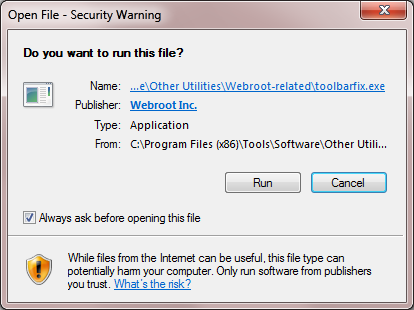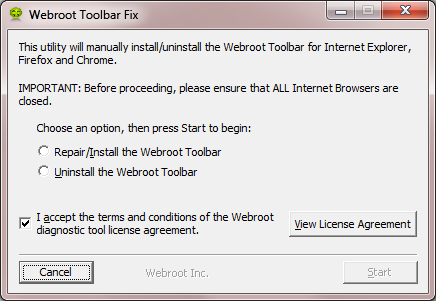how do i get the webroot toolbar setup so I can use the password manager?
Page 1 / 1
Hello gotcha1,
Welcome to the Webroot Community,
This sometimes does happen and to try to resolve it you can try running the Toolbarfix tool. You can download it for here.
Chrome toolbar fix Password Manager: https://chrome.google.com/webstore/detail/webroot-password-manager/ngkhgikojglcgnckopipfdajaifmmnnc
Once downloaded launch it by clicking on the executable, and you should see the following, if then that is fine and you should click on 'Run':
which should then take you to the following dialog:
on which you should choose/check the option 'Repair/Install the Webroot Toolbar' and then press 'Start'.
That should initiate the fix process and you just have to wait for it to finish, close the dialog and then check in your browser to see if the Password Manager Toolbar icon is now visible. If the fix has been successful you should see the following greyed out icon in a toolbar at the top of the IE browser page:
One then double clicks on that so that the login dialog is presented, etc.
Please check the above out and come back if anything is not clear or if it does not help/respond to your query.
Note: This will not work in Microsoft Edge. Webroot is currently awaiting that MS allow addons/extensions to be used with Edge. Please see HERE for a KB Article on the subject.
Welcome to the Webroot Community,
This sometimes does happen and to try to resolve it you can try running the Toolbarfix tool. You can download it for here.
Chrome toolbar fix Password Manager: https://chrome.google.com/webstore/detail/webroot-password-manager/ngkhgikojglcgnckopipfdajaifmmnnc
Once downloaded launch it by clicking on the executable, and you should see the following, if then that is fine and you should click on 'Run':
which should then take you to the following dialog:
on which you should choose/check the option 'Repair/Install the Webroot Toolbar' and then press 'Start'.
That should initiate the fix process and you just have to wait for it to finish, close the dialog and then check in your browser to see if the Password Manager Toolbar icon is now visible. If the fix has been successful you should see the following greyed out icon in a toolbar at the top of the IE browser page:
One then double clicks on that so that the login dialog is presented, etc.
Please check the above out and come back if anything is not clear or if it does not help/respond to your query.
Note: This will not work in Microsoft Edge. Webroot is currently awaiting that MS allow addons/extensions to be used with Edge. Please see HERE for a KB Article on the subject.
Hi Gotcha1,
Welcome to the Webroot Community.
Edit: I see Sherry has replied, but please read the following as you may not have the Password Manager.
If you are posting in the correct forum, Antivirus, then your version does not have the Password Manager. If by chance you have the Internet Security or Complete version, then you do. The PM should be installed as a browser extension and works for IE, Firefox and Chrome. Depending on your browser, you may have to enable the extension. Which version do you have?
Hope this info helps,
BD
Welcome to the Webroot Community.
Edit: I see Sherry has replied, but please read the following as you may not have the Password Manager.
If you are posting in the correct forum, Antivirus, then your version does not have the Password Manager. If by chance you have the Internet Security or Complete version, then you do. The PM should be installed as a browser extension and works for IE, Firefox and Chrome. Depending on your browser, you may have to enable the extension. Which version do you have?
Hope this info helps,
BD
I have the internet security plus and it has password manager. I have had this for several years but have just now decided to use password manager. I just do not see where I go to have the webroot toolbar installed so I can utilize it.
Hi Gotcha1,
In that case then please follow the instruction that Sherry has provided for using the toolbar fix. If you find that you still cannot access the Password Manager then I would suggest an uninstall/clean install as this fixes most problems like this.
Please follow the steps closely!
Please let us know if this resolves your issue and, as always is the case, you may submit a trouble ticket to support if you're still having issues or have any concerns over attempting these fixes for yourself. ;)
Regards,
BD
In that case then please follow the instruction that Sherry has provided for using the toolbar fix. If you find that you still cannot access the Password Manager then I would suggest an uninstall/clean install as this fixes most problems like this.
Please follow the steps closely!
- Make sure you have a copy of your 20 Character Alphanumeric Keycode! Example: SA69-AAAA-A783-DE78-XXXX
- KEEP the computer online for Uninstall and Reinstall to make sure it works correctly
- Download a Copy Here (Best Buy Geek Squad Subscription PC users click HERE) Let us know if it is the Mac version you need.
- Uninstall WSA and Reboot
- Install with the new installer, enter your Keycode and do NOT import any settings if offered by the installer as you can set it up as you like once it's done
- Let it finish it's install scan
- Reboot once again
Please let us know if this resolves your issue and, as always is the case, you may submit a trouble ticket to support if you're still having issues or have any concerns over attempting these fixes for yourself. ;)
Regards,
BD
Hello gotcha1,@ wrote:
I have the internet security plus and it has password manager. I have had this for several years but have just now decided to use password manager. I just do not see where I go to have the webroot toolbar installed so I can utilize it.
To add to BurnDady's reply:
Please have a look here at this video on how tio use Password Manager
Check this out: http://www.webroot.com/En_US/SecureAnywhere/PC/WSA_PC_Help.htm#C7_PasswordManagement/CH7_PasswordMan...
and look here https://download.webroot.com/Help/WSA_PCHelp/WSA_PC_Help.htm#C7_PasswordManagement/CH7a_UsingPasswordManagement
also make sure you setup your online account and set the permissions so the Password Manager will work for you on the supported browsers. Look here for setting up Permissions in the Online Account Console.https://www5.nohold.net/Webroot/Loginr.aspx?pid=10&login=1&domain=887&usertext=setting%20permissions
If you are still having trouble setting up your Password Manage then you can Submit a Support Ticket free of charge and they will gladly assist you with fixing Passweord Manager up for you. Or you can call as well.
https://tel:18666124268
Mon-Fri 7:00 AM to 8:00 PM (MST)
Hope this helps?
Just a small reply to Sherry:
extensions/addons are available for Microsoft Edge. I have installed an adblock and a translation addon through the Windows Store.
extensions/addons are available for Microsoft Edge. I have installed an adblock and a translation addon through the Windows Store.
Hi andrewstas,
Sorry for the delay...
Yes you are right about Microsoft using these/some extensions. But for right now Webroot extensions are not available and Webroot is working on that. Micrrosoft will approve more extensions as time goes by. Sorry for not explaining or updating my 1st post. I do have Adblock on Microsoft Edge too. ;)
Thank you andrewstas for pointing this out.
Sorry for the delay...
Yes you are right about Microsoft using these/some extensions. But for right now Webroot extensions are not available and Webroot is working on that. Micrrosoft will approve more extensions as time goes by. Sorry for not explaining or updating my 1st post. I do have Adblock on Microsoft Edge too. ;)
Thank you andrewstas for pointing this out.
I have Webroot Secure Anywhere. Trying to use Google Chrome
Hello ILSherry,
Welcome to the Webroot Community.
You have posted this in the Webroot SecureAnywhere Antivirus forum. The password manager only comes with the Internet Security Plus and Complete versions of Webroot SecureAnywhere.
If you simply posted in the wrong forum and do have a version of Webroot which contains the Password Manager then you can download the extension for Chrome from HERE.
Hope this info helps. Please don't hesitate to ask if you still need help. ;)
BD (also fom IL :))
Welcome to the Webroot Community.
You have posted this in the Webroot SecureAnywhere Antivirus forum. The password manager only comes with the Internet Security Plus and Complete versions of Webroot SecureAnywhere.
If you simply posted in the wrong forum and do have a version of Webroot which contains the Password Manager then you can download the extension for Chrome from HERE.
Hope this info helps. Please don't hesitate to ask if you still need help. ;)
BD (also fom IL :))
Reply
Login to the community
No account yet? Create an account
Enter your E-mail address. We'll send you an e-mail with instructions to reset your password.