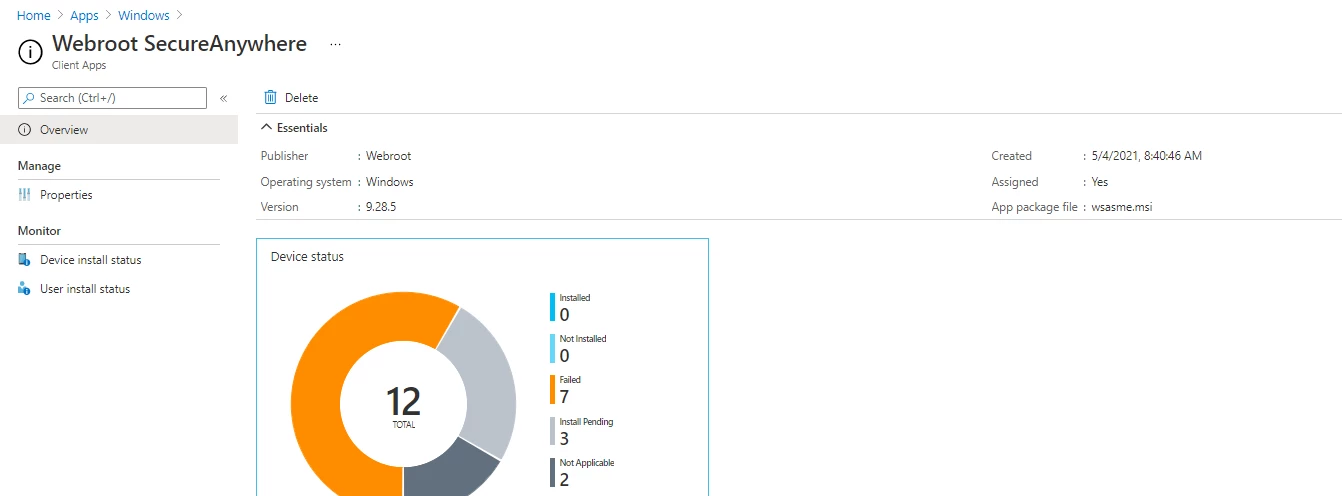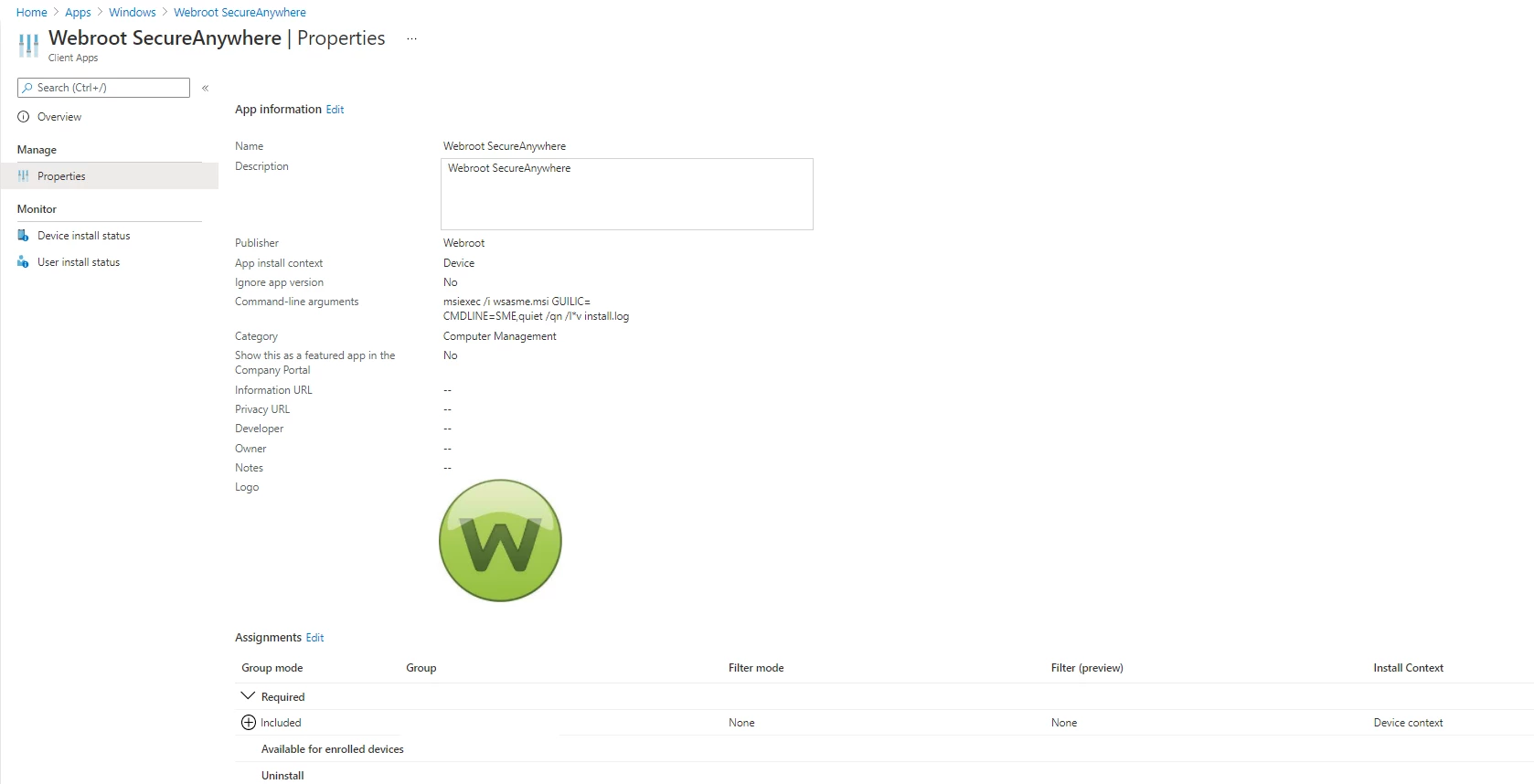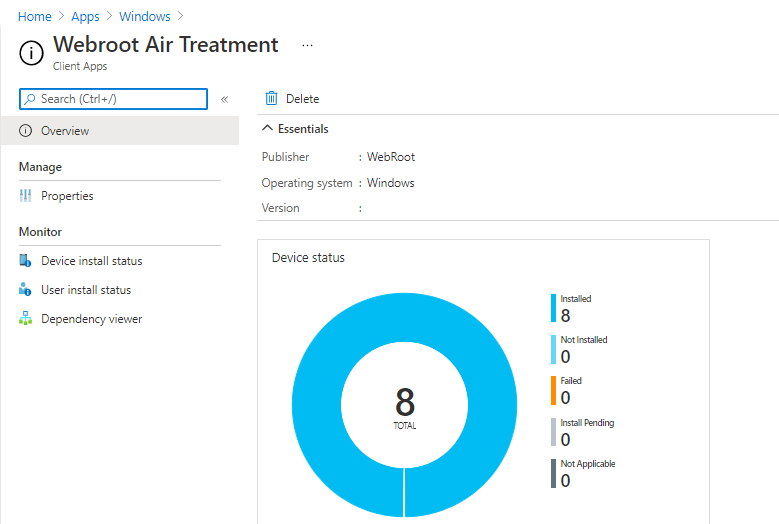Hey there @jason.fritz ,
Thanks for bringing your question to the community! I will ping one of our product experts to see if he has any solutions to share with you.
@dstokes1
@jason.fritz From your screenshot, I’m not seeing where you are placing the Webroot Site Keycode for the particular Webroot Site you’re wanting these to be installed. This could take some troubleshooting steps beyond what we can do here, so PM and my team can work with you directly...probably more efficient.
I have found a solution in being able to install Webroot on Microsoft Endpoint Manager.
Create a separate folder for each tenant/client to install for
Copy webroot.exe inside the new folder
Rename the webroot.exe file with License Key
Copy IntuneWinAppUtil.exe inside the new folder
Open Powershell in Admin mode
set-location to wherever the folder is
Run .\IntuneWinAppUtil.exe
Specify the source folder as the current folder
Setup file is the Licensekey.exe
Output file is the current folder
Catalog folder is No
Go to Endpoint Manager
Add App
Install command - Licensekey.exe /key=Licensekey
Uninstall command - C:\Program Files (x86)\Webroot\WRSA.exe -uninstall
Rules Format – Manually configure detection rules
Rule Type – File
Path - C:\Program Files (x86)\Webroot
File or folder – WRSA.exe
Detection method – File or folder exists
Associated with a 32-bit – Leave No
Assignments
Add Autopilot Group
Change End User notifications
Hide all toast notifications
Hit Next and Save
Wait Aprox. 30 minutes for it to push and install
Excellent find @jason.fritz and thank you for sharing with the Community. We appreciate it very much.
Hi Guys,
Thank you! This information is mostly what I’m looking for, though there are a few parts missing. I got to exactly the same place in your first picture. Most of my questions are in the detail of where and how:
Create a separate folder for each tenant/client to install for
Copy webroot.exe inside the new folder
Where does this come from? I’ve got an wsasme.msi or wsasme.exe have you extracted this from the MSI?
Rename the webroot.exe file with License Key
So this is called something like 0000-0000-0000-0000-0000-0000.exe? Is this required, or is it just so you can differentiate between tenants?
Install command - Licensekey.exe /key=Licensekey
This makes the line above appear redundant
My last question: this post is currently 4 months old. Have you had to manually update the installed files since you did this? Or does it install an older version and then immediately update itself? Just so I can gauge how often I’ll need to recreate these.
Any write up on this would be appreciated. Same questions as Dave C. Thanks!
I have found a solution in being able to install Webroot on Microsoft Endpoint Manager.
Create a separate folder for each tenant/client to install for
Copy webroot.exe inside the new folder
Rename the webroot.exe file with License Key
Copy IntuneWinAppUtil.exe inside the new folder
Open Powershell in Admin mode
set-location to wherever the folder is
Run .\IntuneWinAppUtil.exe
Specify the source folder as the current folder
Setup file is the Licensekey.exe
Output file is the current folder
Catalog folder is No
Go to Endpoint Manager
Add App
Install command - Licensekey.exe /key=Licensekey
Uninstall command - C:\Program Files (x86)\Webroot\WRSA.exe -uninstall
Rules Format – Manually configure detection rules
Rule Type – File
Path - C:\Program Files (x86)\Webroot
File or folder – WRSA.exe
Detection method – File or folder exists
Associated with a 32-bit – Leave No
Assignments
Add Autopilot Group
Change End User notifications
Hide all toast notifications
Hit Next and Save
Wait Aprox. 30 minutes for it to push and install
Thanks Jason, I was able to use your method vs the MSI and it appears to be working!
Is there a set of instructions for deploying a Mac Client using Microsoft Endpoint / Intune?
Thanks,