This article has been verified as accurate on April 28th, 2020, by Apruneau.
Webroot SecureAnywhere is made to be compatible with most software on your computer, but there can be times when a conflict occurs. However, this is very rare. Other software may report that there could be an issue with your Antivirus or Firewall, when this may not be the case.
If you believe that Webroot is impeding the function of a third-party application or your system itself, it is not functioning as designed. Please complete the following steps to confirm this is the case and, if so, let us know so that we can research the conflict.
Part 1: Shut Down the Software
To determine if SecureAnywhere is causing the issue you are experiencing, try shutting down the software, and then check whether the issue persists.
Note: Webroot SecureAnywhere is designed to provide continuous protection. This step should be done with caution, as shutting down SecureAnywhere means the program is no longer providing active protection for your computer.
- Right-click the Webroot system tray icon . This is typically located next to the clock display.
- In the context menu that appears, click "Shut down protection".
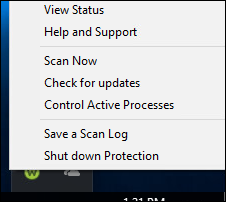
- If asked to confirm whether you want to shut down Webroot, click "Yes". If prompted, complete the CAPTCHA window and click Enter.
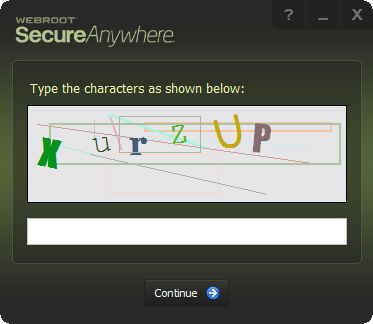
- Try to reproduce the issue you are experiencing.
If you do not see the option to shut down Webroot in the system tray, open your Webroot program and navigate to Settings > Basic Configuration. Ensure that the box labeled "Allow Webroot to be shut down manually" is checked. If it is not checked, check it and click Save All. Then click Close. After enabling this option, repeat steps 1-4 above.
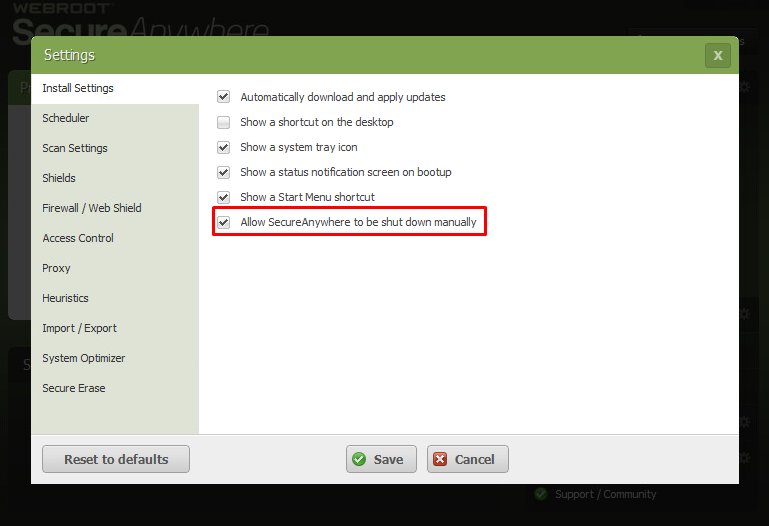
After performing this test, you can re-open Webroot SecureAnywhere. To start Webroot manually:
- Click the Start button or Windows icon .
- In Programs or All Programs, navigate to Webroot SecureAnywhere.
- In the Webroot SecureAnywhere directory, click Webroot SecureAnywhere. The SecureAnywhere program opens.
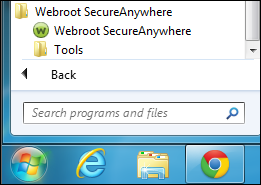
Part 2: Check the Components
If an application on your computer is not functioning correctly, make sure SecureAnywhere is not actively blocking one or more of its components.
Check if the application has been quarantined.
For instructions on checking your Quarantine, click here.
Note: Items may be restored from Quarantine, but you do so at your own risk. Be sure to only restore items you are certain are safe and necessary for computer or application function.
If you see an item in the Quarantine that you believe is related to your issue, please create a support ticket. Be sure to include the filename and a description of the problem that occurred. Our Threat Analysis team can then verify that it’s safe and whitelist accordingly. To create a ticket, click here.
Check if the application has been blocked in Control Active Processes.
For instructions on checking Control Active Processes, click here.
Note: Blocked items may be allowed, but you do so at your own risk. Be sure to only allow items you are certain are safe and necessary for computer or application function.
If changing the status of an item in Control Active Processes resolves your issue, please keep in mind that this is NOT an issue with the Webroot program, and does not need to be reported to Technical Support.
Check if the firewall is blocking the application which may be blocked.
For instructions on checking processes in your Firewall, click here.
Note: Blocked processes may be allowed, but you do so at your own risk. Be sure to only allow items you are certain are safe and necessary for computer or application function.
If changing the status of an item in the Firewall resolves your issue, please keep in mind that this is NOT an issue with the Webroot program, and does not need to be reported to Technical Support.If changing the status of an item in the Firewall resolves your issue, please keep in mind that this is NOT an issue with the Webroot program, and does not need to be reported to Technical Support.
Part 3: Contact Webroot Support
If the issue you were experiencing stopped when Webroot was disabled, we ask that you open a support ticket. Be sure to include in the message all errors you are seeing and details of the steps you tried to resolve the issue.
