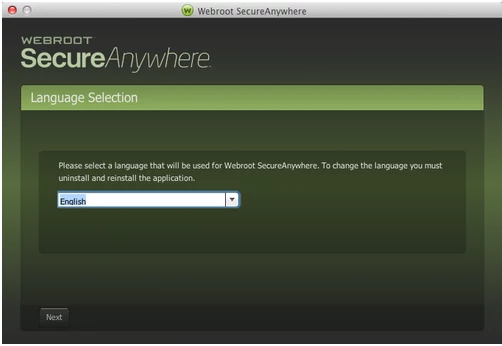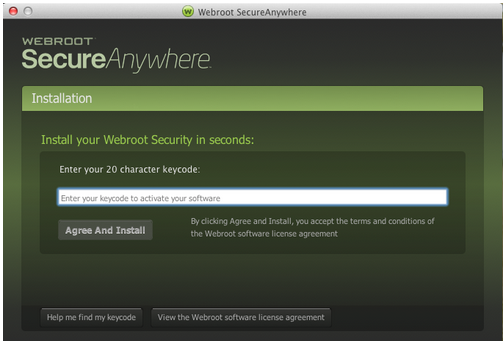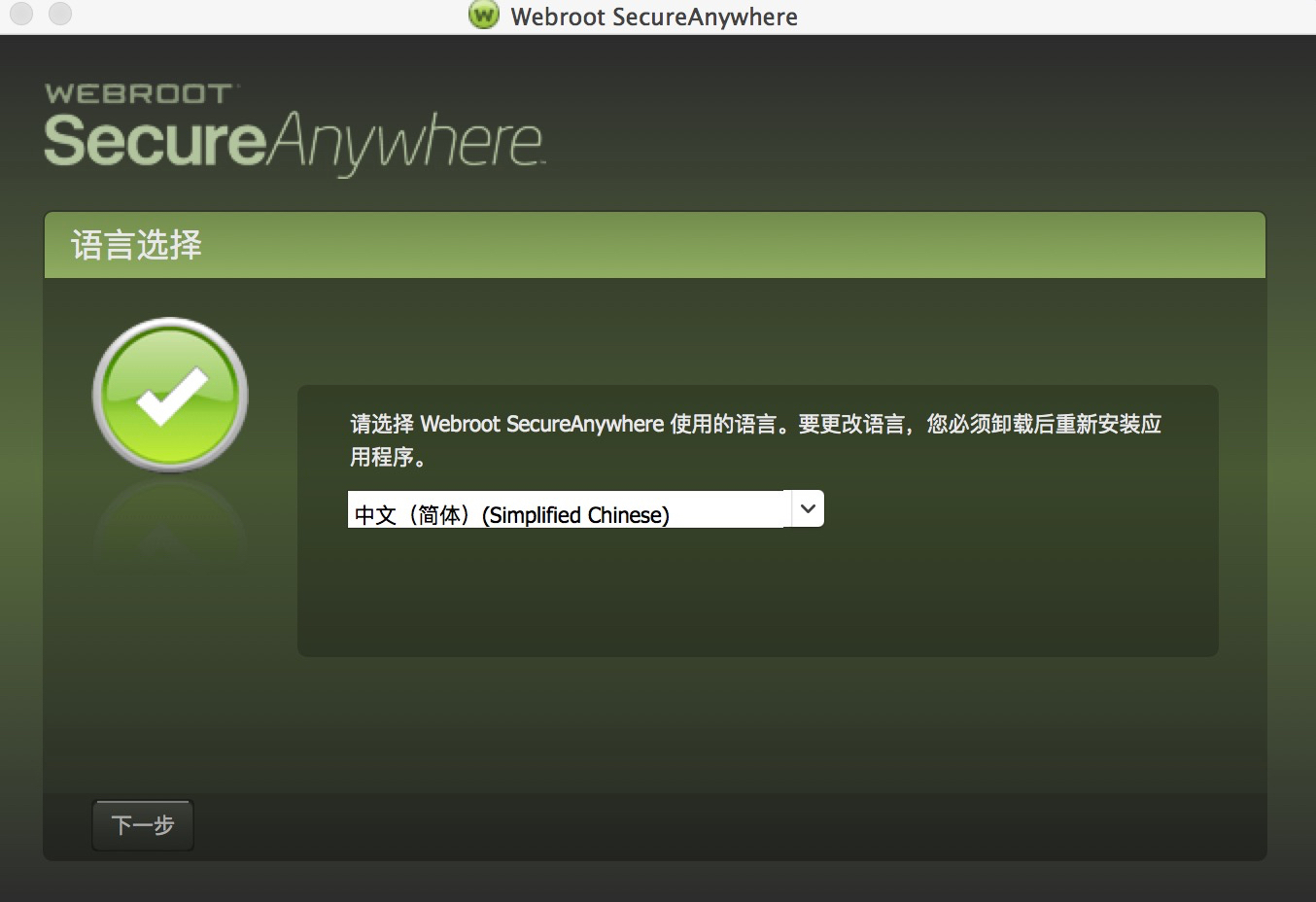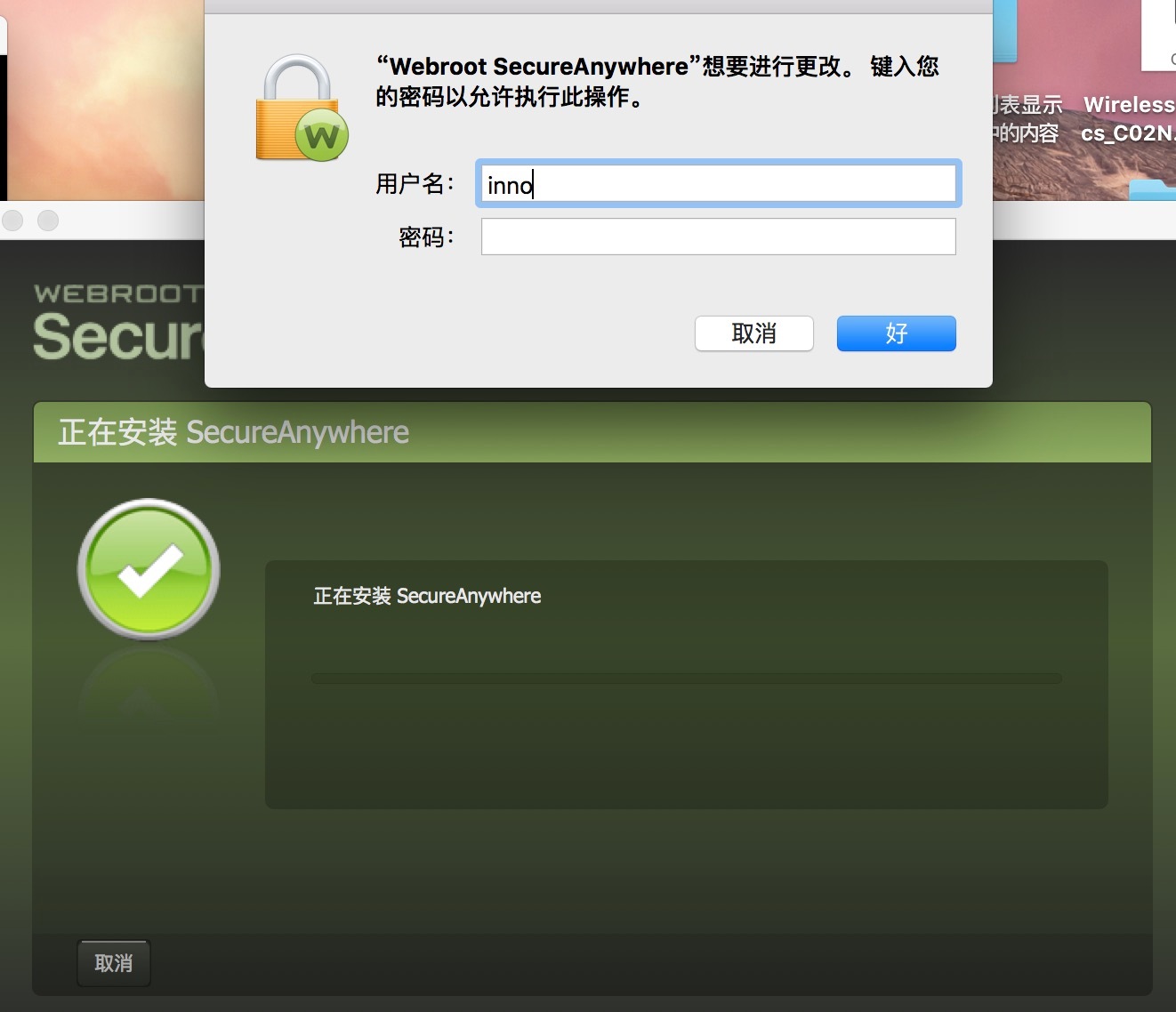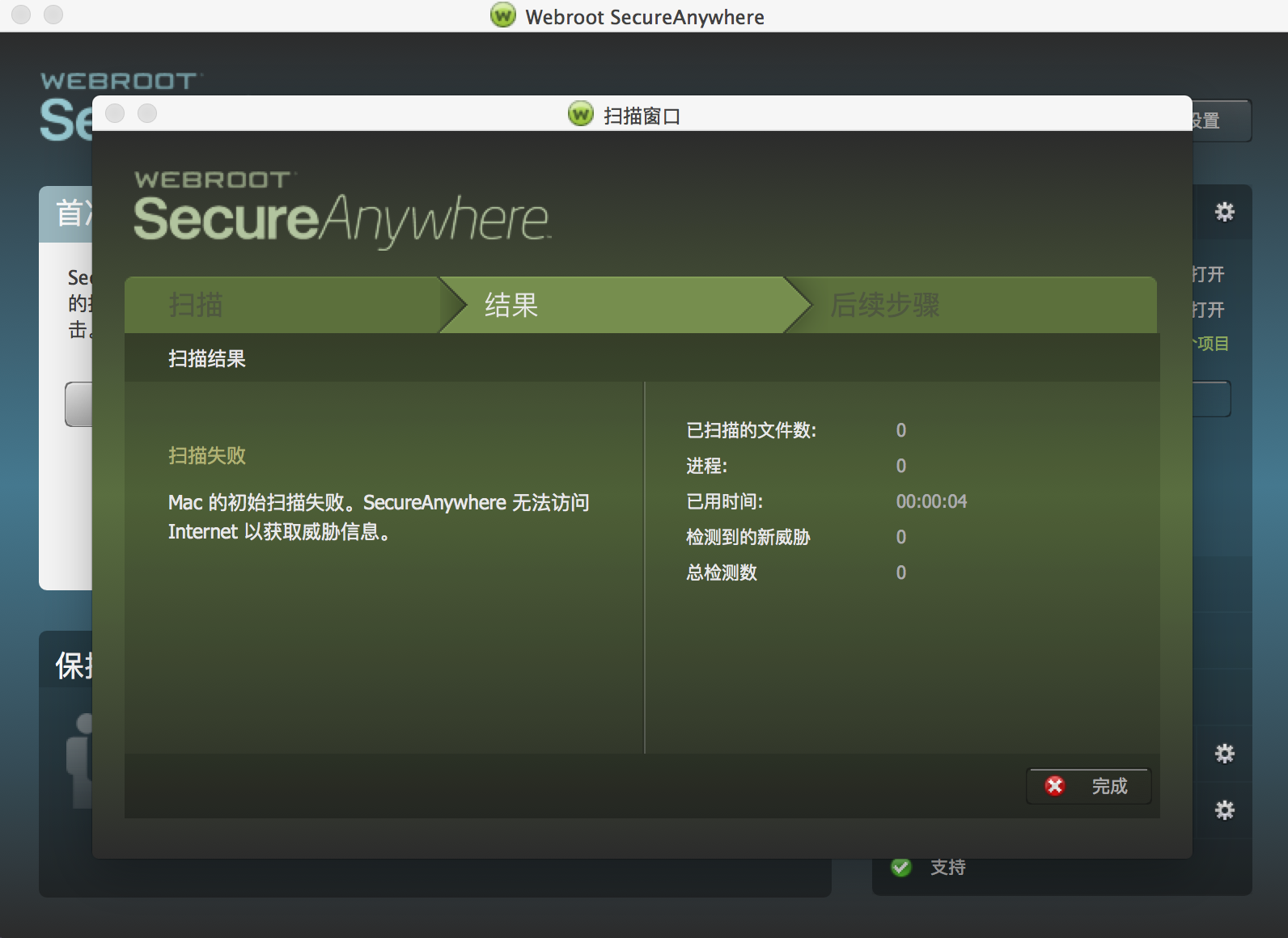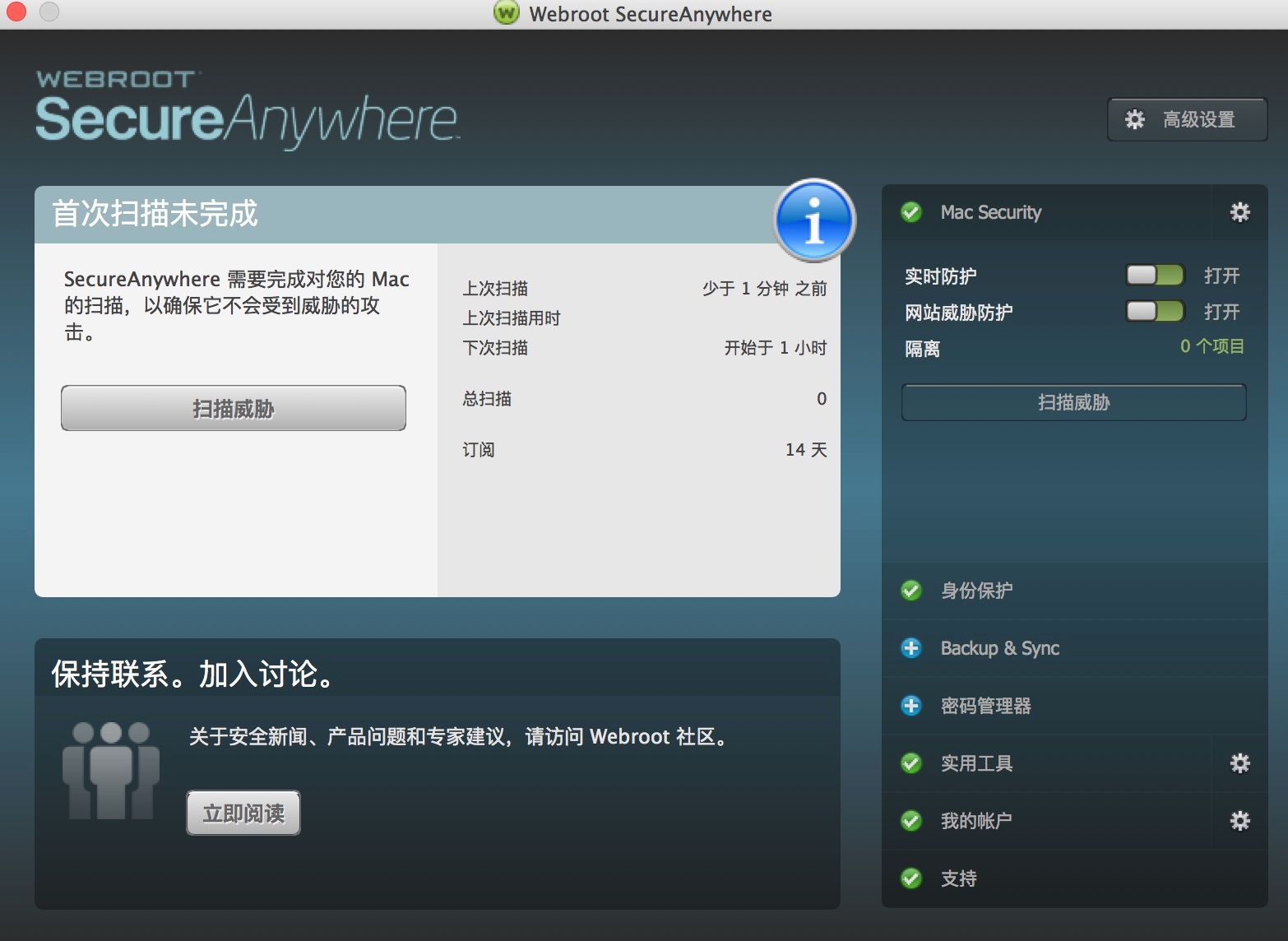Page 1 / 1
Hello gallon,
Welcome to the Webroot Community,
Would you reboot your Mac and see if Webroot will scan? Is this the first time installing Webroot?
If not then you can uninstall/reinstall Webroot if you find yourself technically inclined.
To uninstall Webroot SecureAnywhere, follow the instructions below.
You can install SecureAnywhere on Mac OS X 10.7 and above. An Internet connection is required to install the software.
To install the software:
Welcome to the Webroot Community,
Would you reboot your Mac and see if Webroot will scan? Is this the first time installing Webroot?
If not then you can uninstall/reinstall Webroot if you find yourself technically inclined.
To uninstall Webroot SecureAnywhere, follow the instructions below.
- Shut down SecureAnywhere by clicking the Webroot icon http://sw.nohold.net/Webroot/Images/wsa_icon.png in the menu bar and selecting Shut Down SecureAnywhere.
http://sw.nohold.net/Webroot/Images/macwebrootmenushutdown.png
If prompted, confirm that you want to shut down SecureAnywhere.
- Open the Finder by clicking the Finder icon http://sw.nohold.net/Webroot/Images/mac_finder_icon.png in the dock.
- Open the Applications directory.
http://sw.nohold.net/Webroot/Images/mac_click_applications.png
- Click and drag the Webroot SecureAnywhere program icon into the Trash http://sw.nohold.net/Webroot/Images/mac_trash_icon.png in the dock.
A confirming window appears. Click Uninstall.
http://sw.nohold.net/Webroot/Images/macuninstallwsa.png
Webroot SecureAnywhere is now uninstalled. There is no need to restart your computer.
You can install SecureAnywhere on Mac OS X 10.7 and above. An Internet connection is required to install the software.
To install the software:
- Click here to download the SecureAnywhere installer to your Mac. Or Click here if you have the Best Buy Geek Squad Subscription service.
- Double-click wsamac.dmg to open the installer.
- Drag the Webroot SecureAnywhere icon into the Applications folder.
- In the first activation window, enter your keycode and click Activate.
Your keycode is the 20-character license that identifies your Webroot account. If you purchased the product online, the keycode is provided in an email from Webroot. If you purchased the product in a store, the keycode is provided in the retail box. In addition, the keycode identifies whether you purchased a multi-user license, which allows you to install SecureAnywhere on up to three or five Macs.
I installed correctly.The only difference: I choose the language for Chinese?
I am in China, but my Mac can access the foreign network.
I don't know why this is the case.I operated by the above method.
Please provide some help, thank you!
Hello gallon,
Please Submit a Support Ticket and they will help to get Webroot running correctly for you.
https://www.webrootanywhere.com/servicewelcome.asp
Please Submit a Support Ticket and they will help to get Webroot running correctly for you.
https://www.webrootanywhere.com/servicewelcome.asp
Thank you very much !Ssherjj
Hi gallon,
You are very welcome.
If you get a chance do let us know how things turn out and I am sure Support can get your Mac running Webroot for you properly.
Have a nice day!:D
You are very welcome.
If you get a chance do let us know how things turn out and I am sure Support can get your Mac running Webroot for you properly.
Have a nice day!:D
Reply
Login to the community
No account yet? Create an account
Enter your E-mail address. We'll send you an e-mail with instructions to reset your password.