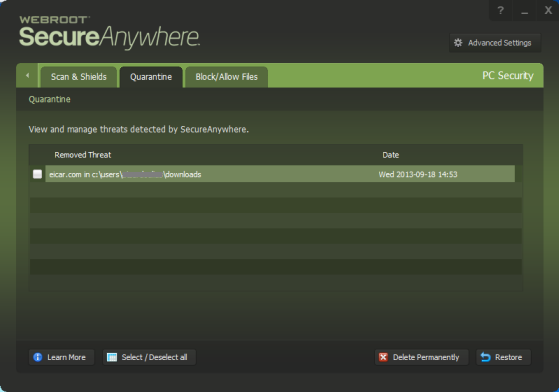- If you want to conserve disk space, you can delete the items permanently.
- If you discover that a program is not working correctly without the quarantined item, you can restore it. In rare cases, a piece of spyware is an integral part of a legitimate program and is required to run that program.
To view and manage items in quarantine:
- Open SecureAnywhere.
- Click PC Security.
- Click Quarantine, then click View Quarantine.
- If you want to delete or restore the item, click in its checkbox to select it. You can then do either of the following:
- If you want to remove the item permanently, click Erase. Be aware that after erasing it, you can never restore the item.
- If you want to move the item back to its original location, click Restore. When an item is restored, SecureAnywhere will no longer detect it during scans. If you want the item to be detected again in the future, you can change its detection rules.