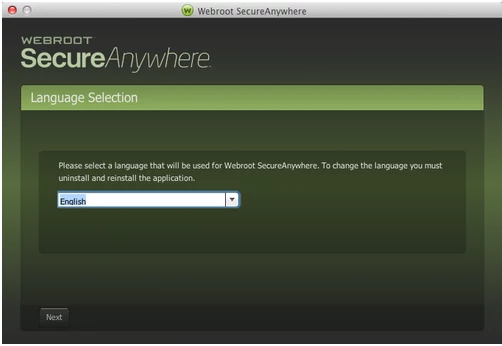This problem on a Mac Pro, OSX ver. 10.11.6
when I logged in i got a pop-up saying, "a problem with the installation has been detected. Please re-install the application".
When I enter my 20 character code, click "Agree and Install" I get another message stating "An error has occured while attempting in instal SecureAnywhere". and "Failed to get latest version"
When I go to the console no scan is showing, clicking certain buttons causes the programto crash sending me back to to the pop-up above asking me to re-install SecureAnywhere.
any ideas?
Page 1 / 1
Hi 711,
Welcome to the Webroot Community,
Would you please uninstall Webroot and reinstall?
To uninstall Webroot SecureAnywhere, follow the instructions below.
You can install SecureAnywhere on Mac OS X 10.7 and above. An Internet connection is required to install the software.
To install the software:
You can also Submit a Support Ticket free of charge with your Webroot subscription. They usually respond in 24-48 hours. Hope this helps?
Welcome to the Webroot Community,
Would you please uninstall Webroot and reinstall?
To uninstall Webroot SecureAnywhere, follow the instructions below.
- Shut down SecureAnywhere by clicking the Webroot icon http://sw.nohold.net/Webroot/Images/wsa_icon.png in the menu bar and selecting Shut Down SecureAnywhere.
http://sw.nohold.net/Webroot/Images/macwebrootmenushutdown.png
If prompted, confirm that you want to shut down SecureAnywhere.
- Open the Finder by clicking the Finder icon http://sw.nohold.net/Webroot/Images/mac_finder_icon.png in the dock.
- Open the Applications directory.
http://sw.nohold.net/Webroot/Images/mac_click_applications.png
- Click and drag the Webroot SecureAnywhere program icon into the Trash http://sw.nohold.net/Webroot/Images/mac_trash_icon.png in the dock.
A confirming window appears. Click Uninstall.
http://sw.nohold.net/Webroot/Images/macuninstallwsa.png
Webroot SecureAnywhere is now uninstalled. There is no need to restart your computer.
You can install SecureAnywhere on Mac OS X 10.7 and above. An Internet connection is required to install the software.
To install the software:
- Click here to download the SecureAnywhere installer to your Mac. Or Click here if you have the Best Buy Geek Squad Subscription service.
- Double-click wsamac.dmg to open the installer.
- Drag the Webroot SecureAnywhere icon into the Applications folder.
- In the first activation window, enter your keycode and click Activate.
Your keycode is the 20-character license that identifies your account. If you purchased the product online, the keycode is provided in an email from Webroot. If you purchased the product in a store, the keycode is provided in the retail box. In addition, the keycode identifies whether you purchased a multi-user license, which allows you to install SecureAnywhere on up to three or five Macs.
You can also Submit a Support Ticket free of charge with your Webroot subscription. They usually respond in 24-48 hours. Hope this helps?
Thanks, it worked with one extra step; I needed to re-install twice, once the get the small menu icon to show, the second to actual re-install SecureAnywhere. The procedure for the re-install wasn't quite as you listed, there was no re-activation required and for some reason the blue "Applications" folder wasn't there to drag-n-drop into. I just double click the WB icon to install.
You are most welcome! Thanks for letting us know! ;)
Reply
Login to the community
No account yet? Create an account
Enter your E-mail address. We'll send you an e-mail with instructions to reset your password.