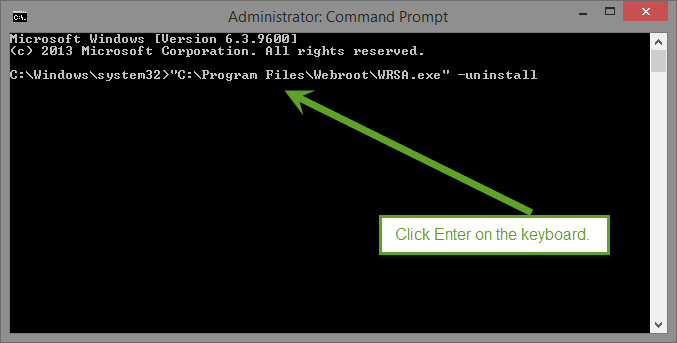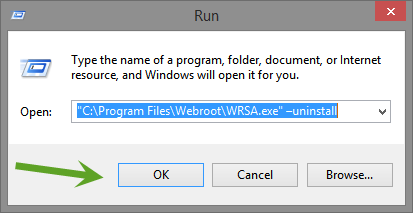Ran Webroot's program to remove Webroot
Geek agent gave me a web site to remove Webroot : https://community.webroot.com/t5/Webroot-Legacy-Products-2011-and/Uninstalling-Webroot/m-p/16866#M93 Ran it and it went through various steps and came up with "Complete". That's the good news.The not so good is that if I bring up Webroot and click SCAN, it scans. WEBROOT HAS NOT BEEN REMOVED, UNINSTALLED! The Icons are still around.
Login to the community
No account yet? Create an account
Enter your E-mail address. We'll send you an e-mail with instructions to reset your password.