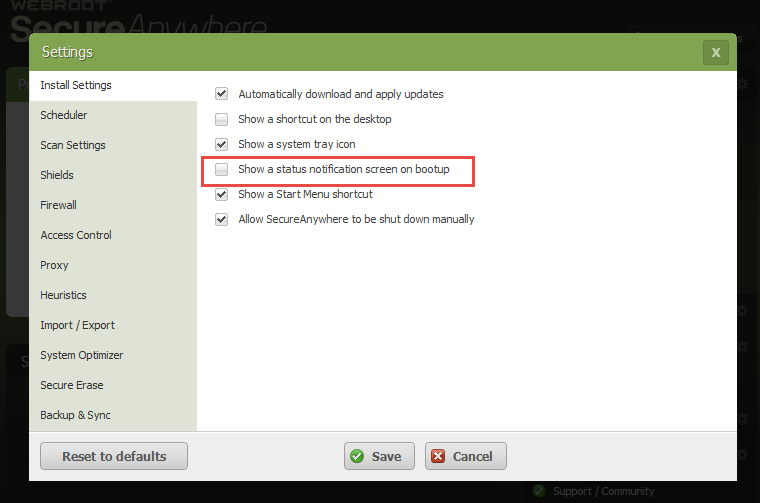That little thing threw an automated process I have running out of whack. I hate things like that prompting me to come here or for anything I expect it to stay absalutly silent and not say a thing unless it finds something that requires action. I do NOT want to ever see a little popup or a big one ever AGAIN even if it is just a little thing at the system tray. It should only say something when it has discovered something BAD!!! I don't want to view my security preferances as I have them set the way I want and that is that. So no more.
Page 1 / 1
Hi DMXage
Welcome to the Community Forums.
Sorry to hear that you have an issue. My apologies for asking this but to exactly what popup are you referring to. I am assuming that it is WSA-related and in that case I am guessing that it is the Status Notification screen that can be displayed at boot up?
If that is the case then it is easy enough to remove/deactivate this. Please click on the 'Advanced Settings' button (located top right in the main panel) and you should be presented with a panel that looks like this (am assuming that you are using the PC version rather than the Mac one):
Once there you need to check the condition of the option I have highlighted above, and if checked (which it should be by default) just uncheck it, press Save, enter the CAPTCHA code presented...et voila...you should no longer see the Status Notification screen when you boot up.
If you are not referring to the Status Notification screen then please provide some further details as to exactly which popup you are referring to and we will look to help in realtion to that.
Regards, Baldrick
Welcome to the Community Forums.
Sorry to hear that you have an issue. My apologies for asking this but to exactly what popup are you referring to. I am assuming that it is WSA-related and in that case I am guessing that it is the Status Notification screen that can be displayed at boot up?
If that is the case then it is easy enough to remove/deactivate this. Please click on the 'Advanced Settings' button (located top right in the main panel) and you should be presented with a panel that looks like this (am assuming that you are using the PC version rather than the Mac one):
Once there you need to check the condition of the option I have highlighted above, and if checked (which it should be by default) just uncheck it, press Save, enter the CAPTCHA code presented...et voila...you should no longer see the Status Notification screen when you boot up.
If you are not referring to the Status Notification screen then please provide some further details as to exactly which popup you are referring to and we will look to help in realtion to that.
Regards, Baldrick
Reply
Login to the community
No account yet? Create an account
Enter your E-mail address. We'll send you an e-mail with instructions to reset your password.