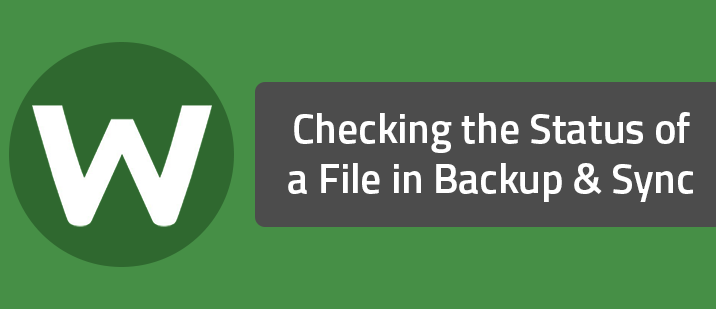To check file transfer status from the main interface:
- Open SecureAnywhere (see Using the SecureAnywhere interface).
- Click the gear next to Backup & Sync, then click the File Transfers tab. [img]https://uploads-us-west-2.insided.com/webroot-en/attachment/6559iF83B3CEF3541D385.png[/img]
- If any backups or synchronizations are in progress, they'll show in the list with percent complete.
- Open SecureAnywhere (see Using the SecureAnywhere interface).
- Click Backup & Sync > Visit the Webroot Cloud.
- The browser interface to your online account opens. Log in if prompted and click the Backup & Sync tab.
- The Files and Folders tab shows storage folders on the left with their contents in the right panel. The up/down arrow icon next to the folder name indicates this is a synchronization folder; the clock icon indicates this is a backup folder. [img]https://uploads-us-west-2.insided.com/webroot-en/attachment/6563i45F33F93274AEE36.png[/img]
- The Devices tab shows all the devices associated with this account. [img]https://uploads-us-west-2.insided.com/webroot-en/attachment/6565i054821B802068256.png[/img] For more information about Backup & Sync in your account, see the SecureAnywhere Website User Guide.