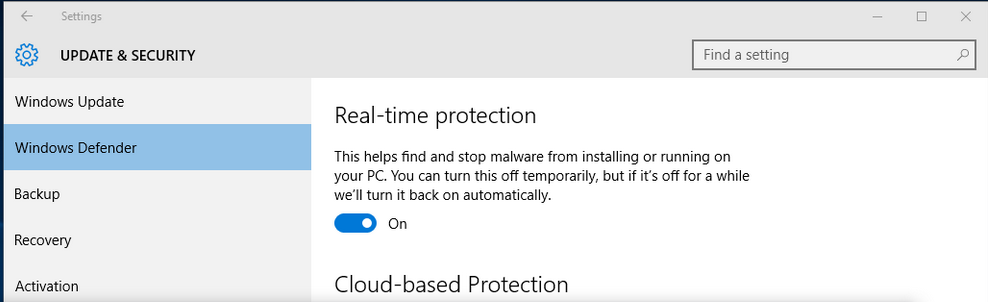How do I turn off Windows Defender (I am using WebrootSecureAnywhere)?
How di I turn off Windows Defender? I think it was off before I upgraded to Windows 10 on July 29th. But, now it seems to be on as well as Webroot.
Login to the community
No account yet? Create an account
Enter your E-mail address. We'll send you an e-mail with instructions to reset your password.