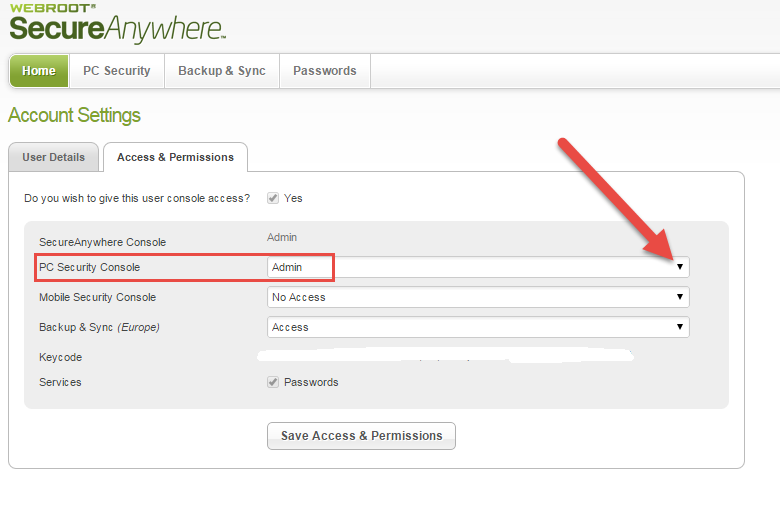When I go into advanced settings and change my scan schedule, it works find until the program is closed. When opening
the program, it reverts back to the settings that a screen says "currently controlled by web console". How do I change these
settings so they stay like I want them to.
Page 1 / 1
Hello jimscott,
Welcome to the Webroot Community,
I am not sure if I have ever come across this issue before. Would you try to do a uninstall/clean reinstall of Webroot to see if that helps? This will only take minutes to do. Oh and do you click save in your Scheduler?
Please follow the steps closely!
If you still have these issues issues then you can submit a Support Ticket free of charge with an active subscription.
https://www.webrootanywhere.com/servicewelcome.asp
Welcome to the Webroot Community,
I am not sure if I have ever come across this issue before. Would you try to do a uninstall/clean reinstall of Webroot to see if that helps? This will only take minutes to do. Oh and do you click save in your Scheduler?
Please follow the steps closely!
- Make sure you have a copy of your 20 Character Alphanumeric Keycode! Example: SA69-AAAA-A783-DE78-XXXX
- KEEP the computer online for Uninstall and Reinstall to make sure it works correctly
- Download a Copy Here (Best Buy Subscription PC users click HERE)
- Uninstall WSA and Reboot
- Install with the new installer, enter your Keycode and don't import any settings if asked to as you can set it up as you like once it's done
- Let it finish it's install scan
- Reboot once again
If you still have these issues issues then you can submit a Support Ticket free of charge with an active subscription.
https://www.webrootanywhere.com/servicewelcome.asp
Hi jimscott
Welcome to the Community Forums.
If I may venture...further to what Sherry has posted, that the issue is indeed due to the permissions set on your account so please try the following:
Again, select the drop down arrow to the right of the status field against 'PC Security Console' and from the list displayed select 'Admin'.
Regards, Baldrick
Welcome to the Community Forums.
If I may venture...further to what Sherry has posted, that the issue is indeed due to the permissions set on your account so please try the following:
- Log into your web console (here), and once logged into the main panel click on your email address situated in the top right hand corner of the panel.
- Select 'Account Settings', from the dropdown menu presented.
- Under the 'Access & Permissions' sections of the page displayed locate the 'PC Security' options and check to see what the access level is...for what you are looking for it should say 'Admin'.
- If it does not then click on the 'Change' link to the right of the status which should reveal a further page that look like this:
Again, select the drop down arrow to the right of the status field against 'PC Security Console' and from the list displayed select 'Admin'.
- Click on 'Save Access & Permissions', which should take you back to the 'Account Settings' page.
- From there click on the 'PC Security' tab in the header, which should show you the PC devices you have protected by WSA. If you now click on the PC concerned you should now see the 'Commands' tab showing at the top of the pop up, next to 'About' & 'Scan Information.
Regards, Baldrick
Reply
Login to the community
No account yet? Create an account
Enter your E-mail address. We'll send you an e-mail with instructions to reset your password.