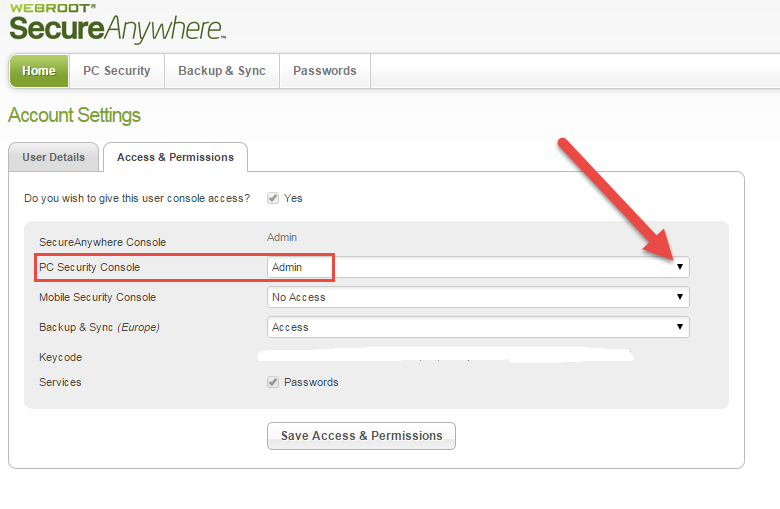How can I make my settings stay checked.
It kepps unchecking by itself and the message is that the web interface does that(the unchecking part). Yet in the web interface I have not the advanced settings so I can make the changes there.
What am I doing wrong?
Also the option to enter a password for administration keeps unchecking by itself.
Page 1 / 1
Hi parviad
Welcome to the Community Forums.
Sounds like your settings are being centrally managed plus you are haaving issues with permissions set on your account so please do the following:
Again, select the dropdown arrow to the right of the status field against 'PC Security Console' and from the list displayed select 'Admin'.
Click on the icon for the one or ones (in turn) that you are interested in changing the setting for and that should display a popup panel headed with three options; About, Scan Information & Commands. Make sure that About is selected and then look at the bottom of the panel. There you should see 'User Configuration' with '(Edit)' next to it. If you click on edit you have access to a dropdown that allows you to select local management amongst other options.
You of course need to do the same for each computer protected as in each case you are only making the change for the computer selected.
Hope that helps but if not then please post back.
Regards, Baldrick
Welcome to the Community Forums.
Sounds like your settings are being centrally managed plus you are haaving issues with permissions set on your account so please do the following:
- Log into your web console (here), and once logged into the main panel click on your email address situated in the top right hand corner of the panel.
- Select 'Account Settings', from the dropdown menu presented.
- Under the 'Access & Permissions' sections of the page displayed locate the 'PC Security' options and check to see what the access level is...for what you are looking for it should say 'Admin'.
- If it does not then click on the 'Change' link to the right of the status which should reveal a further page that look like this:
Again, select the dropdown arrow to the right of the status field against 'PC Security Console' and from the list displayed select 'Admin'.
- Click on 'Save Access & Permissions', which should take you back to the 'Account Settings' page.
- From there click on the 'PC Security' tab in the header, which should show you the PC devices you have protected by WSA. If you now click on the PC concerned you should now see the 'Commands' tab showing at the top of the pop up, next to 'About' & 'Scan Information.
Click on the icon for the one or ones (in turn) that you are interested in changing the setting for and that should display a popup panel headed with three options; About, Scan Information & Commands. Make sure that About is selected and then look at the bottom of the panel. There you should see 'User Configuration' with '(Edit)' next to it. If you click on edit you have access to a dropdown that allows you to select local management amongst other options.
You of course need to do the same for each computer protected as in each case you are only making the change for the computer selected.
Hope that helps but if not then please post back.
Regards, Baldrick
Reply
Login to the community
No account yet? Create an account
Enter your E-mail address. We'll send you an e-mail with instructions to reset your password.