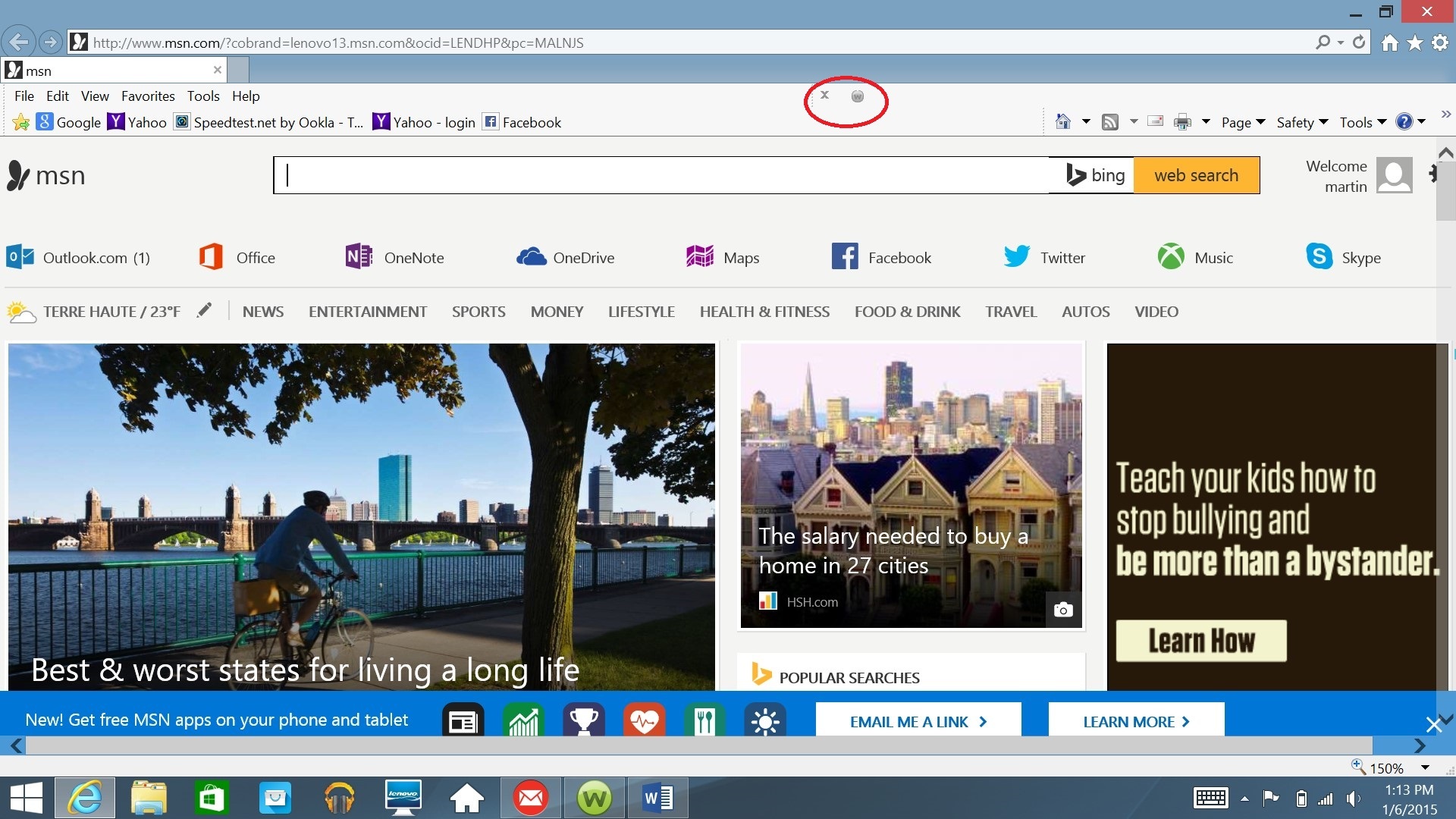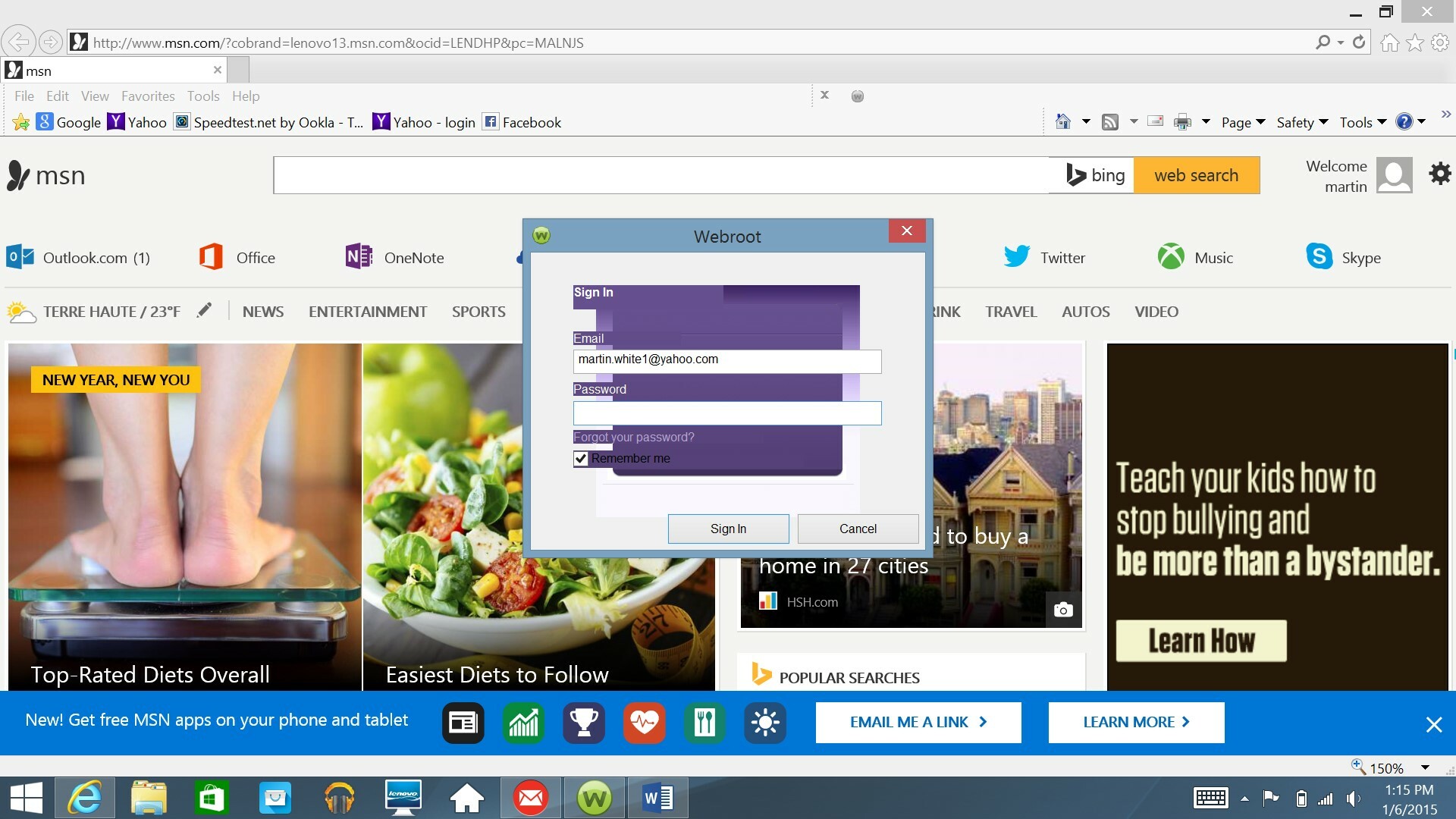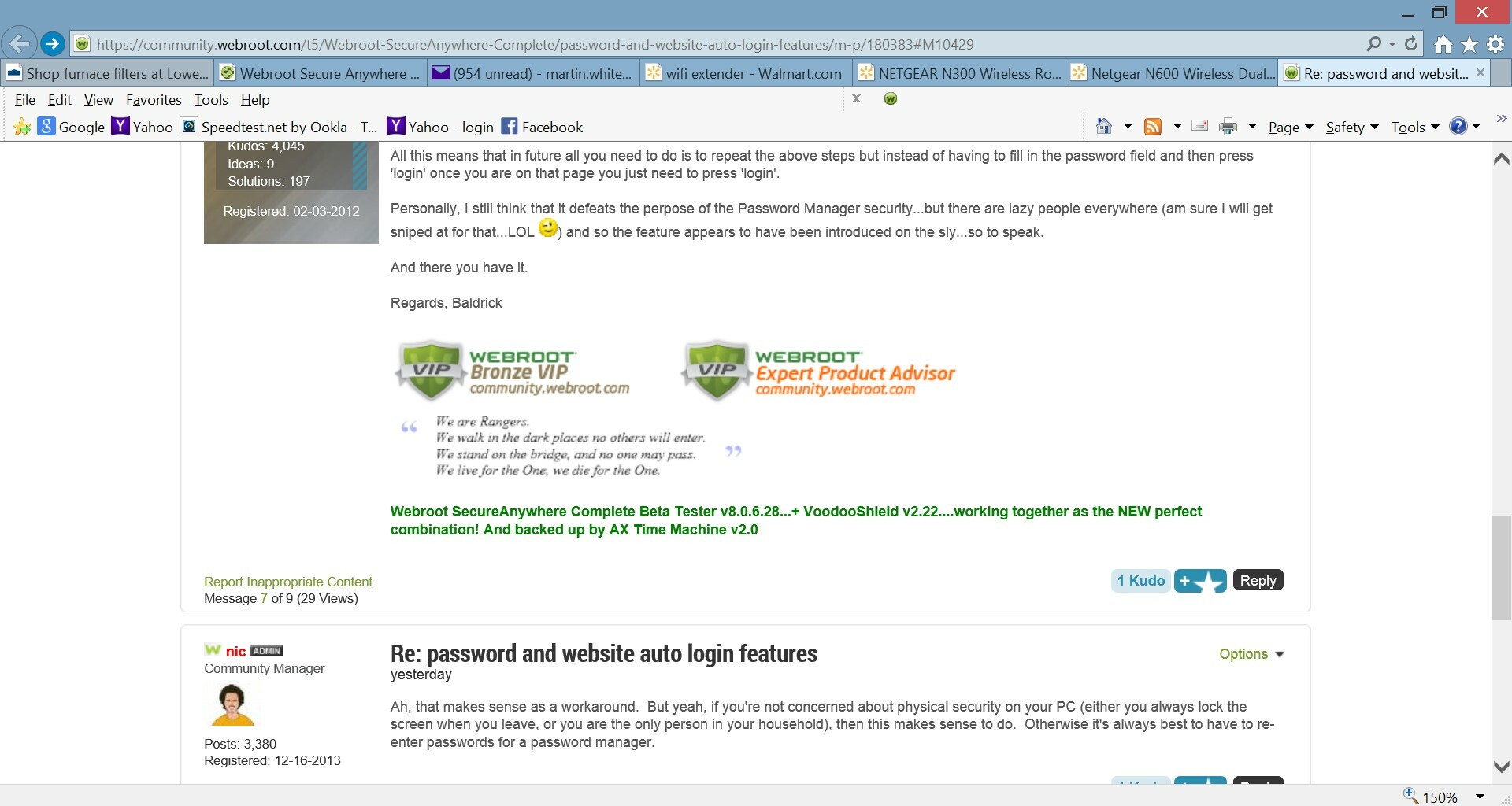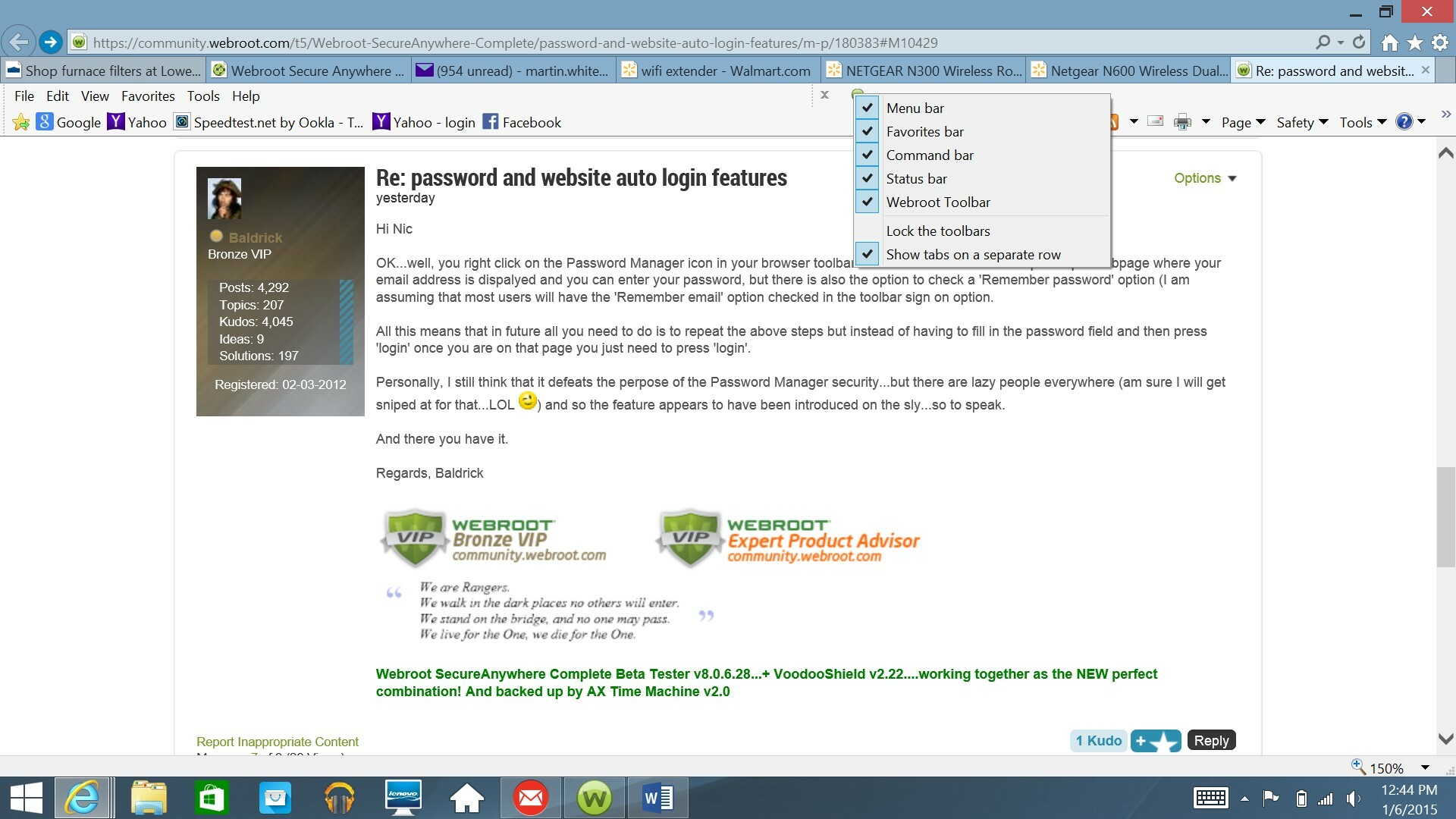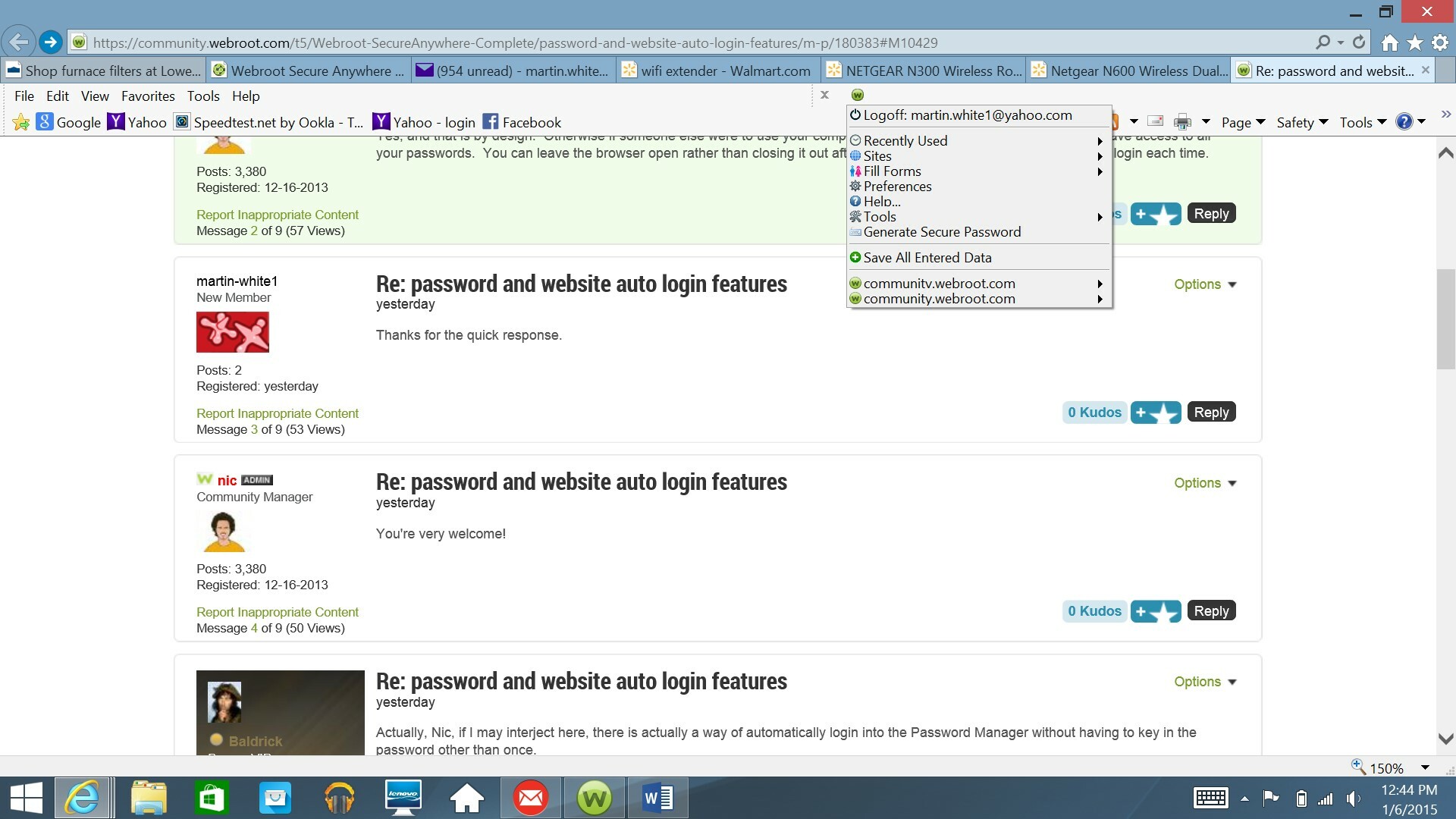Answer
password and website auto login features
do I have to log into webroot every time I open my browser in order to use the password and website auto login features
Best answer by nic
Yes, and that is by design. Otherwise if someone else were to use your computer and open up the browser, then they'd have access to all your passwords. You can leave the browser open rather than closing it out after every usage if you'd prefer not to have to login each time.
Login to the community
No account yet? Create an account
Enter your E-mail address. We'll send you an e-mail with instructions to reset your password.