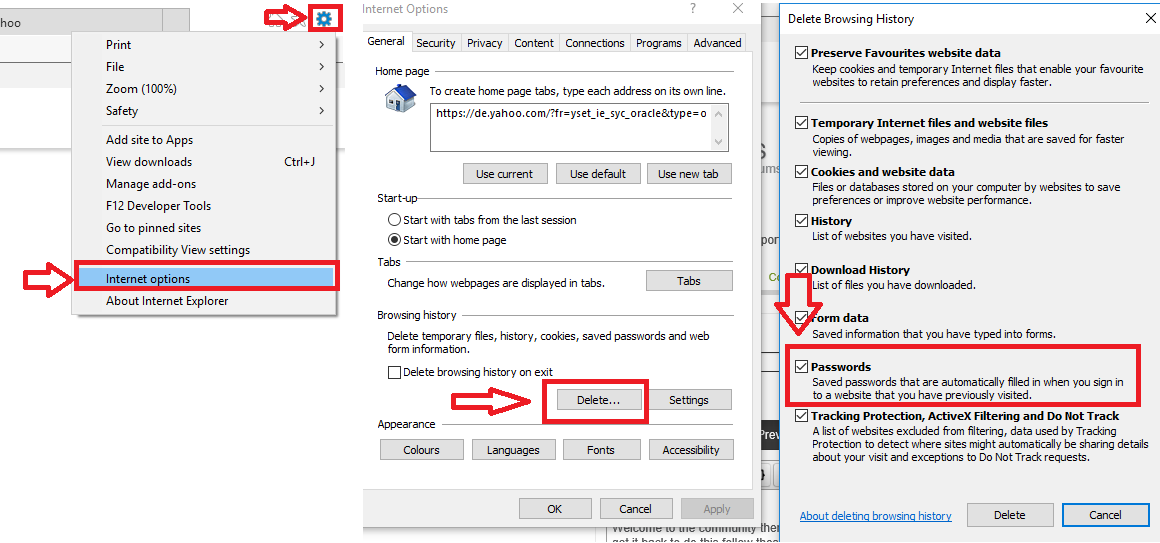Hi everyone,
Hope someone can help;
I am planning on sending my laptop away to the 'Knowhow' people again to give it a good clean out and to fix a couple of problems etc. but I can't figure out whether there's a way to temporarily disable the saved passwords for all the websites I visit (there's an awfull lot of them) so that if, for some unknown reason, someone other than myself should visit one they won't be able to go any further into my accounts.
As the passwords appear automatically when you go to the site at the moment it's easy for anyone using this laptop to get my info. This looks like 'Autofill' but I've only ever used that for name and address, not passwords - there's none stored in 'Autofil'.
I have to give them my screen password to enable them to use it to do a clean-up/scan/diagnostics etc.so wondering what I can do to make everything more secure. Help.
Linda.
Page 1 / 1
Hi Linda
Hope that you are well?
Assuming that you have to login into the Password Manager the every time you go into a browser that has the Password Manager extension installed on it then there should be no issue. Your password data is kept in the Webroot Cloud not on the physical machine and if they do not know your Password Manager password then there is no way that even if they browse to one of your usual sites that your user credentials would be automatically presented.
Or have I missed something in teerms of what you are saying?
Regards, Baldrick
Hope that you are well?
Assuming that you have to login into the Password Manager the every time you go into a browser that has the Password Manager extension installed on it then there should be no issue. Your password data is kept in the Webroot Cloud not on the physical machine and if they do not know your Password Manager password then there is no way that even if they browse to one of your usual sites that your user credentials would be automatically presented.
Or have I missed something in teerms of what you are saying?
Regards, Baldrick
hi Loopylindy,
Welcome to the community there is a way of doing this but it means you will have to enter all your passwords again once you get it back to do this follow these steps.
1. click the gear icon on you internet brower located near the cross icon(top right)
2. click on intenet options.
3.click on delete where it says browing history.
4.make sure passwords are ticked and then click delete this will delete all passwords in your brower.
I hope this helps many thanks Adam.
Welcome to the community there is a way of doing this but it means you will have to enter all your passwords again once you get it back to do this follow these steps.
1. click the gear icon on you internet brower located near the cross icon(top right)
2. click on intenet options.
3.click on delete where it says browing history.
4.make sure passwords are ticked and then click delete this will delete all passwords in your brower.
I hope this helps many thanks Adam.
Linda,
I do not know if you are storing the passwords in the Browser, as Adam shows above, or in the Webroot Password Manager.
If you are using the Password Manager, simply run toolbarfix.exe and select to Remove the toolbar. That's all. When you get the computer back, simply run toolbarfix.exe again to reinstall the Password Manager :)
I do not know if you are storing the passwords in the Browser, as Adam shows above, or in the Webroot Password Manager.
If you are using the Password Manager, simply run toolbarfix.exe and select to Remove the toolbar. That's all. When you get the computer back, simply run toolbarfix.exe again to reinstall the Password Manager :)
Aaahh no Baldrick sorry, I've only got the Webroot Antivirus - no Password Manager - looks like Adam's got the answer; wondering if deleting the browsing history will affect the actual passwords for my websites at all?
My apologies...but your were posting in the Complete Forum rather than the Antivirus Forum...hence the confusion.
Baldrick
Baldrick
Ooops!! My apologies! 😕
No apologies needed...I should have checked rather than rely on the Forum the post was in. ;)
Reply
Login to the community
No account yet? Create an account
Enter your E-mail address. We'll send you an e-mail with instructions to reset your password.