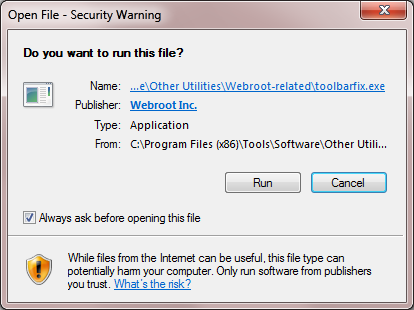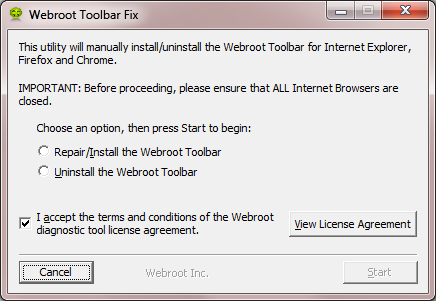I've had to use chrome to save some passwords for me, as the webroot password manager is hit or miss filling them in ...
any ideas?
Page 1 / 1
Hi scotty345
Have you checked to make sure that when logged the option to 'Auto Fill' is enabled...as without it you will not get the autofilling you are looking for?
To check just find and edit the credentials; click on the Toolbar icon and then select 'Sites' from the dropdown, then 'Favourites' and then from the list of sites right click the site to check, and select 'Edit'. Once you have the site's details panel open click on the 'Advanced Settings' option at the bottom of thr panel and check the 'Auto Fill' related options.
Regards, Baldrick
Have you checked to make sure that when logged the option to 'Auto Fill' is enabled...as without it you will not get the autofilling you are looking for?
To check just find and edit the credentials; click on the Toolbar icon and then select 'Sites' from the dropdown, then 'Favourites' and then from the list of sites right click the site to check, and select 'Edit'. Once you have the site's details panel open click on the 'Advanced Settings' option at the bottom of thr panel and check the 'Auto Fill' related options.
Regards, Baldrick
I did that(thanks) but it still isn't autofilling...I'm getting a message when I get to the sign in that says "have webroot auto fill this info" and when i press the button to do it nothing happens. I wonder if it's something with Windows 10?
Well, I am running Wndows 10, have just tried that, and can confirm that it should be working fine. Is the message a black bar which on the right hand side you get Auto Login & Auto Fill options?
Some of the sites I log into with user and password, webroot doesn't ask to save them. I have resorted to manually saving these sites. This happens on about half of them(since I'm new to webroot, I'm still going to sites that I havn't used webroot on).
after manually saving the sites in webroot, it still won't autofill. when i press the webroot icon in chrome, it shows a matching site. i click on that site, and a menu appears to autofill, copy username, copy password, etc. the copy functions work, but when i press the autofill button for the matching site, nothing happens.
btw, the autofill boxes are checked on all my sites.
this problem is fustrating, and seems to have no pattern.
sometimes, i will get the black bar at the top of the screen asking if i want wr to autofill. when i press it nothing happens.
after manually saving the sites in webroot, it still won't autofill. when i press the webroot icon in chrome, it shows a matching site. i click on that site, and a menu appears to autofill, copy username, copy password, etc. the copy functions work, but when i press the autofill button for the matching site, nothing happens.
btw, the autofill boxes are checked on all my sites.
this problem is fustrating, and seems to have no pattern.
sometimes, i will get the black bar at the top of the screen asking if i want wr to autofill. when i press it nothing happens.
Hi scotty345
Given what you are describing I would recommend that you try to resolve by running the Toolbarfix tool. You can download it for HERE.
Once downloaded launch it by clicking on the executable, and you should see the following, if then that is fine and you should click on 'Run':
which should then take you to the following dialog:
on which you should choose/check the option 'Repair/Install the Webroot Toolbar' and then press 'Start'.
That should initiate the fix process and you just have to wait for it to finish, close the dialog and then check in your browser to see if the Password Manager Toolbar icon is now visible. If the fix has been successful you should see the following greyed out icon in a toolbar at the top of the IE browser page:
One then double clicks on that so that the login dialog is presented, etc.
Please check the above out and come back if anything is not clear. I have to say that this is a long shot and if it does not work then I would Open a Support Ticket to get the Support Team involved as what you are describing is certainly not right at all.
Please do let us know how you get on in either case.
Regards, Baldrick
Given what you are describing I would recommend that you try to resolve by running the Toolbarfix tool. You can download it for HERE.
Once downloaded launch it by clicking on the executable, and you should see the following, if then that is fine and you should click on 'Run':
which should then take you to the following dialog:
on which you should choose/check the option 'Repair/Install the Webroot Toolbar' and then press 'Start'.
That should initiate the fix process and you just have to wait for it to finish, close the dialog and then check in your browser to see if the Password Manager Toolbar icon is now visible. If the fix has been successful you should see the following greyed out icon in a toolbar at the top of the IE browser page:
One then double clicks on that so that the login dialog is presented, etc.
Please check the above out and come back if anything is not clear. I have to say that this is a long shot and if it does not work then I would Open a Support Ticket to get the Support Team involved as what you are describing is certainly not right at all.
Please do let us know how you get on in either case.
Regards, Baldrick
Baldrick,
thanx for the info..fyi i'm using chrome and not ie, but will assume the fix would be the same..
I'll try and let you know.
thanx again...
thanx for the info..fyi i'm using chrome and not ie, but will assume the fix would be the same..
I'll try and let you know.
thanx again...
Hi scotty345
Yes, that is correct...the Toolbarfix utility is compatible with all the major browsers including Chrome...I just used IE as an example. Apologies for not making that clear.
Hope it works...but as I said before it is a long shot...but fingers crossed.
Regards, Baldrick
Yes, that is correct...the Toolbarfix utility is compatible with all the major browsers including Chrome...I just used IE as an example. Apologies for not making that clear.
Hope it works...but as I said before it is a long shot...but fingers crossed.
Regards, Baldrick
Reply
Login to the community
No account yet? Create an account
Enter your E-mail address. We'll send you an e-mail with instructions to reset your password.