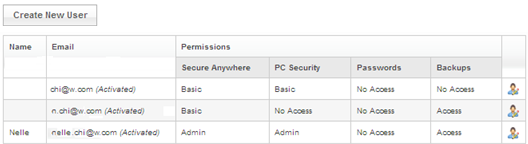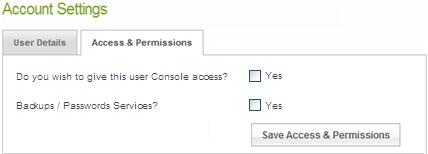needing help setting up iphone
Page 1 / 1
Hello copper68,
Welcome to the Webroot Community,
At this time, there is not an antivirus option available for Apple iOS devices. Because of how Apple manages the apps available in their App Store, there is not a need for one currently. This may change in the future but at this time is is extremly hard/almost impossible to infect an iPad.
If so, it's important to know that your iOS device will not show up under "mobile protection" in your account, regardless of what version of Webroot you have. SecureWeb and SecureSync are Webroot apps for iOS devices, but they are not anti-virus applications and thus will not appear in the mobile anti-virus portion of the account area.
Webroot does offer two apps you can download from the App Store to backup your files and protect your internet browsing, called SecureWeb and Backup & Sync. You can find either of them by searching for "Webroot" in the App Store on your Apple iOS device. For more information on both of these products please use the information below.
Webroot SecureWeb
https://mobile.webroot.com/brands/webroot/en/help/ios/SecureWeb/index.htm
Webroot Backup & Sync (for SecureAnywhere Complete subscriptions only)
https://mobile.webroot.com/brands/webroot/en/help/ios/SecureSync/index.htm
But here is more in depth information for WSA Complete for IOS,
First, let's make sure you're following these instructions for installing Webroot SecureAnywhere Internet Security Plus on an iPad/iPhone
iOS Download Instructions
To download the SecureWeb app:
Welcome to the Webroot Community,
At this time, there is not an antivirus option available for Apple iOS devices. Because of how Apple manages the apps available in their App Store, there is not a need for one currently. This may change in the future but at this time is is extremly hard/almost impossible to infect an iPad.
If so, it's important to know that your iOS device will not show up under "mobile protection" in your account, regardless of what version of Webroot you have. SecureWeb and SecureSync are Webroot apps for iOS devices, but they are not anti-virus applications and thus will not appear in the mobile anti-virus portion of the account area.
Webroot does offer two apps you can download from the App Store to backup your files and protect your internet browsing, called SecureWeb and Backup & Sync. You can find either of them by searching for "Webroot" in the App Store on your Apple iOS device. For more information on both of these products please use the information below.
Webroot SecureWeb
https://mobile.webroot.com/brands/webroot/en/help/ios/SecureWeb/index.htm
Webroot Backup & Sync (for SecureAnywhere Complete subscriptions only)
https://mobile.webroot.com/brands/webroot/en/help/ios/SecureSync/index.htm
But here is more in depth information for WSA Complete for IOS,
First, let's make sure you're following these instructions for installing Webroot SecureAnywhere Internet Security Plus on an iPad/iPhone
iOS Download Instructions
To download the SecureWeb app:
- If you have not yet created a Webroot account, go to https://my.webrootanywhere.com. Click Sign up now to begin creating the account.
- Open the App Store on your device and search for “Webroot SecureWeb.” Tap to install the app.
Alternately, you can download and install the SecureWeb app from iTunes at: http://itunes.apple.com/us/app/webroot-secureweb-browser/id460986853?mt=8
- Enter your Apple ID password.
The SecureWeb app opens and installs on your device. Once installed, you will see the Webroot SecureWeb icon on your Home panel. Tap this icon to open the app.
- To access Password Management functions, Look here at the Mobile IOS User Guide
- For more information, see Webroot SecureWeb for iOS Help.
wher i go to the login to password managment i cant i am signed up an show where i linked my computer but i use that password an email but it wont sign me in
Hi copper68,
Sorry to hear you are having issues signing into Password Manager, Can you check your Permissions in the Account Console?
If you have Admin permission you can edit permissions for other users in your account, as well as your own.
To set user permissions:
Sorry to hear you are having issues signing into Password Manager, Can you check your Permissions in the Account Console?
If you have Admin permission you can edit permissions for other users in your account, as well as your own.
To set user permissions:
- Open the SecureAnywhere website menu and click Manage Users.
- Locate the user whose permissions you want to change and click the edit icon.
The Account Settings page opens to the User Details tab.
- Open the Permissions tab and set this user's permissions for Webroot SecureAnywhere products. You can change permissions only for products to which you have access permission.
Let me know if you are having trouble signing into your Online Account Console with your email and passwoprd.
Also you can always Submit a Support Ticket free of charge with your Webroot subscription. They will gladly get you all sorted.
im the only one signed up as adm. no one else is on there
Hi copper68,
Are your permissions set to Access? Let me explain further...
Are you able to log on to the Account Console to check your permssions?
Once logged in, click your email address at the upper right corner and choose "Manage Users" from the dropdown.
Locate the profile (Email address) you are wanting to use to log in. Check to make sure that all permissions are set to Access.. If you have WSA Complete for your computer, you will need Back & Sync and Passwords all set to access.
If these permissions are not correct, click the little "person icon" at the far right end of the profile you need to edit. On the next screen, click the Access & Permissions tab at the top. Adjust your settings here . Changes to settings in the Account Console can take 20-30 minutes to take effect,
One more thing have you read this?
http://live.webrootanywhere.com/content/1266/Using-Password-Management
If everything is set to Access and you are the Administrator and you still are having troubles with Password Management please Submit that Support Ticket.
Are your permissions set to Access? Let me explain further...
Are you able to log on to the Account Console to check your permssions?
Once logged in, click your email address at the upper right corner and choose "Manage Users" from the dropdown.
Locate the profile (Email address) you are wanting to use to log in. Check to make sure that all permissions are set to Access.. If you have WSA Complete for your computer, you will need Back & Sync and Passwords all set to access.
If these permissions are not correct, click the little "person icon" at the far right end of the profile you need to edit. On the next screen, click the Access & Permissions tab at the top. Adjust your settings here . Changes to settings in the Account Console can take 20-30 minutes to take effect,
One more thing have you read this?
http://live.webrootanywhere.com/content/1266/Using-Password-Management
If everything is set to Access and you are the Administrator and you still are having troubles with Password Management please Submit that Support Ticket.
thanks alot the one on passwords wasnt correct i did what you said now im logged in on the cell. thanks a million.
Oh you are most welcome copper68! :D
Thankyou for letting us know!
Thankyou for letting us know!
Reply
Login to the community
No account yet? Create an account
Enter your E-mail address. We'll send you an e-mail with instructions to reset your password.