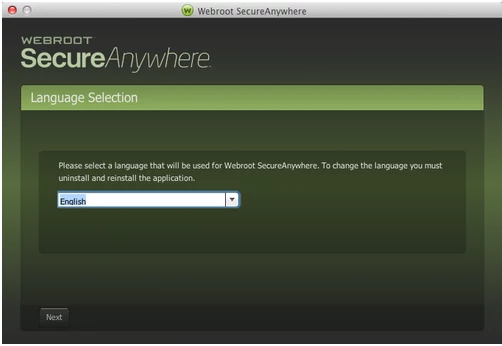The Webroot Secure Anywhere add-on for Safari does not work correctly on the Mac. For example, if I were typing this message, the add-on puts a 3-4 second delay between each key I type, making data entry painfully slow. I ended up removing the add-on. Why would this be the case?
Also, your knowledgebase says to click "Open a Ticket" under "Product Support" but there is no "Product Support" option on the Mac so there doesn't seem to be any way for Mac users to open support tickets.
Please advise. Thanks.
Page 1 / 1
Hello john_r
I'm sorry to hear you are having issues.
I am running Webroot on my Mac and I do use Safari without any problems with the Webfilter or any key entry issues. Webroot just released this updated Mac version of Webroot Version 9.0.1.31 (Released May 2nd, 2016) Which fixes various bug issues.
Would you want to try a uninstall/reinstall of Webroot? if so please follow below:
To uninstall Webroot SecureAnywhere, follow the instructions below.
You can install SecureAnywhere on Mac OS X 10.7 and above. An Internet connection is required to install the software.
To install the software:
Hope this helps?
I'm sorry to hear you are having issues.
I am running Webroot on my Mac and I do use Safari without any problems with the Webfilter or any key entry issues. Webroot just released this updated Mac version of Webroot Version 9.0.1.31 (Released May 2nd, 2016) Which fixes various bug issues.
Would you want to try a uninstall/reinstall of Webroot? if so please follow below:
To uninstall Webroot SecureAnywhere, follow the instructions below.
- Shut down SecureAnywhere by clicking the Webroot icon http://sw.nohold.net/Webroot/Images/wsa_icon.png in the menu bar and selecting Shut Down SecureAnywhere.
http://sw.nohold.net/Webroot/Images/macwebrootmenushutdown.png
If prompted, confirm that you want to shut down SecureAnywhere.
- Open the Finder by clicking the Finder icon http://sw.nohold.net/Webroot/Images/mac_finder_icon.png in the dock.
- Open the Applications directory.
http://sw.nohold.net/Webroot/Images/mac_click_applications.png
- Click and drag the Webroot SecureAnywhere program icon into the Trash http://sw.nohold.net/Webroot/Images/mac_trash_icon.png in the dock.
A confirming window appears. Click Uninstall.
http://sw.nohold.net/Webroot/Images/macuninstallwsa.png
Webroot SecureAnywhere is now uninstalled. There is no need to restart your computer.
You can install SecureAnywhere on Mac OS X 10.7 and above. An Internet connection is required to install the software.
To install the software:
- Click here to download the SecureAnywhere installer to your Mac. Or Click here if you have the Best Buy Geek Squad Subscription service.
- Double-click wsamac.dmg to open the installer.
- Drag the Webroot SecureAnywhere icon into the Applications folder.
- In the first activation window, enter your keycode and click Activate.
Hope this helps?
Hello,
For the past 10 days (after the latest update to webroot) I have not been able to type correctly any messages or in any boxes on my Mac computer so I confer that the latest update does not work on the MacBook Pro. I just spent over 2 hours with the Apple Support people trying to figure out the problem and when we disabled the extension of Webroot in Safari Preferences and then Quit Safari, it worked fine. Will there be another update to webroot to fix this problem or will re-installing webroot fix this problem?
Malia
For the past 10 days (after the latest update to webroot) I have not been able to type correctly any messages or in any boxes on my Mac computer so I confer that the latest update does not work on the MacBook Pro. I just spent over 2 hours with the Apple Support people trying to figure out the problem and when we disabled the extension of Webroot in Safari Preferences and then Quit Safari, it worked fine. Will there be another update to webroot to fix this problem or will re-installing webroot fix this problem?
Malia
Hi Morisot
Welcome to the Webroot Community,
I do believe a unistall/reinstall will fix this issue .
To uninstall Webroot SecureAnywhere, follow the instructions below.
You can install SecureAnywhere on Mac OS X 10.7 and above. An Internet connection is required to install the software.
To install the software:
Welcome to the Webroot Community,
I do believe a unistall/reinstall will fix this issue .
To uninstall Webroot SecureAnywhere, follow the instructions below.
- Shut down SecureAnywhere by clicking the Webroot icon http://sw.nohold.net/Webroot/Images/wsa_icon.png in the menu bar and selecting Shut Down SecureAnywhere.
http://sw.nohold.net/Webroot/Images/macwebrootmenushutdown.png
If prompted, confirm that you want to shut down SecureAnywhere.
- Open the Finder by clicking the Finder icon http://sw.nohold.net/Webroot/Images/mac_finder_icon.png in the dock.
- Open the Applications directory.
http://sw.nohold.net/Webroot/Images/mac_click_applications.png
- Click and drag the Webroot SecureAnywhere program icon into the Trash http://sw.nohold.net/Webroot/Images/mac_trash_icon.png in the dock.
A confirming window appears. Click Uninstall.
http://sw.nohold.net/Webroot/Images/macuninstallwsa.png
Webroot SecureAnywhere is now uninstalled. There is no need to restart your computer.
You can install SecureAnywhere on Mac OS X 10.7 and above. An Internet connection is required to install the software.
To install the software:
- Click here to download the SecureAnywhere installer to your Mac. Or Click here if you have the Best Buy Geek Squad Subscription service.
- Double-click wsamac.dmg to open the installer.
- Drag the Webroot SecureAnywhere icon into the Applications folder.
- In the first activation window, enter your keycode and click Activate.
Reply
Login to the community
No account yet? Create an account
Enter your E-mail address. We'll send you an e-mail with instructions to reset your password.