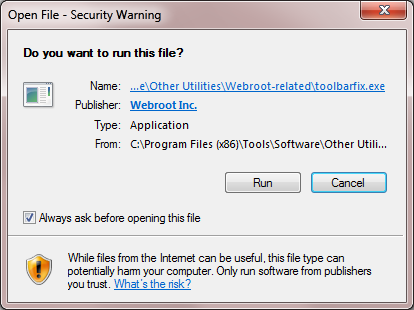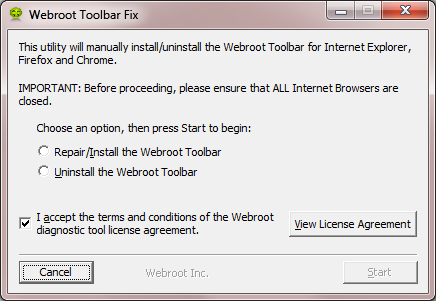how do install,done it many times but not taking!
Page 1 / 1
Hello winston2
Welcome to the Webroot Coimmunity,
This sometimes does happen and to try to resolve it you can try running the Toolbarfix tool. You can download it for here.
EDITED: Before you try the Toolbar fix. Please check FireFox and see if the Paassword toolbar extension is enabled in FF settings.
Once downloaded launch it by clicking on the executable, and you should see the following, if then that is fine and you should click on 'Run':
which should then take you to the following dialog:
on which you should choose/check the option 'Repair/Install the Webroot Toolbar' and then press 'Start'.
That should initiate the fix process and you just have to wait for it to finish, close the dialog and then check in your browser to see if the Password Manager Toolbar icon is now visible. If the fix has been successful you should see the following greyed out icon in a toolbar at the top of the IE browser page:
One then double clicks on that so that the login dialog is presented, etc.
Please check the above out and come back if anything is not clear or if it does not help/respond to your query.
Note: This will not work in Microsoft Edge. Webroot is currently awaiting that MS allow addons/extensions to be used with Edge. Please see HERE for a KB Article on the subject.
Welcome to the Webroot Coimmunity,
This sometimes does happen and to try to resolve it you can try running the Toolbarfix tool. You can download it for here.
EDITED: Before you try the Toolbar fix. Please check FireFox and see if the Paassword toolbar extension is enabled in FF settings.
Once downloaded launch it by clicking on the executable, and you should see the following, if then that is fine and you should click on 'Run':
which should then take you to the following dialog:
on which you should choose/check the option 'Repair/Install the Webroot Toolbar' and then press 'Start'.
That should initiate the fix process and you just have to wait for it to finish, close the dialog and then check in your browser to see if the Password Manager Toolbar icon is now visible. If the fix has been successful you should see the following greyed out icon in a toolbar at the top of the IE browser page:
One then double clicks on that so that the login dialog is presented, etc.
Please check the above out and come back if anything is not clear or if it does not help/respond to your query.
Note: This will not work in Microsoft Edge. Webroot is currently awaiting that MS allow addons/extensions to be used with Edge. Please see HERE for a KB Article on the subject.
Hi winston2,
If the toolbat fix does not nwork then please try a uninstall/reinstall of Webroot.
Please follow the steps closely!
Thanks,
If the toolbat fix does not nwork then please try a uninstall/reinstall of Webroot.
Please follow the steps closely!
- Make sure you have a copy of your 20 Character Alphanumeric Keycode! Example: SA69-AAAA-A783-DE78-XXXX
- KEEP the computer online for Uninstall and Reinstall to make sure it works correctly
- Download a Copy Here (Best Buy Geek Squad Subscription PC users click HERE) Let us know if it is the Mac version you need.
- Uninstall WSA and Reboot
- Install with the new installer, enter your Keycode and do NOT import any settings if offered by the installer as you can set it up as you like once it's done
- Let it finish it's install scan
- Reboot once again
Thanks,
Thank you for your time! Saved myself a step and deleted firefox, and I'll stick with IE. Thanks again.
Hi winston2,
Your welcome. But if you decide to reinstall Firefox then Webroot wil install the toolbars fior you again.;)
Your welcome. But if you decide to reinstall Firefox then Webroot wil install the toolbars fior you again.;)
Reply
Login to the community
No account yet? Create an account
Enter your E-mail address. We'll send you an e-mail with instructions to reset your password.