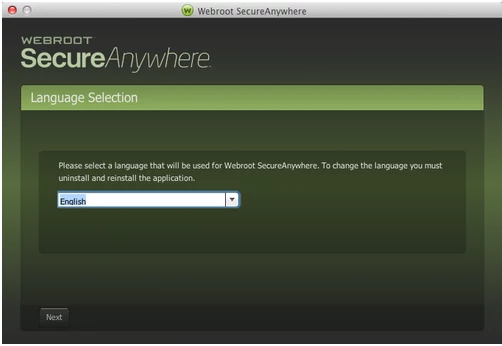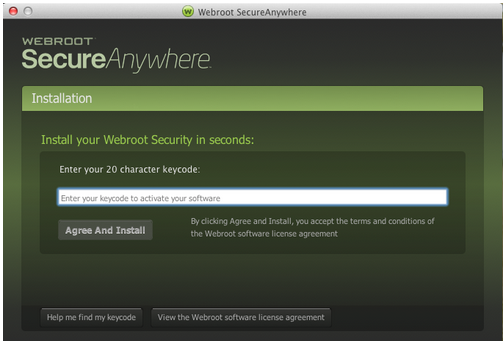Error message "cannot connect to the internet to obtain threat information".
Page 1 / 1
Hey there Bkastner and welcome to the community forums.
I'm sorry your post is a bit vague, is this regarding a scan you are trying to perform? Or are you tring to update webroot ?
Thanks
Brad
I'm sorry your post is a bit vague, is this regarding a scan you are trying to perform? Or are you tring to update webroot ?
Thanks
Brad
Hi bkastner
Welcome to the Community Forums.
Ordinarily I would suggest that you shut down WSA temporarily so as to see if iti s causing the issue...but in this case youi obviously cannot...so instead I would go straight to recommending an unistalll/clean reinstall as follows, assuming that you are using a WIndows PC rather than a Mac:
Please follow the steps below closely!
Regards, Baldrick
Welcome to the Community Forums.
Ordinarily I would suggest that you shut down WSA temporarily so as to see if iti s causing the issue...but in this case youi obviously cannot...so instead I would go straight to recommending an unistalll/clean reinstall as follows, assuming that you are using a WIndows PC rather than a Mac:
Please follow the steps below closely!
- Make sure you have a copy of your 20 Character Alphanumeric Keycode! Example:SA69-AAAA-A783-DE78-XXXX
- KEEP the computer online for Uninstall and Reinstall to make sure it works correctly
- Download a Copy Here (Best Buy Subscription PC users click HERE)
- Uninstall WSA and Reboot
- Install with the new installer, enter your Keycode and do NOT import any settings if offered by the installer; to as you can set it up as you like once it's done
- Let it finish it's install scan
- Reboot once again
Regards, Baldrick
Thanks. I'm just trying to do a full scan. I'm running a Mac with OSX Lion. Is there a virus blocking the program from accessing its database? I did delete a copy of Mac Keeper that got on my system.
Hi bkastner
Thanks for the reply. As I said given that WSA needs to be active to do what you are trying to do when you cannot reach the internet we cannot attempt the temporary shutdown & check if it is WSA causing the issue.
So I would recommend the uninstall/clean reinstall. To uninstall Webroot SecureAnywhere, please follow the instructions below (courtesy of our resident Mac guru ?):
To install the software:
Thanks for the reply. As I said given that WSA needs to be active to do what you are trying to do when you cannot reach the internet we cannot attempt the temporary shutdown & check if it is WSA causing the issue.
So I would recommend the uninstall/clean reinstall. To uninstall Webroot SecureAnywhere, please follow the instructions below (courtesy of our resident Mac guru ?):
- Shut down SecureAnywhere by clicking the Webroot icon http://sw.nohold.net/Webroot/Images/wsa_icon.png in the menu bar and selecting Shut Down SecureAnywhere.
http://sw.nohold.net/Webroot/Images/macwebrootmenushutdown.png
If prompted, confirm that you want to shut down SecureAnywhere.
- Open the Finder by clicking the Finder icon http://sw.nohold.net/Webroot/Images/mac_finder_icon.png in the dock.
- Open the Applications directory.
http://sw.nohold.net/Webroot/Images/mac_click_applications.png
- Click and drag the Webroot SecureAnywhere program icon into the Trash http://sw.nohold.net/Webroot/Images/mac_trash_icon.png in the dock.
A confirming window appears. Click Uninstall.
http://sw.nohold.net/Webroot/Images/macuninstallwsa.png
Webroot SecureAnywhere is now uninstalled. There is no need to restart your computer.
To install the software:
- Click here to download the SecureAnywhere installer to your Mac. Or Click here if you have the Best Buy Geek Squad Subscription service.
- Double-click wsamac.dmg to open the installer.
- Drag the Webroot SecureAnywhere icon into the Applications folder.
- In the first activation window, enter your keycode and click Activate.
Give that a go and post back to let us know if this has resolved the overall issue for you.
Hello bkastner
Welcome to the Webroot Community,
May I add ? that if this reinsatll does not work then I am likely to think that the nasty Mac Keeper which is a bad PUA may still be lurking in that Mac. And the Support Team may need to take care of this?
Just a thought?
Welcome to the Webroot Community,
May I add ? that if this reinsatll does not work then I am likely to think that the nasty Mac Keeper which is a bad PUA may still be lurking in that Mac. And the Support Team may need to take care of this?
Just a thought?
Reply
Login to the community
No account yet? Create an account
Enter your E-mail address. We'll send you an e-mail with instructions to reset your password.