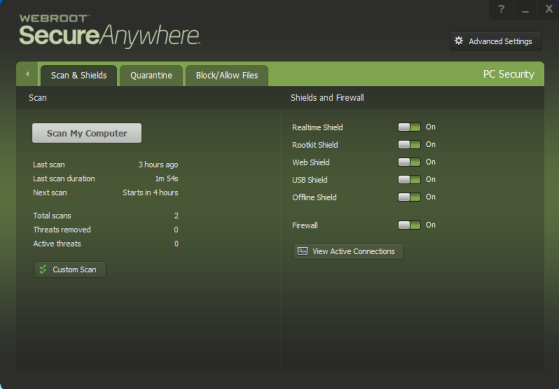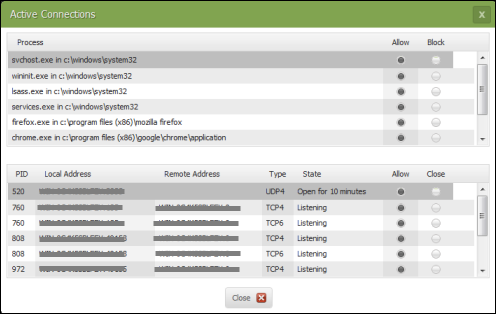I'm new to this; just joined today. Sorry if this is repetitious, which it probably is.
Page 1 / 1
Hello SIRCPA512.
Welcome to the Webroot Community.
What was it that you blocked? A process? An application itself? A website?
Please get back with more info, but this might help some: Webroot Secure Anywhere Context Help
Welcome to the Webroot Community.
What was it that you blocked? A process? An application itself? A website?
Please get back with more info, but this might help some: Webroot Secure Anywhere Context Help
Hi SIRCPA512
Welcome to the Community Forums.
If I may just add to what Dermot has advised...we also need to know which operating system & version you are using. This is important should the block be related to an app communicating with the Internet.
Regards, Baldrick
Welcome to the Community Forums.
If I may just add to what Dermot has advised...we also need to know which operating system & version you are using. This is important should the block be related to an app communicating with the Internet.
Regards, Baldrick
Thank you - it was an app for Rhapsody music which has been taken over by Napster, so Webroot didn't recognize the new app and asked me if I wanted to block it. Since I didn't recognize it either, I agreed to block it.
I am using Windows 7
Hi SIRCPA512
Thanks for precising.
OK, well one place to look in WSA is at the outbound firewall permissions.
To protect your computer from hackers and other threats, the firewall monitors processes that attempt to access the Internet. It also monitors the ports used for communicating with the Internet. Advanced users have control over whether WSA will allow or block certain processes and port communications.
To change settings for active connections:
Regards, Baldrick
Thanks for precising.
OK, well one place to look in WSA is at the outbound firewall permissions.
To protect your computer from hackers and other threats, the firewall monitors processes that attempt to access the Internet. It also monitors the ports used for communicating with the Internet. Advanced users have control over whether WSA will allow or block certain processes and port communications.
To change settings for active connections:
- Open the main WSA panel
- Click the gear icon next to PC Security.
- Click View Active Connections. The window displays processes with currently active connections to the Internet and the status of your system ports.
- Then have a look here at the User Guide and here
Regards, Baldrick
Reply
Login to the community
No account yet? Create an account
Enter your E-mail address. We'll send you an e-mail with instructions to reset your password.