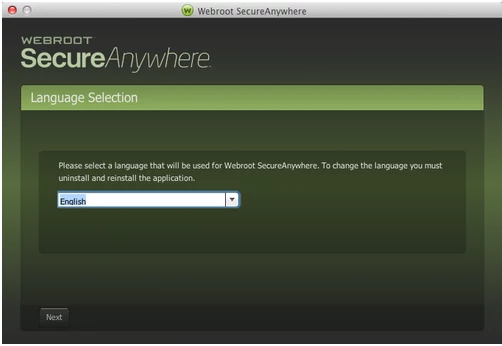I need to uninstall and then reinstall Webroot on my Mac or I need assistance again. There is a problem with the Webroot software again where the Webroot window turned red and I can not use my Mac at all except in Safe Mode.
Any help would be sincerely appreciated.
Debbie
Page 1 / 1
Hi Debbie7282
Please follow the instruction below (I am indebted to our resident Mac guru ? for proviidng them originally):
To uninstall Webroot SecureAnywhere, follow the instructions below.
You can install SecureAnywhere on Mac OS X 10.7 and above. An Internet connection is required to install the software.
To install the software:
Regards, Baldrick
Please follow the instruction below (I am indebted to our resident Mac guru ? for proviidng them originally):
To uninstall Webroot SecureAnywhere, follow the instructions below.
- Shut down SecureAnywhere by clicking the Webroot icon http://sw.nohold.net/Webroot/Images/wsa_icon.png in the menu bar and selecting Shut Down SecureAnywhere.
http://sw.nohold.net/Webroot/Images/macwebrootmenushutdown.png
If prompted, confirm that you want to shut down SecureAnywhere.
- Open the Finder by clicking the Finder icon http://sw.nohold.net/Webroot/Images/mac_finder_icon.png in the dock.
- Open the Applications directory.
http://sw.nohold.net/Webroot/Images/mac_click_applications.png
- Click and drag the Webroot SecureAnywhere program icon into the Trash http://sw.nohold.net/Webroot/Images/mac_trash_icon.png in the dock.
A confirming window appears. Click Uninstall.
http://sw.nohold.net/Webroot/Images/macuninstallwsa.png
Webroot SecureAnywhere is now uninstalled. There is no need to restart your computer.
You can install SecureAnywhere on Mac OS X 10.7 and above. An Internet connection is required to install the software.
To install the software:
- Click here to download the SecureAnywhere installer to your Mac. Or Click here if you have the Best Buy Geek Squad Subscription service.
- Double-click wsamac.dmg to open the installer.
- Drag the Webroot SecureAnywhere icon into the Applications folder.
- In the first activation window, enter your keycode and click Activate.
Now if you still have issues you will need to Open a Support Ticke, which is free of charge for users with an active Webroot subscription, and they will make sure your Mac gets back to running Webroot correctly.
Regards, Baldrick
Reply
Login to the community
No account yet? Create an account
Enter your E-mail address. We'll send you an e-mail with instructions to reset your password.