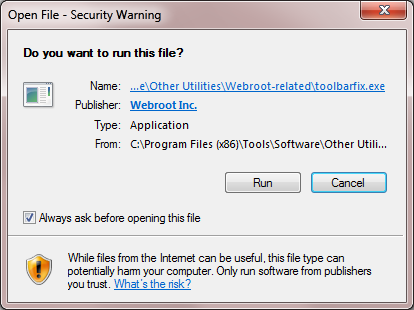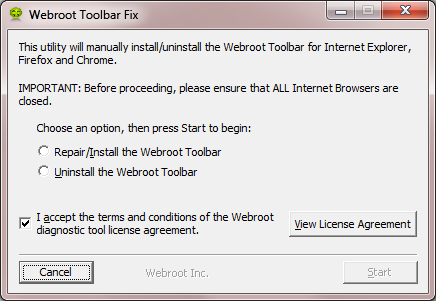How do I install the Web Root Toolbar Windows 10
Page 1 / 1
Hello llouie64
Welcome to the Webroot Community,
Are you referring to the Webroot Password Manager Toolbar? If so please follow below,
This sometimes does happen and to try to resolve it you can try running the Toolbarfix tool. You can download it from here.
Once downloaded launch it by clicking on the executable, and you should see the following, if then that is fine and you should click on 'Run':
which should then take you to the following dialog:
on which you should choose/check the option 'Repair/Install the Webroot Toolbar' and then press 'Start'.
That should initiate the fix process and you just have to wait for it to finish, close the dialog and then check in your browser to see if the Password Manager Toolbar icon is now visible. If the fix has been successful you should see the following greyed out icon in a toolbar at the top of the IE browser page:
One then double clicks on that so that the login dialog is presented, etc.
Please check the above out and come back if anything is not clear or if it does not help/respond to your query.
Note: This will not work in Microsoft Edge. Webroot is currently awaiting that MS allow addons/extensions to be used with Edge. Please see HERE for a KB Article on the subject.
Welcome to the Webroot Community,
Are you referring to the Webroot Password Manager Toolbar? If so please follow below,
This sometimes does happen and to try to resolve it you can try running the Toolbarfix tool. You can download it from here.
Once downloaded launch it by clicking on the executable, and you should see the following, if then that is fine and you should click on 'Run':
which should then take you to the following dialog:
on which you should choose/check the option 'Repair/Install the Webroot Toolbar' and then press 'Start'.
That should initiate the fix process and you just have to wait for it to finish, close the dialog and then check in your browser to see if the Password Manager Toolbar icon is now visible. If the fix has been successful you should see the following greyed out icon in a toolbar at the top of the IE browser page:
One then double clicks on that so that the login dialog is presented, etc.
Please check the above out and come back if anything is not clear or if it does not help/respond to your query.
Note: This will not work in Microsoft Edge. Webroot is currently awaiting that MS allow addons/extensions to be used with Edge. Please see HERE for a KB Article on the subject.
Install Toolbar
Hi ?
Are you talking about the Webroot Webfilter then? Have you checked your browser extenstions to see if this is disabled and then if it is enable it.
What browser are you using may I ask?
Edited If you are using Microsoft Edge then please look here at this KB https://community.webroot.com/t5/Webroot-SecureAnywhere-Antivirus/I-ve-upgraded-to-Windows-10-and-the-Edge-browser-isn-t-showing/ta-p/210239
Are you talking about the Webroot Webfilter then? Have you checked your browser extenstions to see if this is disabled and then if it is enable it.
What browser are you using may I ask?
Edited If you are using Microsoft Edge then please look here at this KB https://community.webroot.com/t5/Webroot-SecureAnywhere-Antivirus/I-ve-upgraded-to-Windows-10-and-the-Edge-browser-isn-t-showing/ta-p/210239
Reply
Login to the community
No account yet? Create an account
Enter your E-mail address. We'll send you an e-mail with instructions to reset your password.