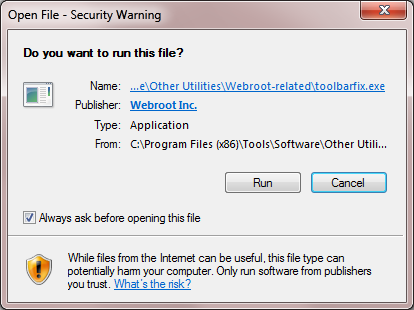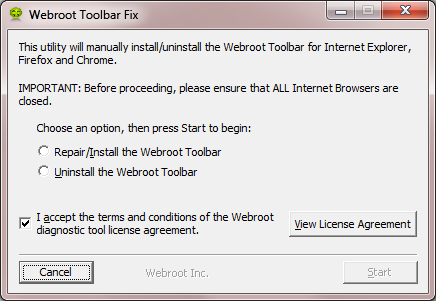How do I install the web root Toolbar
Page 1 / 1
Hi llouie64
Welcome to the Community Forums.
If you mean, by the 'Webroot Toolbar', the addon to browsers that allow access to the Password Manager then you should be prompted to allow the add automatically when you open your browser after you have installed WSA. I should point out that whilstthis will be the case fot Chrome & Firefox, in the case of MS browswers this should happen for IE11 but NOT for Edge which at present does not support extensions/addons.
If you are not getting the prompt for the addition of the Toolbar extension then I would go to the Addon/Extension Manager for your browser(s) and check to see if (i) it is installed (the extension wil be labelled "Webroot Password Manager" & (ii) if it is then make sure it is enabled.
If it is not installed you can try running the Toolbarfix utility. You can download it for here.
Once downloaded launch it by clicking on the executable, and you should see the following, if then that is fine and you should click on 'Run':
which should then take you to the following dialog:
on which you should choose/check the option 'Repair/Install the Webroot Toolbar' and then press 'Start'.
That should initiate the fix process and you just have to wait for it to finish, close the dialog and then check in your browser to see if the Password Manager Toolbar icon is now visible. If the fix has been successful you should see the following greyed out icon in a toolbar at the top of the IE browser page:
One then double clicks on that so that the login dialog is presented, etc.
Please check the above out and come back if anything is not clear or if it does not help/respond to your query.
Regards, Baldrick
Welcome to the Community Forums.
If you mean, by the 'Webroot Toolbar', the addon to browsers that allow access to the Password Manager then you should be prompted to allow the add automatically when you open your browser after you have installed WSA. I should point out that whilstthis will be the case fot Chrome & Firefox, in the case of MS browswers this should happen for IE11 but NOT for Edge which at present does not support extensions/addons.
If you are not getting the prompt for the addition of the Toolbar extension then I would go to the Addon/Extension Manager for your browser(s) and check to see if (i) it is installed (the extension wil be labelled "Webroot Password Manager" & (ii) if it is then make sure it is enabled.
If it is not installed you can try running the Toolbarfix utility. You can download it for here.
Once downloaded launch it by clicking on the executable, and you should see the following, if then that is fine and you should click on 'Run':
which should then take you to the following dialog:
on which you should choose/check the option 'Repair/Install the Webroot Toolbar' and then press 'Start'.
That should initiate the fix process and you just have to wait for it to finish, close the dialog and then check in your browser to see if the Password Manager Toolbar icon is now visible. If the fix has been successful you should see the following greyed out icon in a toolbar at the top of the IE browser page:
One then double clicks on that so that the login dialog is presented, etc.
Please check the above out and come back if anything is not clear or if it does not help/respond to your query.
Regards, Baldrick
Reply
Login to the community
No account yet? Create an account
Enter your E-mail address. We'll send you an e-mail with instructions to reset your password.