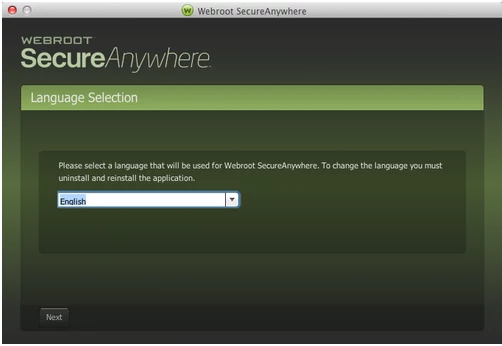I get an error when I scan, "The scan failed. Secureanywhere cannot reach the internet to obtain threat information". How can I fix it?
Page 1 / 1
Hello billmccracken, Welcome to the Webroot Community Forum. :D
Please try a uninstall / reinstall of WSA. This usually fixes most of the problems.
Please follow the steps closely!
Dave.;)
Please try a uninstall / reinstall of WSA. This usually fixes most of the problems.
Please follow the steps closely!
- Make sure you have a copy of your 20 Character Alphanumeric Keycode! Example: SA69-AAAA-A783-DE78-XXXX
- KEEP the computer online for Uninstall and Reinstall to make sure it works correctly
- Download a Copy Here (Best Buy Subscription PC users click HERE) Let us know if it is the Mac version you need.
- Uninstall WSA and Reboot
- Install with the new installer, enter your Keycode and do NOT import any settings if offered by the installer as you can set it up as you like once it's done
- Let it finish it's install scan
- Reboot once again
Dave.;)
Yes my computer is a MAC
I recently purchased a MAC and I'm still trying to learn it. So I have a silly question. How do I uninstall Webroot on a MAC?
To uninstall Webroot SecureAnywhere, follow the instructions below.
You can install SecureAnywhere on Mac OS X 10.7 and above. An Internet connection is required to install the software.
To install the software:
Can you let me know what you have decided to do?
- Shut down SecureAnywhere by clicking the Webroot icon http://sw.nohold.net/Webroot/Images/wsa_icon.png in the menu bar and selecting Shut Down SecureAnywhere.
http://sw.nohold.net/Webroot/Images/macwebrootmenushutdown.png
If prompted, confirm that you want to shut down SecureAnywhere.
- Open the Finder by clicking the Finder icon http://sw.nohold.net/Webroot/Images/mac_finder_icon.png in the dock.
- Open the Applications directory.
http://sw.nohold.net/Webroot/Images/mac_click_applications.png
- Click and drag the Webroot SecureAnywhere program icon into the Trash http://sw.nohold.net/Webroot/Images/mac_trash_icon.png in the dock.
A confirming window appears. Click Uninstall.
http://sw.nohold.net/Webroot/Images/macuninstallwsa.png
Webroot SecureAnywhere is now uninstalled. There is no need to restart your computer.
You can install SecureAnywhere on Mac OS X 10.7 and above. An Internet connection is required to install the software.
To install the software:
- Click here to download the SecureAnywhere installer to your Mac. Or Click here if you have the Best Buy Geek Squad Subscription service.
- Double-click wsamac.dmg to open the installer.
- Drag the Webroot SecureAnywhere icon into the Applications folder.
- In the first activation window, enter your keycode and click Activate.
Can you let me know what you have decided to do?
Thank you, I figured it out. Huge help.
You're Welcome @ . Also I only had my Mac for about 8 months. It take awhile to get to know the Mac. 😃
Reply
Login to the community
No account yet? Create an account
Enter your E-mail address. We'll send you an e-mail with instructions to reset your password.