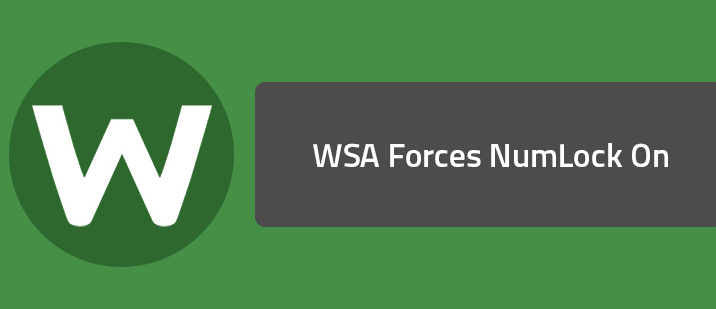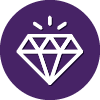Question
I have noticed WSA forces my NumLock into the "on" position. I do not like this, and I don't want it to do that. What can be done?Answer
This issue is resolvable with a quick registry patch contained in this zip file. AllowNumLock.reg will cause WSA to cease controlling the NumLock state. Conversely, WSA_ControlNumLock.reg will cause WSA to resume control over the NumLock state.Here is a short explanation of what to do with the zip file:
1. Download the NumLock.zip file.
2. Double-click NumLock.zip to open it. It contains two .reg files.
3. Copy the file AllowNumLock.reg to a convenient location, such as your Desktop.
4. Double-click AllowNumLock.reg to launch it.
5. If a User Account Control window appears, click Yes.
6. If you receive a Registry Editor warning "Adding information can unintentionally change or delete values…", click Yes.
7. A box indicating that the keys and values have been entered successfully appears. Click OK.
8. You must restart your computer for the change to take effect. After the restart, the number pad should behave as expected.