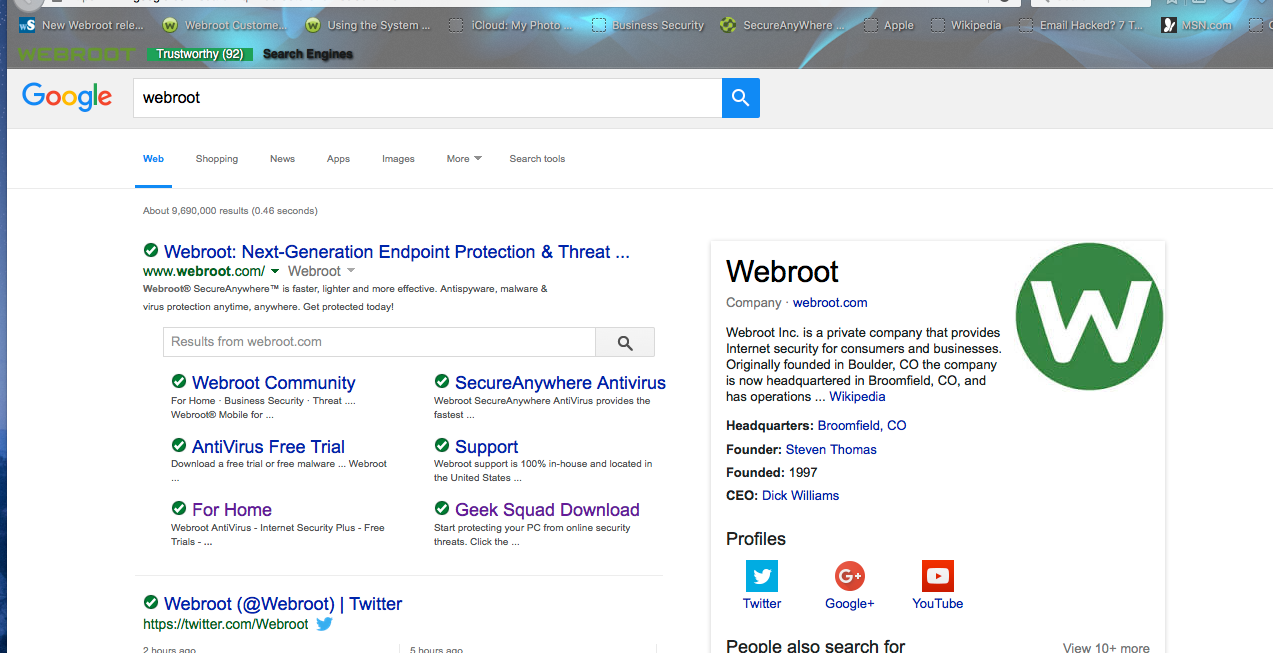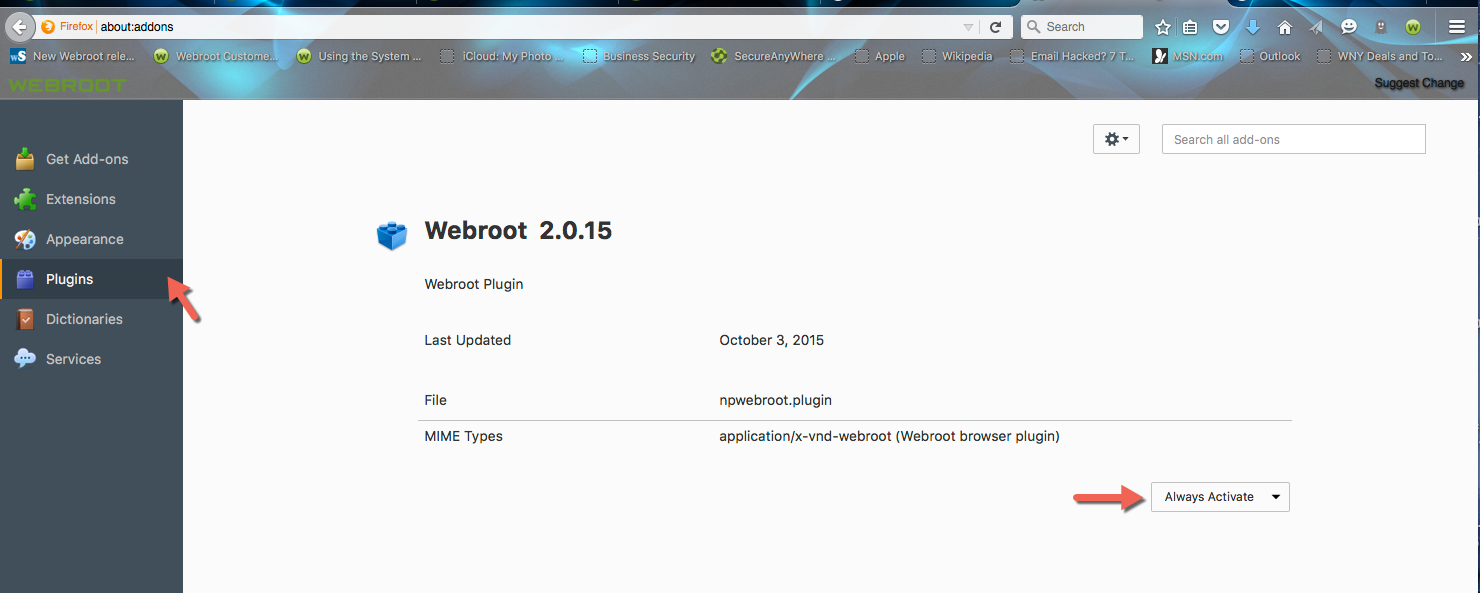I refresh my firefox and the safe search add-on was remove. Where or how can I reinstall safe search
I refresh my firefox and the safe search add on was removed. Where or how can I reinstall safe search?
Reply
Login to the community
No account yet? Create an account
Enter your E-mail address. We'll send you an e-mail with instructions to reset your password.